Asus AAM6010EV-M User Manual
Page 18
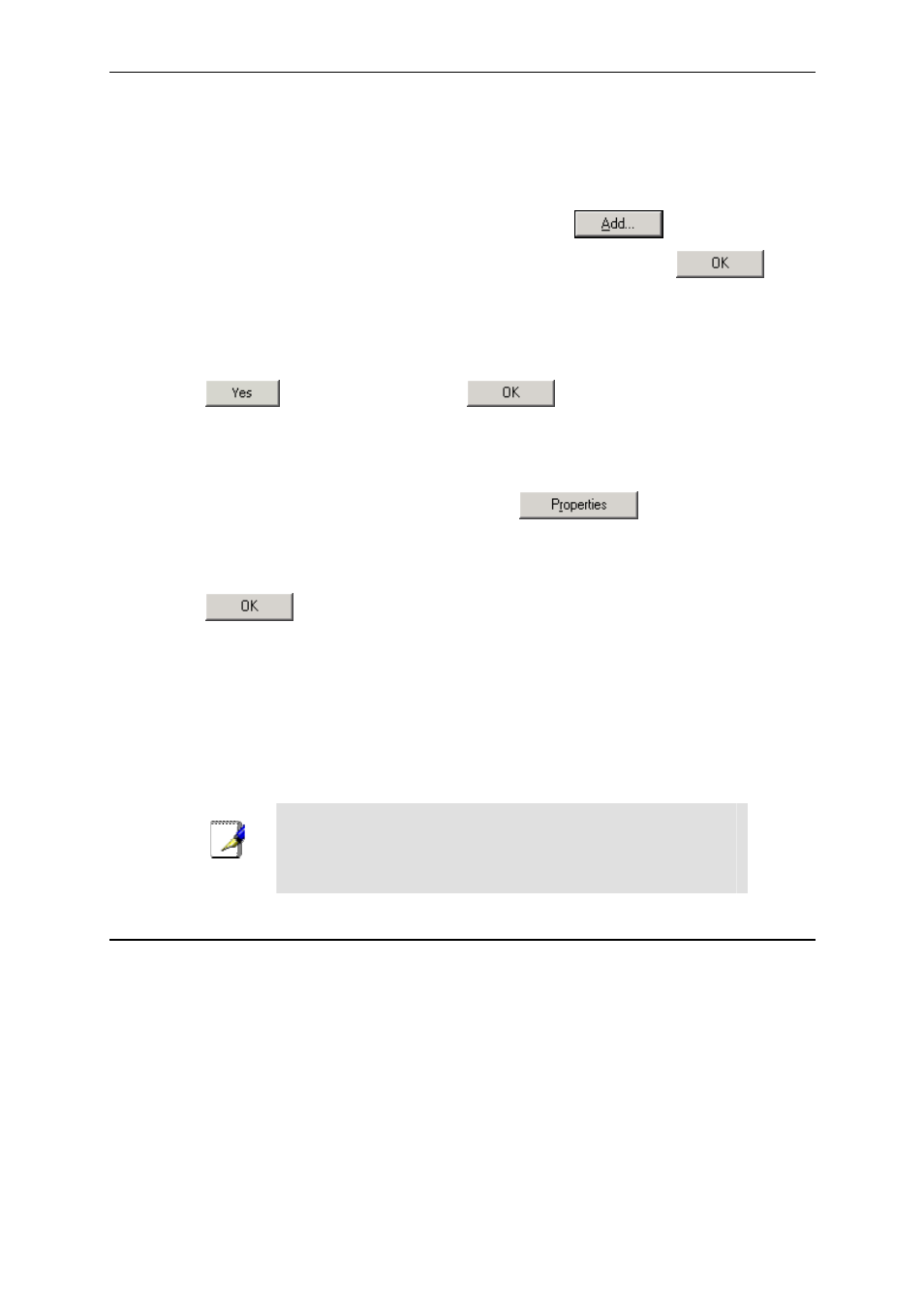
AAM6010EV-M ADSL Combo Router User’s Manual
18
2. In
the
Control Panel window, double click the Network icon.
3. In
the
Network dialog box, click the Protocols tab.
The Protocols tab displays a list of currently installed network protocols. If the list includes TCP/IP,
the protocol has already been enabled. Please skip to step 9 directly.
4. If
TCP/IP does not display as an installed component, click
.
5. In
the
Select Network Protocol dialog box, select TCP/IP, and then click
.
You may be prompted to install files from your Windows NT installation CD or other media. Follow
the instructions to install the files.
After all files are installed, a window displays to inform you that a TCP/IP service called DHCP can
be set up to dynamically assign IP information.
6. Click
to continue, and then click
if prompted to restart your computer.
7. After restarting your PC, open the Control Panel window, and then double-click the Network
icon.
8. In
the
Network dialog box, click the Protocols tab.
9. In
the
Protocols tab, select TCP/IP, and then click
.
10. In the Microsoft TCP/IP Properties dialog box, click the radio button labeled Use the
following IP address and type 192.168.1.x and 255.255.255.0 in the IP address field and
Subnet Mask field, respectively.
11. Click
twice to confirm and save your changes, and then close the Control Panel.
3.2.7
Assigning IP to your PC automatically by DHCP
In some cases, you may want to adapt AAM6000EV-M’s DHCP feature (it’s only available in router
mode) to your PC, you just click the radio button labeled Obtain an IP address automatically instead
of Use the following IP address in above steps.
f By default, the LAN port IP address of AAM6000EV-M is assigned as: 192.168.1.1. (You can
change this number, or another number can be assigned by your ISP. See Chapter 6 for more
information.)
Note
Your PC must have IP addresses that place them in the same
subnet as the AAM6000EV-M’s LAN port. If you manually assign IP
information to your AAM6000EV-M, you can follow the instructions
in section “6.2 LAN” to change the LAN port IP address accordingly.
3.3
Login to your AAM6000EV-M
In this section, you can login to the AAM6000EV-M’s Web page, either by an Ethernet or a USB cable, and
start to configure settings and observe some statistics of your Internet connection.
1. Open your Web browser, and type the following URL in the address/location box, and press
http://192.168.1.1
This is the predefined IP address for the LAN port on the AAM6000EV-M.
A login screen displays, as shown in Figure 3.11
