Getting started – Asus AAM6010EV-M User Manual
Page 11
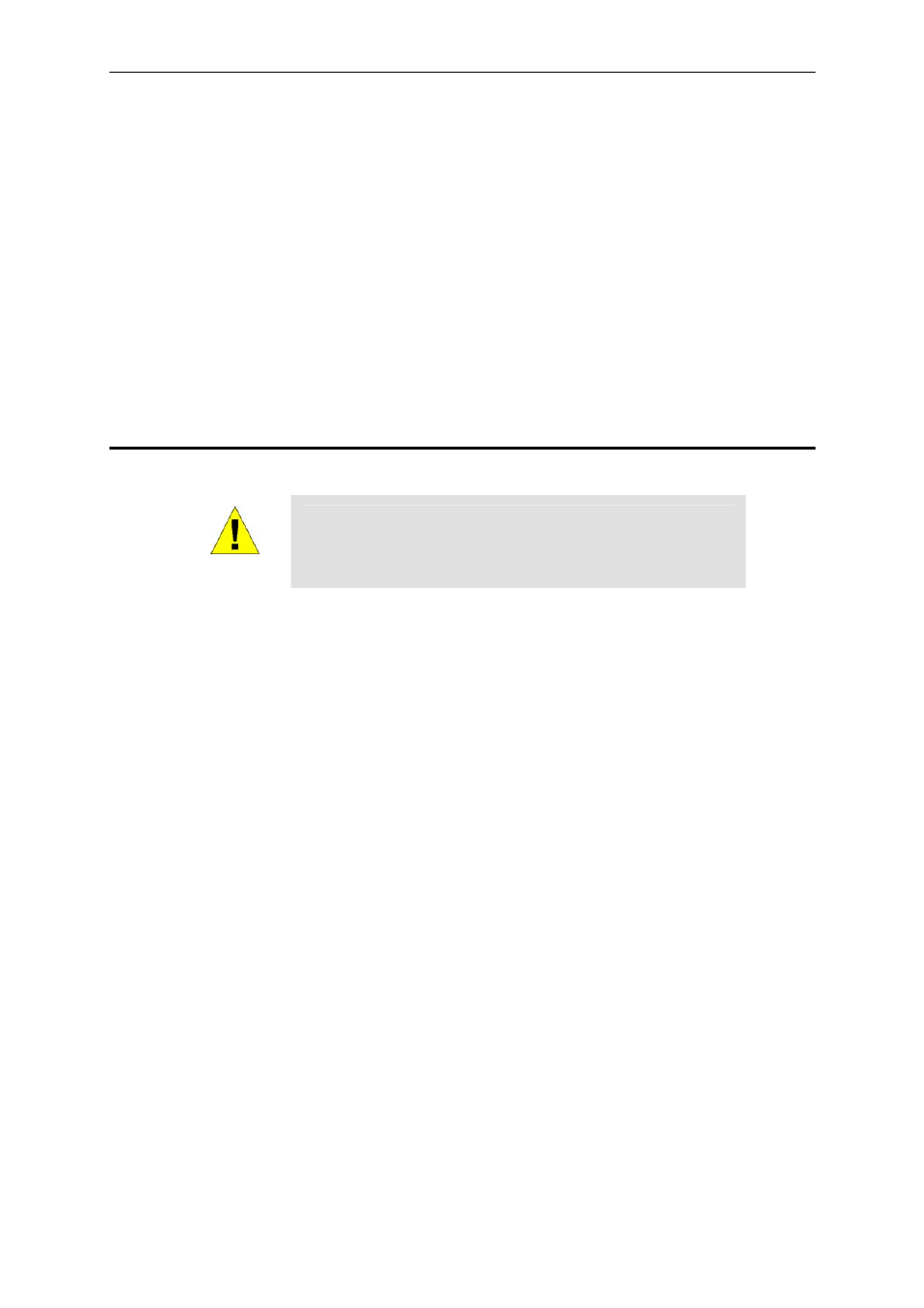
AAM6000EV-M ADSL Combo Router User’s Manual
11
3
Getting Started
This Getting Started chapter provides basic instructions for connecting the AAM6010EV-M to a computer
or a LAN and to the Internet via ADSL.
f Part 1 provides instructions to set up the hardware.
f Part 2 describes how to configure Internet properties on your computer(s).
f Part 3 shows you how to access your AAM6000EV-M.
This Getting Started assumes that you have already subscribed ADSL service with your Internet service
provider (ISP). These instructions provide a basic configuration that should be compatible with your home
or small office network setup. Refer to the subsequent chapters for additional configuration instructions.
3.1
Connecting the Hardware
In 3.1, you should connect the device to an ADSL line, the power outlet, and your computer or network.
WARNING
Before you begin, turn the power off for all devices. These
include your computer(s), your LAN hub/switch (if applicable),
and the AAM6010EV-M.
Figure 3.1 illustrates the hardware connections. Please follow the steps that follow for specific instructions.
3.1.1
Connect the ADSL line
Connect your ADSL line to the port labeled LINE on the rear panel of the device, and connect the other
end of the line to the wall phone jack directly or to the optional POTS splitter.
3.1.2 Connect
the
computers or a LAN
You may use Ethernet cable or USB cable to connect your computer directly to AAM6000EV-M. Note that
you should attach one end of the Ethernet cable to the port labeled LAN on the rear panel of the device
and connect the other end to the Ethernet port of your computer. Or you can attach one end of the USB
cable to the port labeled USB on the rear panel of the device and connect the other end to the USB port of
your computer.
If your LAN has more than one computers, you can attach one end of an Ethernet cable to a hub or a
switch (probably an uplink port; please refer to the hub or switch documentations for instructions) and the
other to the Ethernet port (labeled LAN) on the AAM6000EV-M.
Note that both the crossover or the straight-through Ethernet cable can be used to connect the built-in
switch and computers, hubs or switches as the built-in switch is smart enough to make connections with
either type of cables.
3.1.3 Attach
the power adapter
Connect the AC power adapter to the POWER connector on the back of the device and plug in the adapter
to a wall outlet or a power strip.
3.1.4
Turn on your computer
Turn on and boot up your computer(s) and any LAN devices such as hubs or switches.
