Asus TS500-E2 User Manual
Page 111
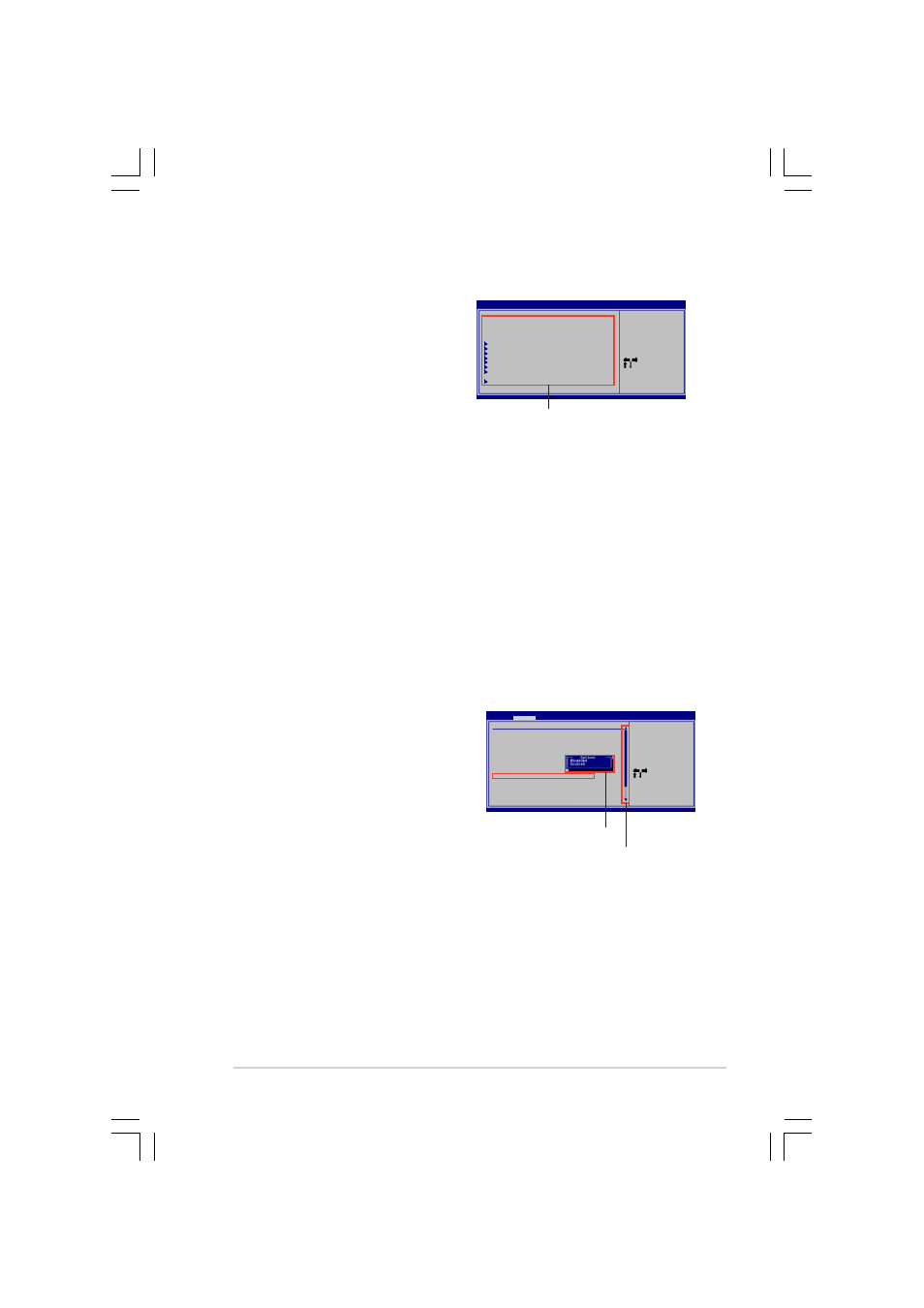
A S U S T S 5 0 0 - E 2
A S U S T S 5 0 0 - E 2
A S U S T S 5 0 0 - E 2
A S U S T S 5 0 0 - E 2
A S U S T S 5 0 0 - E 2
5 - 1 3
5 - 1 3
5 - 1 3
5 - 1 3
5 - 1 3
5.2.4
5.2.4
5.2.4
5.2.4
5.2.4
Menu items
Menu items
Menu items
Menu items
Menu items
The highlighted item on the menu
bar displays the specific items for
that menu. For example, selecting
M a i n
M a i n
M a i n
M a i n
M a i n shows the Main menu items.
The other items (Advanced, Server,
Security, Boot, and Exit) on the
menu bar have their respective menu
items.
5.2.5
5.2.5
5.2.5
5.2.5
5.2.5
Sub-menu items
Sub-menu items
Sub-menu items
Sub-menu items
Sub-menu items
A solid triangle before each item on any menu screen means that the iteam
has a sub-menu. To display the sub-menu, select the item and press
5.2.6
5.2.6
5.2.6
5.2.6
5.2.6
Configuration fields
Configuration fields
Configuration fields
Configuration fields
Configuration fields
These fields show the values for the menu items. If an item is user-
configurable, you can change the value of the field opposite the item. You
cannot select an item that is not user-configurable.
A configurable field is enclosed in brackets, and is highlighted when
selected. To change the value of a field, select it then press
display a list of options. Refer to “4.2.7 Pop-up window.”
5.2.7
5.2.7
5.2.7
5.2.7
5.2.7
Pop-up window
Pop-up window
Pop-up window
Pop-up window
Pop-up window
Select a menu item then press
to display a pop-up window with the
configuration options for that item.
5.2.8
5.2.8
5.2.8
5.2.8
5.2.8
Scroll bar
Scroll bar
Scroll bar
Scroll bar
Scroll bar
A scroll bar appears on the right side
of a menu screen when there are items
that do not fit on the screen. Press the
Up/Down arrow keys or
items on the screen.
5.2.9
5.2.9
5.2.9
5.2.9
5.2.9
General help
General help
General help
General help
General help
At the top right corner of the menu screen is a brief description of the
selected item.
M a i n m e n u i t e m s
M a i n m e n u i t e m s
M a i n m e n u i t e m s
M a i n m e n u i t e m s
M a i n m e n u i t e m s
System Time
[11:10:19]
System Date
[Thu 04/21/2005]
Legacy Diskette A
[1.44M, 3.5 in]
IDE Configuration
Primary IDE Master
: [Not Detected]
Primary IDE Slave
: [Not Detected]
Secondary IDE Master
: [Not Detected]
Secondary IDE Slave
: [Not Detected]
Teritary IDE Master
: [Not Detected]
Fourth IDE Master
: [Not Detected]
System Information
BIOS SETUP UTILITY
Main Advanced Server Security Boot Exit
Use [ENTER], [TAB],
or [SHIFT-TAB] to
select a field.
Use [+] or [-] to
configure system
time.
Select Screen
Select Item
+-
Change Option
F1
General Help
F10
Save and Exit
ESC
Exit
APM Configuration
Power Management/APM
[Enabled]
Video Power Down Mode
[Suspend]
Hard Disk Power Down Mode
[Suspend]
Suspend Time Out(Minute)
[Disabled]
Throttle Slow Clock Ratio
[50%]
Power Button Function
[On/Off]
Restore on AC Power Loss
[Power Off]
Power On by PS/2 Keyboard
[Disabled]
Power On by PS/2 Mouse
[Disabled]
Power On Ring
[Disabled]
Power On PME#
[Disabled]
Power On RTC Alarm
[Disabled]
Use [ENTER], [TAB],
or [SHIFT-TAB] to
select a field.
Use [+] or [-] to
configure system
time.
Select Screen
Select Item
+-
Change Option
F1
General Help
F10
Save and Exit
ESC
Exit
BIOS SETUP UTILITY
Advanced
S c r o l l b a r
S c r o l l b a r
S c r o l l b a r
S c r o l l b a r
S c r o l l b a r
P o p - u p w i n d o w
P o p - u p w i n d o w
P o p - u p w i n d o w
P o p - u p w i n d o w
P o p - u p w i n d o w
