Drawing on the screen – Asus MyPal A716 User Manual
Page 28
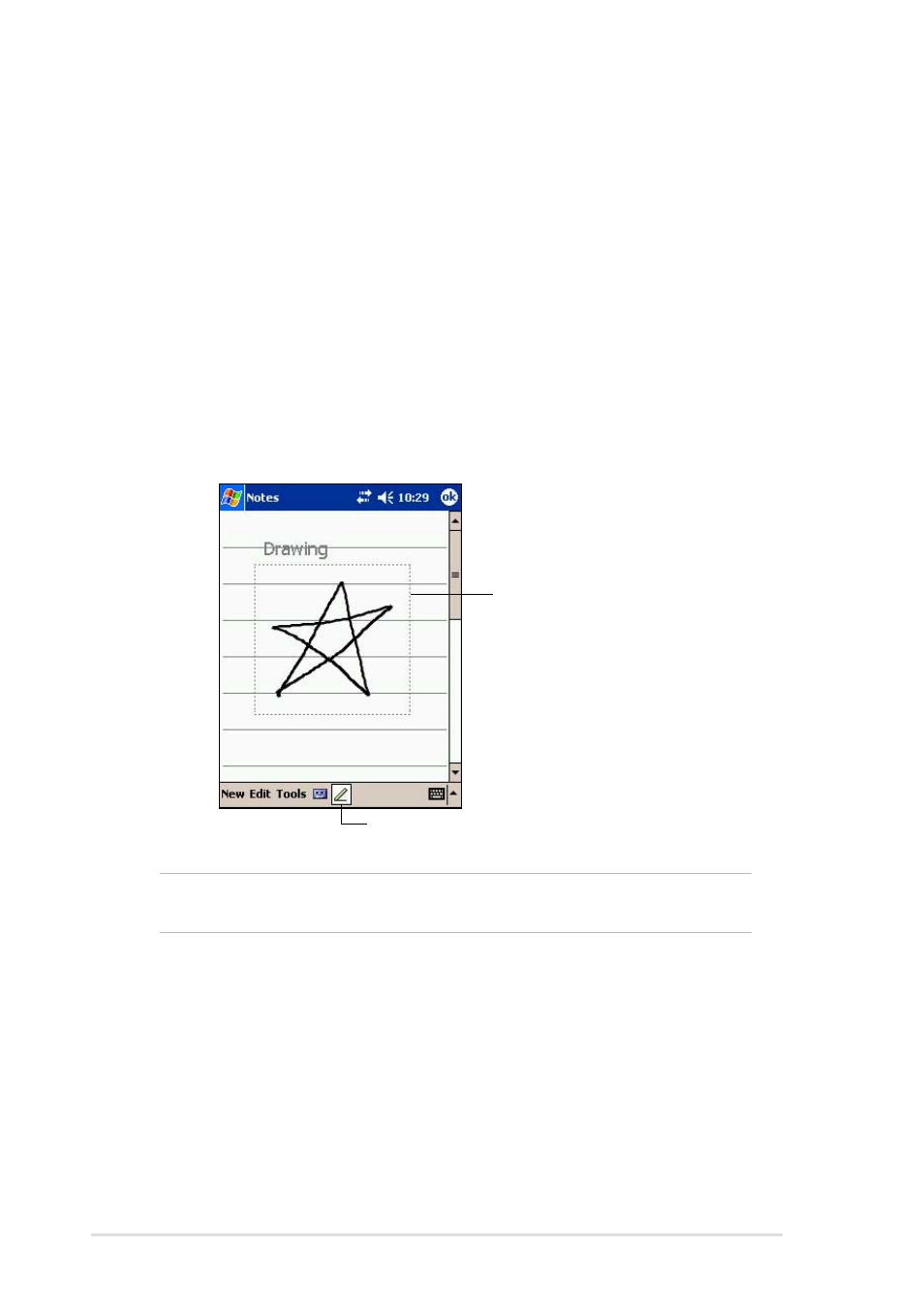
2-8
Chapter 2
Drawing on the screen
You can draw on the screen in the same way that you write on the screen.
The difference between writing and drawing on the screen is how you
select items and how they can be edited. For example, selected drawings
can be resized, while writing cannot.
To create a drawing:
1. Use the stylus to make a stroke three ruled lines high. A dotted box
appears.
2. Make your drawing in or touching the drawing box and crossing three
ruled lines. If the drawing does not cross three lines, it changes to writing.
NOTE
To easily work on or view your drawing, change the zoom
level by tapping Tools and selecting your desired zoom.
To edit your drawing:
1. Tap and hold the stylus on the drawing until the selection handle
appears. To select multiple drawings, deselect the Pen button, then
drag to select the drawings you want.
2. Tap and hold the selected drawing, then tap an editing command on
the pop-up menu or tap a command on the Edit menu.
3. Resize the drawing by deselecting the Pen button (if selected) and
dragging a selection handle to your desired size.
The drawing box indicates the
boundaries of the drawing
Pen button
