Hardware setup – Asus TUV4X User Manual
Page 35
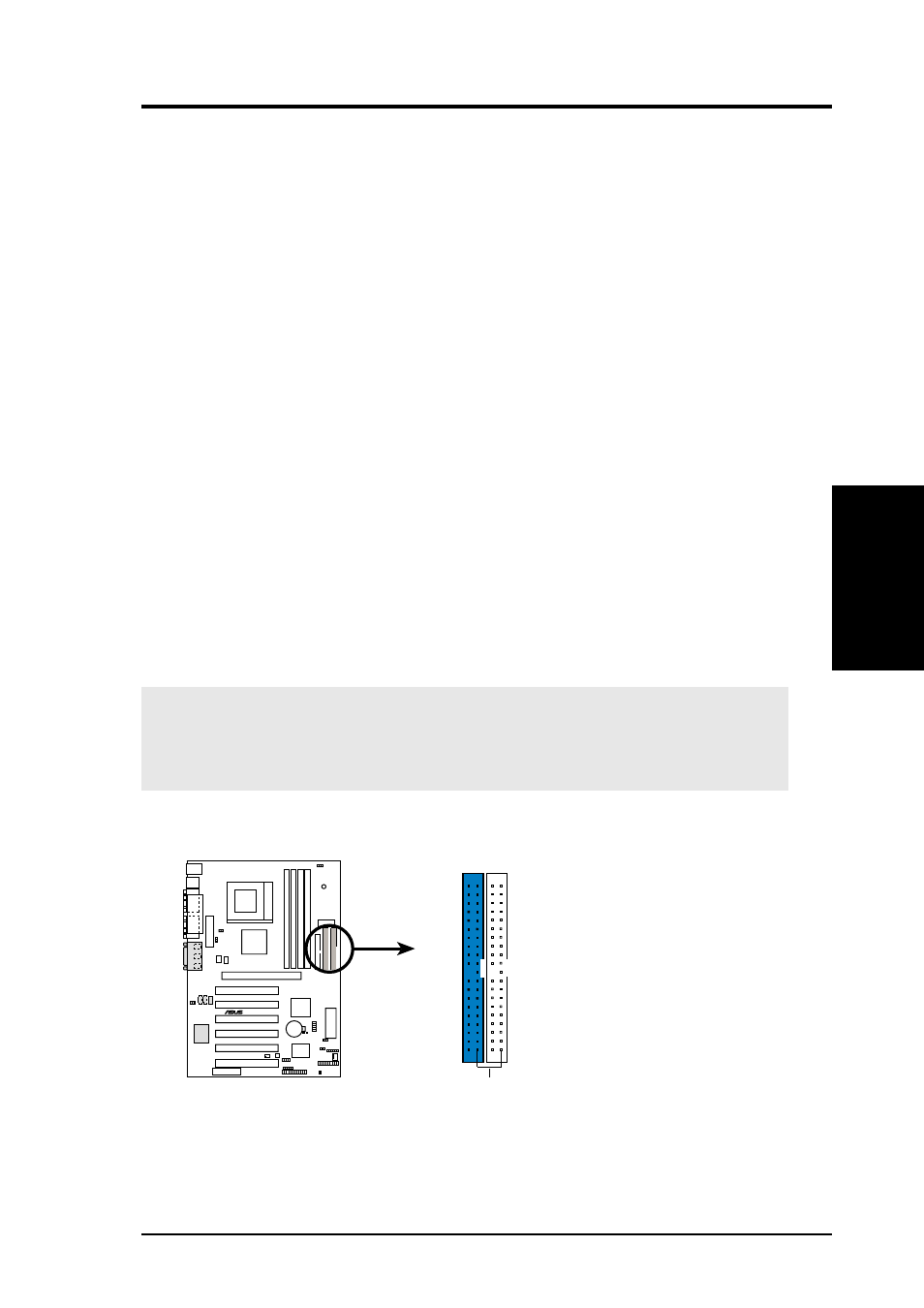
ASUS TUV4X User’s Manual
35
3. HARDWARE SETUP
Connectors
3. H/W SETUP
IMPORTANT:
For UltraDMA/100/66 IDE devices,use a 40-pin 80-conductor IDE
cable. The UltraDMA/66 cable included in the motherboard package also
supports UltraDMA/100.
3) Primary (Blue) / Secondary IDE Connectors (40-1 pin IDE1/IDE2)
These connectors support the provided UltraDMA/100/66 IDE hard disk ribbon
cable. Connect the cable’s blue connector to the primary (recommended) or
secondary IDE connector, then connect the gray connector to the
UltraDMA/100/66 slave device (hard disk drive) and the black connector to the
UltraDMA/100/66 master device. It is recommended that non-UltraDMA/100/66
devices be connected to the secondary IDE connector. If you install two hard
disks, you must configure the second drive as a slave device by setting its jumper
accordingly. Refer to the hard disk documentation for the jumper settings. BIOS
supports specific device bootup (see 4.6. Boot Menu). If you have more than
two UltraDMA/100/66 devices, purchase another UltraDMA/100/66 cable.
NOTES:
1. Pin 20 on each IDE connector is removed to match the covered hole on the
UltraDMA cable connector. This prevents incorrect orientation when you
connect the cables.
2. The hole near the blue connector on the UltraDMA/100/66 cable is
intentional.
TIP: You may configure two hard disks to be both Masters with two ribbon
cables – one for the primary IDE connector and another for the secondary
IDE connector.
TUV4X
®
TUV4X IDE Connectors
NOTE: Orient the red markings
(usually zigzag) on the IDE
ribbon cable to PIN 1.
Primary IDE Connector
Secondary IDE Connector
PIN 1
