2 boot settings configuration, Quick boot [enabled, Full logo display [enabled – Asus KFN4-DRE User Manual
Page 96: Bootup num-lock [on, Ps/2 mouse support [auto, Post errors [enabled, Setup prompt [enabled
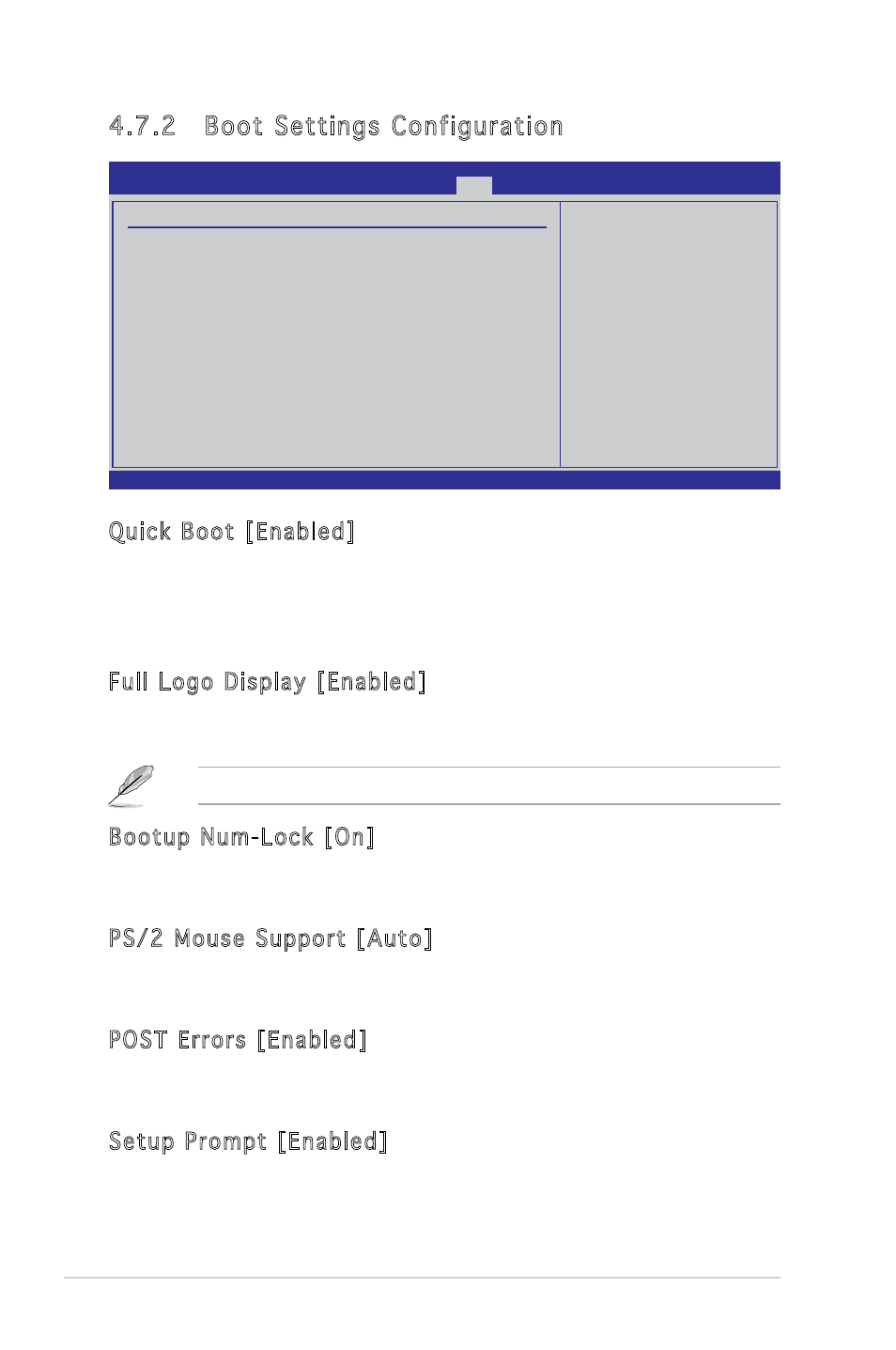
4-38
Chapter 4: BIOS setup
4.7.2 Boot Settings Configuration
Quick Boot [Enabled]
Enabling this item allows the BIOS to skip some power on self tests (POST)
while booting to decrease the time needed to boot the system. When set
to [Disabled], BIOS performs all the POST items.
Configuration options: [Disabled] [Enabled]
Full Logo Display [Enabled]
Allows you to enable or disable the full screen logo display feature.
Configuration options: [Disabled] [Enabled]
Set this item to [Enabled] to use the ASUS MyLogo2™ feature.
Bootup Num-Lock [On]
Allows you to select the power-on state for the NumLock.
Configuration options: [Off] [On]
PS/2 Mouse Support [Auto]
Allows you to enable or disable support for PS/2 mouse.
Configuration options: [Disabled] [Enabled] [Auto]
POST Errors [Enabled]
When set to Enabled, the system waits for the F1 key to be pressed when
error occurs. Configuration options: [Disabled] [Enabled]
Setup Prompt [Enabled]
When set to Enabled, the system displays the message “Press DEL to run
Setup” during POST. Configuration options: [Disabled] [Enabled]
V00.00 (C)Copyright 1985-2004, American Megatrends, Inc.
BIOS SETUP UTILITY
Boot
Boot Settings Configuration
Quick Boot
[Enabled]
Full Logo Display
[Enabled]
AddOn ROM Display Mode
[Force BIOS]
Bootup Num-Lock
[On]
PS/2 Mouse Support
[Auto]
Boot To OS/2
[No]
Wait For ‘F1’ If Error
[Enabled]
Hit ‘DEL’ Message Display
[Enabled]
Interrupt 19 Capture
[Disabled]
→← Select Screen
↑↓
Select Item
+-
Change Field
Tab Select Field
F1
General Help
F10 Save and Exit
ESC Exit
