Chapter 5, 4 using the ati, Catalyst – Asus M4A89GTD PRO/USB3 User Manual
Page 127: Control center
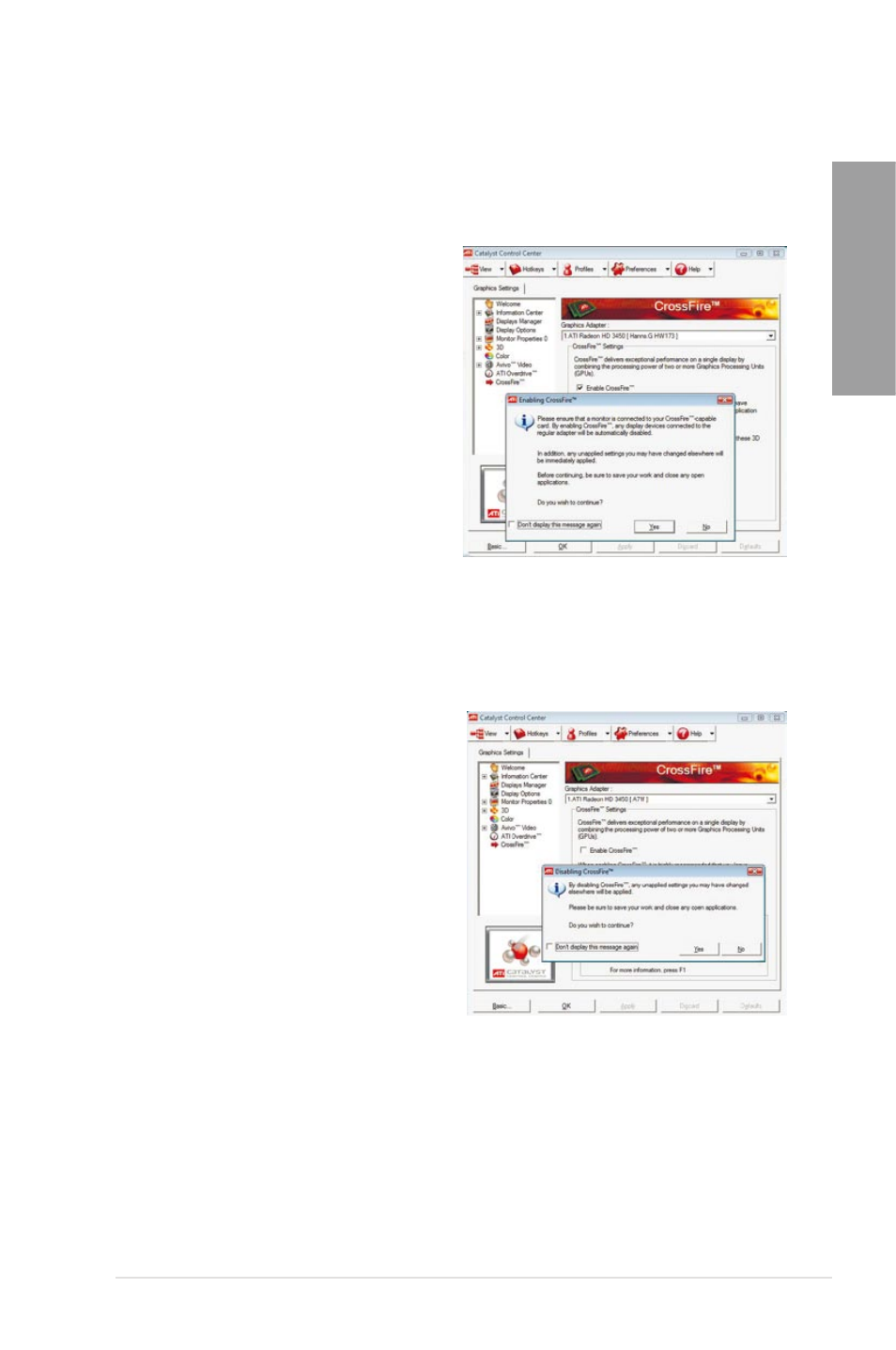
ASUS M4A89GTD PRO Series
5-5
Chapter 5
5.2.4
Using the ATI
®
CATALYST
®
Control Center
Using an add-on graphics card
1. Install a graphics card onto your motherboard. Refer to the User Guide that comes with
your graphics card for details.
2. Right-click on the Windows
®
desktop,
then click ATI CATALYST(R) Control
Center from the shortcut menu. The
ATI CATALYST Control Center screen
appears.
3.
Click Graphics Settings >
CrossFire™, then select the Enable
CrossFire™ check box. When a
confirmation message pops up, click
Yes. The screen blacks out for about
one minute.
4.
Click OK. The add-on graphics card is
set to be the main monitor.
Using the onboard graphics card
1. Right-click on the Windows
®
desktop, and then click ATI CATALYST(R) Control
Center from the shortcut menu. The ATI CATALYST Control Center screen appears.
2.
Click Graphics Settings > CrossFire™,
then clear the Enable CrossFire™
check box. When a confirmation
message pops up, click Yes. The screen
blacks out for about one minute.
3.
Click OK.
