Asus V9280 Series User Manual
Page 59
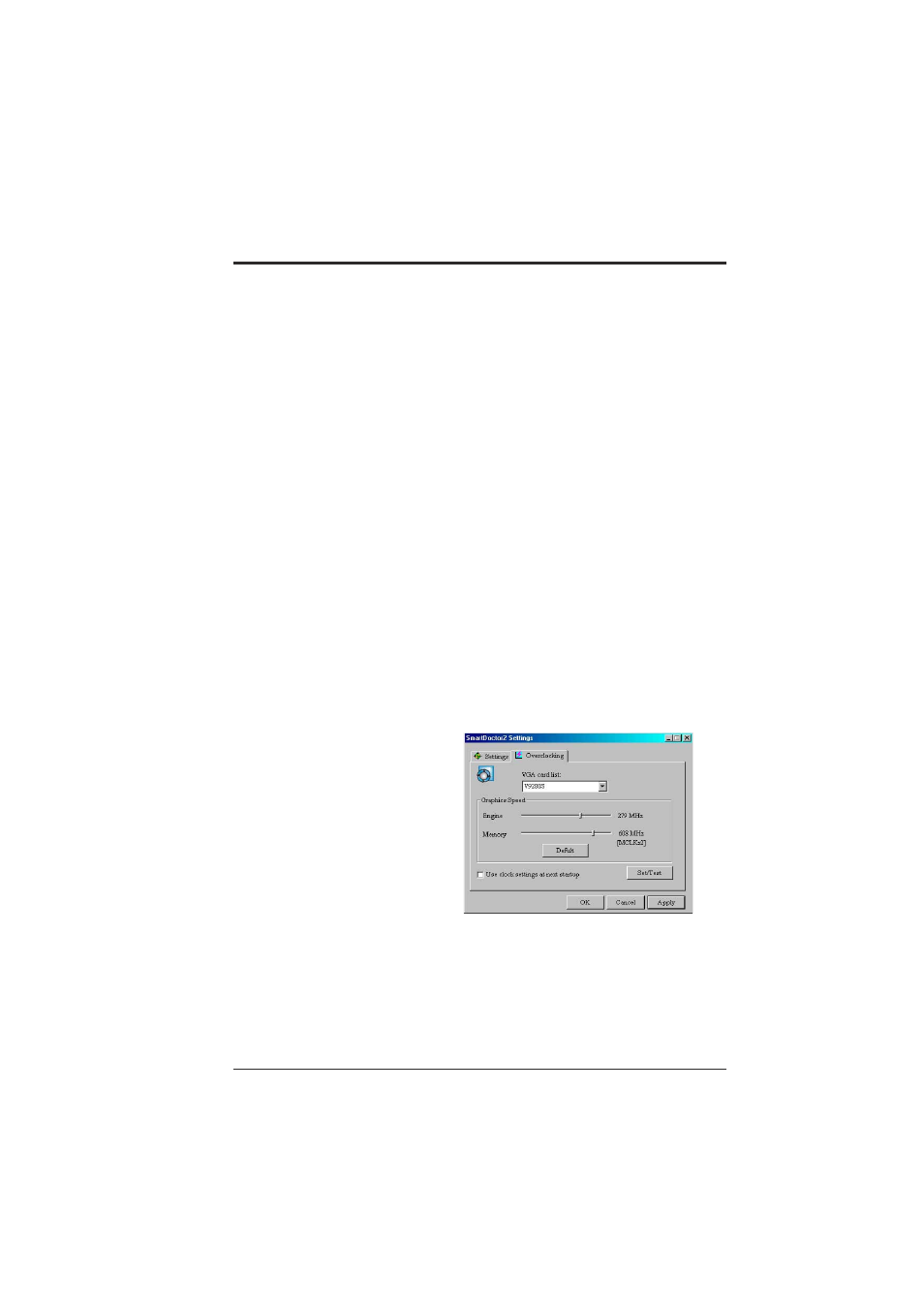
59
ASUS V9280 Series User’s Manual
The default setting of ASUS Tweak is Run and keep resident, which means that
Tweak will run every time Windows start and monitor the graphic card’s status or
adjust the working frequency.
If your graphics card is working properly, Tweak will terminate within 5 seconds.
•
Monitoring polling time interval lets you specify the time intervals that Tweak
will take to check the graphic chip. The default setting is 5 seconds. You can
choose a longer time interval value. Tweak, however, will be less sensitive to
graphic chip condition changes.
•
Enable GPU cooling allows you to enable or disable the GPU cooling option.
Enabling GPU cooling option will cool down the GPU’s temperature when Tweak
detects that the GPU is idle. The GPU temperature will then drop.
NOTE:
If you have already installed any GPU cooling software in your system,
you should just choose only one. Running more than one GPU cooling software
at the same time is redundant.
After GPU cooling is enabled, and when you run System Monitor in Programs–
Accessories–System Tools to monitor GPU usage, you will find that GPU usage
has reached its maximum, that is, 100%. Do not be alarmed—this is normal.
•
Enable dynamic graphic cooling allows you to enable or disable the dynamic
graphic cooling option. Enabling the graphic cooling option will cool down the
graphic chip’s temperature when SmartDoctor detects that the graphic chip is idle.
•
Enable overheat protection lets you forcibly cool down the graphic chip when
temperature is over the tolerable range or value.
Click the Overclocking tab to manually
set overclocking parameters.
To manually adjust the Engine and
Memory graphic speeds, uncheck
Enable GPU cooling, Enable dynamic
graphic cooling and Enable overheat
protection found in the Settings tab.
Otherwise, you may set the default
values by pressing the Default
command button.
ASUS Tweak offers a powerful
overclocking capability for your graphic
card. It speeds up your system and
support multi-cards. You may select the
card model installed from the VGA card
list combo list box.
The Set/Test button runs a series of
display tests on your graphic card.
