Asus V9280 Series User Manual
Page 56
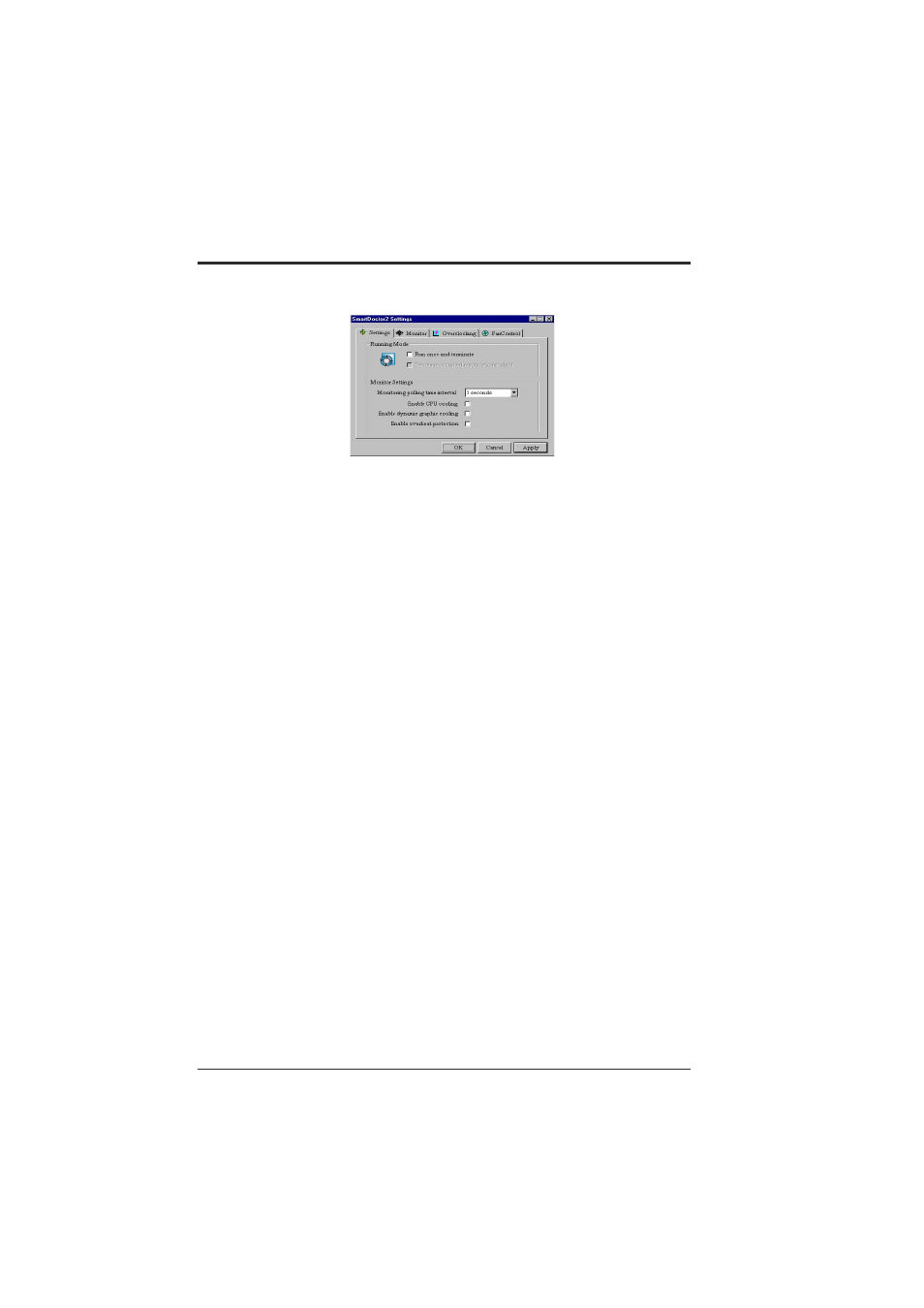
ASUS V9280 Series User’s Manual
56
The default setting of SmartDoctor is keep resident which means that SmartDoctor
will run every time Windows start and check the graphic card’s status.
If your graphics card is working properly, SmartDoctor will terminate within 5 sec-
onds.
Dynamic Settings will become available when you uncheck Run once and
terminate.
•
Monitoring polling time interval lets you specify the time intervals that
SmartDoctor will take to check the graphic chip. The default setting is 5 seconds.
You can choose a longer time interval value. SmartDoctor, however, will be less
sensitive to graphic chip condition changes.
•
Enable GPU cooling allows you to enable or disable the GPU cooling option.
Enabling GPU cooling option will cool down the GPU’s temperature when
SmartDoctor detects that the GPU is idle. The GPU temperature will then drop.
NOTE:
If you have already installed any GPU cooling software in your system,
you should just choose only one. Running more than one GPU cooling software
at the same time is redundant.
After GPU cooling is enabled, and when you run System Monitor in Programs–
Accessories–System Tools to monitor GPU usage, you will find that GPU usage
has reached its maximum, that is, 100%. Do not be alarmed—this is normal.
•
Enable dynamic graphic cooling allows you to enable or disable the dynamic
graphic cooling option. Enabling the graphic cooling option will cool down the
graphic chip’s temperature when SmartDoctor detects that the graphic chip is idle.
•
Enable overheat protection lets you forcibly cool down the graphic chip when
temperature is over the tolerable range or value.
Settings
When you click the Setup button, the Smart Doctor2 Settings dialog box appears.
