Software reference, Direct3d settings, Mipmapping – Asus V9280 Series User Manual
Page 47
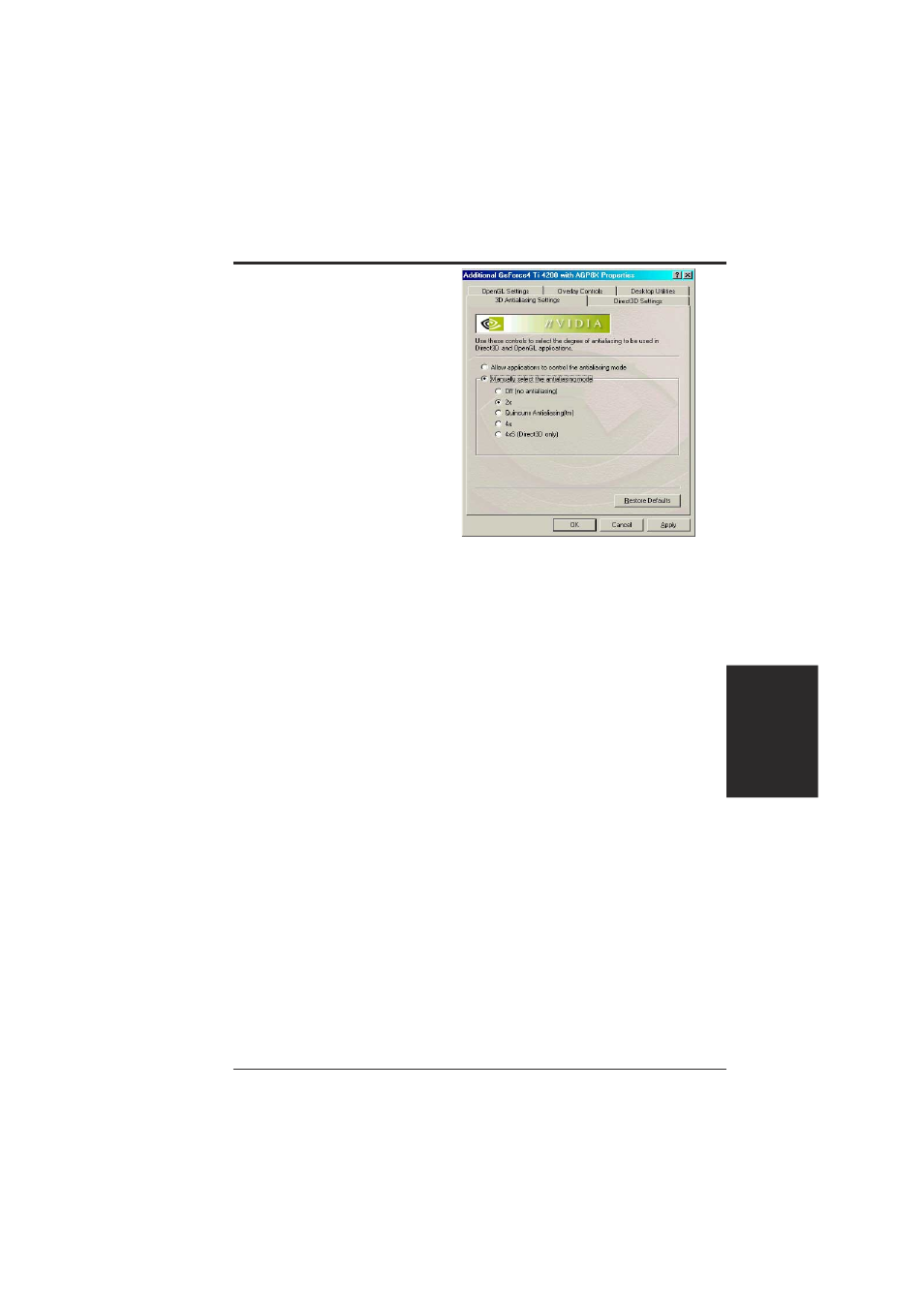
47
ASUS V9280 Series User’s Manual
4. Software Reference
Direct3D Settings
Performance and Compatibility
Options
Enable fog table emulation
Some older games do not query D3D
hardware capabilities correctly and so
expect table fog support. Choosing this
option will ensure that such games will
run properly.
Adjust Z-buffer depth to
rendering depth if unequal
This option forces the hardware to
automatically adjust the depth of its
Z-buffer to the precise depth that the
application requests. Keep this option
enabled, unless the work absolutely
requires a specific Z-buffer depth.
Display logo when running Direct3D applications
This option lets you display the NVDIA logo in the lower corner of the screen while
running Direct3D applications.
Mipmapping
Mipmap detail level
This option lets you adjust the Level of Detail (LOD) bias for mipmaps. A lower
bias provides better image quality while a higher bias augments performance. Choose
from five preset bias levels. Options are: Best Image Quality, High Image
Quality, Blend, High Performance, Best Performance.
PCI Texture Memory Size
NOTE: This setting applies only to PCI display adapters or to AGP display adapters
running in PCI compatibility mode.
This option sets the amount of system memory for texture storage. Clicking the “up
arrow” increases memory size while clicking the “down arrow” decreases the size
of system memory used for textures. The maximum amount of system memory for
texture storage depends on the amount of physical memory installed on the system.
Custom Direct3D settings
This option lets you create or delete custom settings or “tweaks” you have saved.
4. S/W Reference
GeForce4
