4 virtual media, Virtual media -7 – Asus ASMB3-iKVM User Manual
Page 39
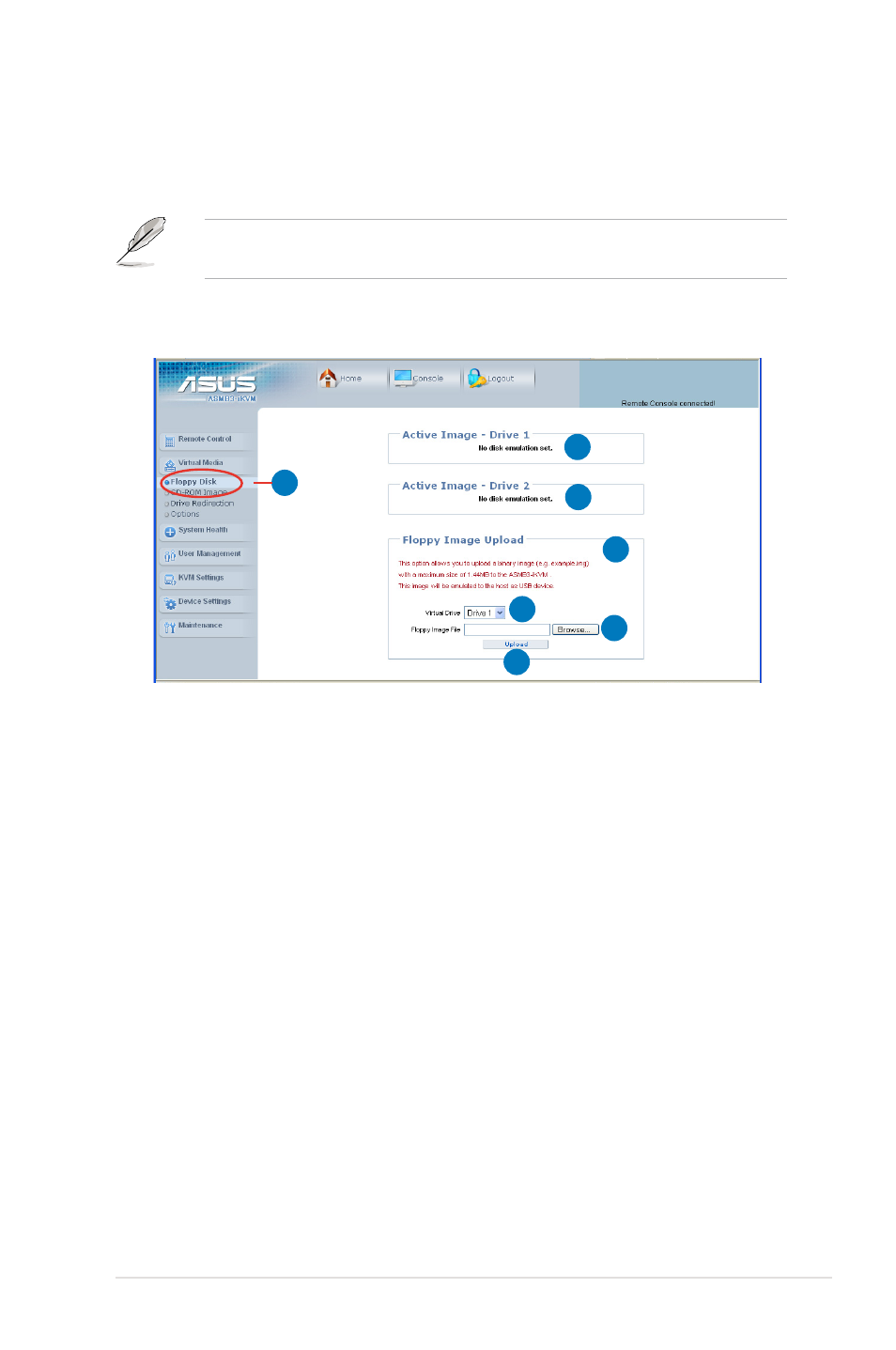
ASUS ASMB3-IKVM
3-7
3.1.4
Virtual Media
Click Virtual Media to open its submenu.
Floppy Disk
1. Floppy Disk: Click this function key to upload the data stored in the local
floppy disk image to the remote server.
2. Active Image - Drive 1: Displays the data that has been uploaded to Drive 1
of the remote server.
3. Active Image - Drive 2: Displays the data that has been uploaded to Drive 2
of the remote server.
4. Floppy Image Upload: Allows you to upload a binary image with a maximum
size of 1.44 MB to the ASMB3-IKVM. This image will
be emulated to the remote server as a USB floppy
device.
5. Virtual Drive: Selects the drive in the remote server as a distination drive for
you to upload your image data.
6. Floppy Image File: Click Browse to preview and select the files that you
want to upload to the remote server.
7. Upload: Click to upload the file to the specified drive of the remote server.
1
2
3
4
5
6
7
You may use the Drive Redirection funciton from the remote server console
screen. Refer to page 3-5 for details.
