Asus ASMB3-iKVM User Manual
Page 38
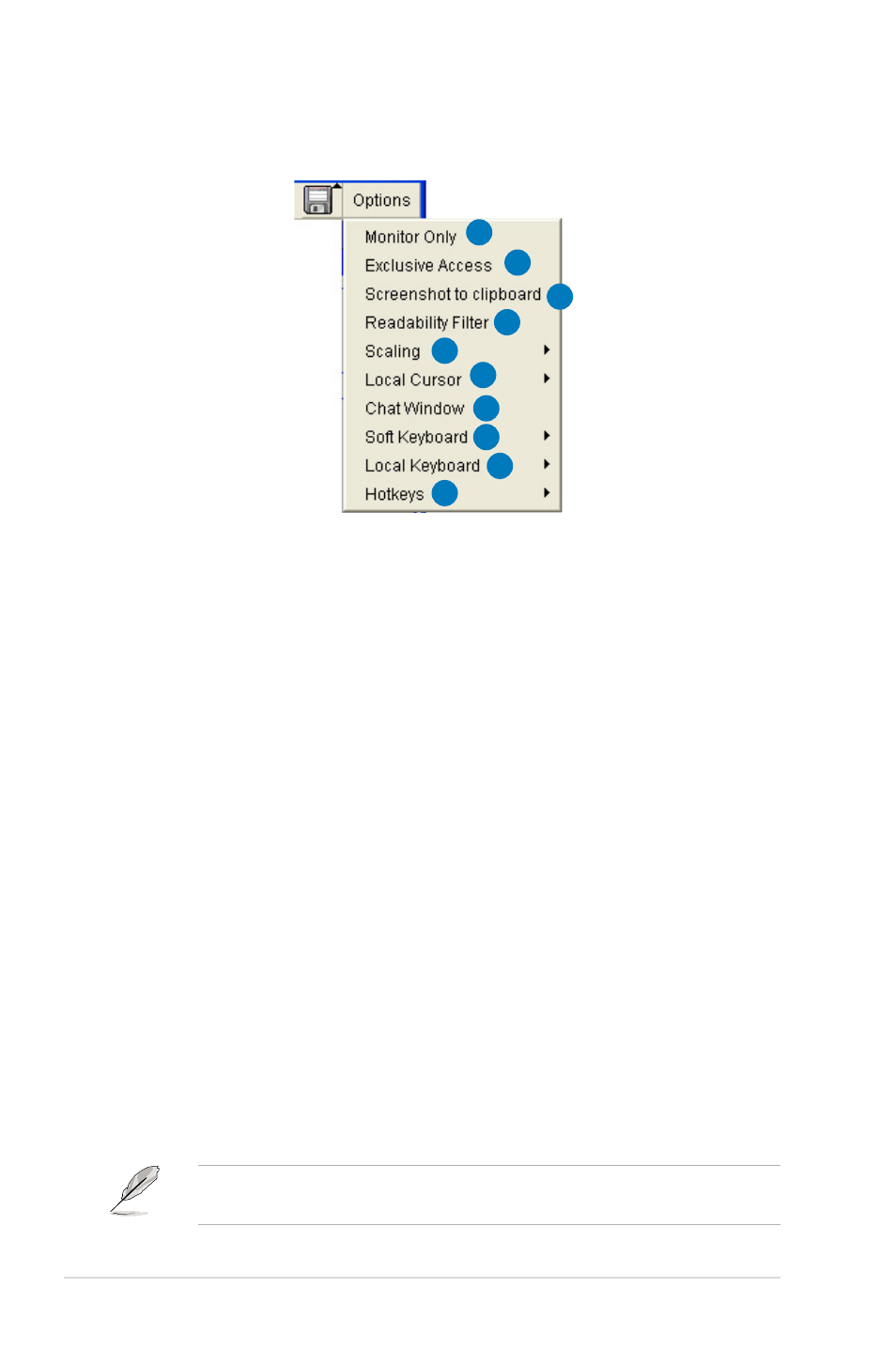
3-6
Chapter 3: Software support
Options menu
* This option is available only when the RC settings (Exclusive Access)
permission has been enabled. Refer to 3.1.6 User Management for details.
1. Monitor Only: Click to toggle the Monitor Only function on or off. If this
function is switched on, the remote server console screen could
be viewed only, no remote console interaction is possible.
2. Exclusive Access: Click to toggle the Exclusive Access function on or off.
If this function is switched on, no other users could open
the remote console at the same time until you disable
this function or log off.*
3. Screenshot to clipboard: Click to capture a screenshot of the remote server
console screen.
4. Readability Filter: Click to toggle the Readability Filter function on or off. If this
function is switched on, most of the screen details will be
shown even if the scaling mode is set to higher percentage.
This function is available only with a JVM 1.4 or higher.
5. Scaling: Click to adjust the diaplay ratio of the remote server console screen.
6. Local Cursor: Click to select the diaplay type of mouse cursor for the remote
server console screen.
7. Chat Window: Click to open the chat window that allows you have conversation
with the other users.
8. Soft Keyboard: Click to display the soft keyboard or select the input language
and country mapping of the soft keyboard.
9. Local Keyboard: Click to select the input language for the remote console.
10. Hotkeys: Click to select the hotkey to send a command to the remote server.
1
2
3
4
5
6
7
8
9
10
