3 main menu, 1 system time [xx:xx:xx, 4 primary ide master/slave, sata1~4 – Asus P5QPL-VM User Manual
Page 50: Type [auto
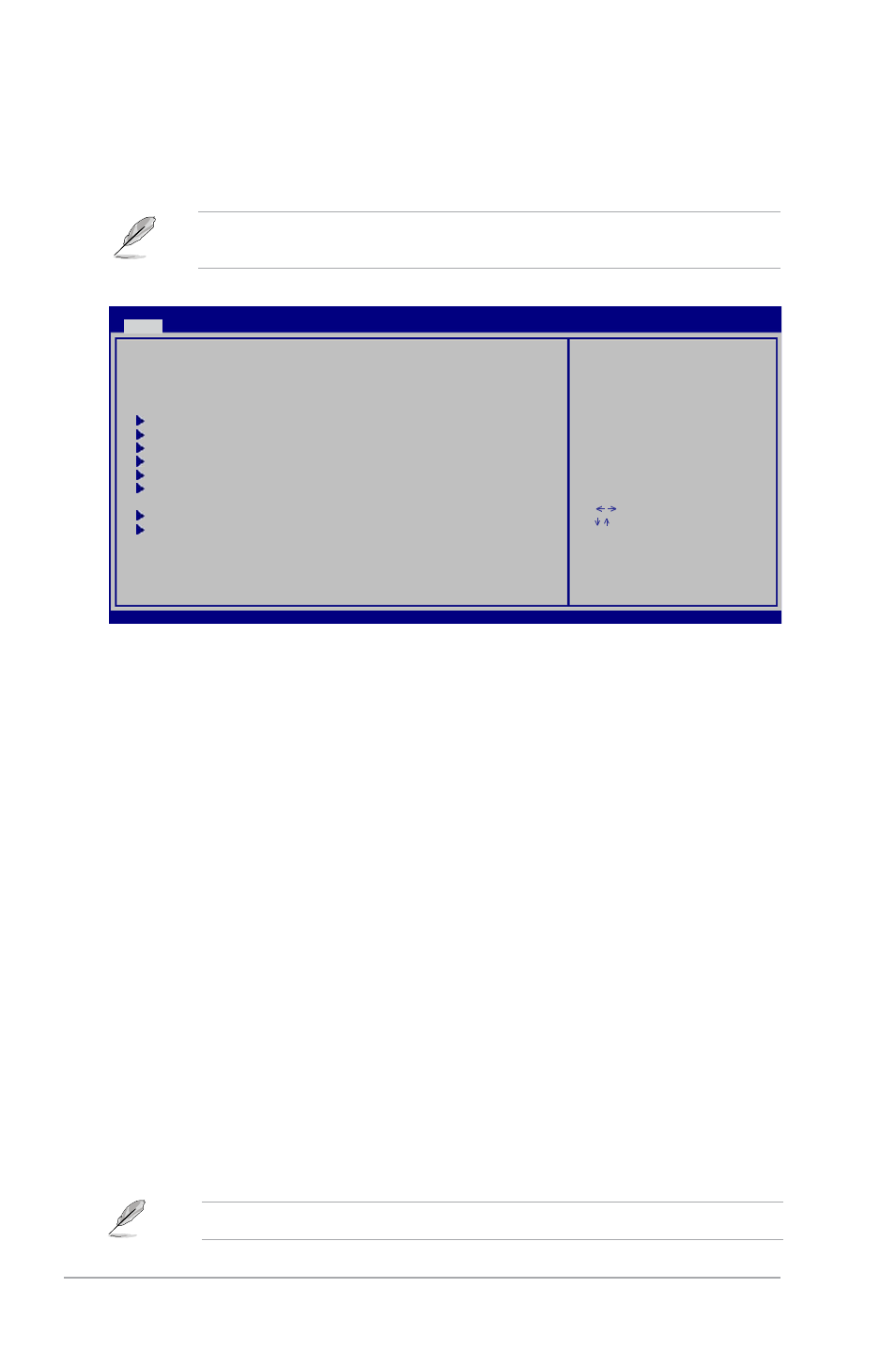
2-10
Chapter 2: BIOS setup
2.3
Main menu
When you enter the BIOS Setup program, the Main menu screen appears, giving you an
overview of the basic system information.
Refer to section 2.2.1 BIOS menu screen for information on the menu screen items and
how to navigate through them.
Select Screen
Select Item
+- Change Field
Tab Select Field
F1 General Help
F10 Save and Exit
ESC Exit
v02.61 (C)Copyright 1985-2008, American Megatrends, Inc.
BIOS SETUP UTILITY
Main
Advanced Power Boot Tools Exit
System Time
[
12
:56:38]
System Date
[Sat 01/05/2002]
Legacy Diskette A
[1.44M, 3.5 in]
Primary IDE Master
:[Not Detected]
Primary IDE Slave
:[Not Detected]
SATA 1
:[Not Detected]
SATA 2
:[Not Detected]
SATA 3
:[Not Detected]
SATA 4
:[Not Detected]
Storage Configuration
System Information
Use [ENTER], [TAB] or
[SHIFT-TAB] to select
a field.
Use [+] or [-] to
configure system time.
2.3.1
System Time [xx:xx:xx]
Allows you to set the system time.
2.3.2
System Date [Day xx/xx/xxxx]
Allows you to set the system date.
2.3.3
Legacy Diskette A [1.44M, 3.5 in.]
Sets the type of floppy drive installed. Configuration options: [Disabled] [360K,
5.25 in.] [1.2M, 5.25 in.] [720K, 3.5 in.] [1.44M, 3.5 in.] [2.88M, 3.5 in.]
2.3.4
Primary IDE Master/Slave, SATA1~4
While entering Setup, the BIOS automatically detects the presence of IDE/SATA devices.
There is a separate sub-menu for each IDE/SATA device. Select a device item then press
The BIOS automatically detects the values opposite the dimmed items (Device, Vendor, Size,
LBA Mode, Block Mode, PIO Mode, Async DMA, Ultra DMA, and SMART monitoring). These
values are not user-configurable. These items show N/A if no IDE/SATA device is installed in
the system.
Type [Auto]
Selects the type of IDE/SATA drive. Setting to Auto allows automatic selection of the
appropriate IDE/SATA device type. Select CDROM if you are specifically configuring a CD-
ROM drive. Select ARMD (ATAPI Removable Media Device) if your device is either a ZIP,
LS-120, or MO drive. Configuration options: [Not Installed] [Auto] [CDROM] [ARMD]
This item does appear when you select the SATA 1/2/3/4 devices.
