1 bios menu screen, 2 menu bar, 3 navigation keys – Asus M2N-VM DVI User Manual
Page 59
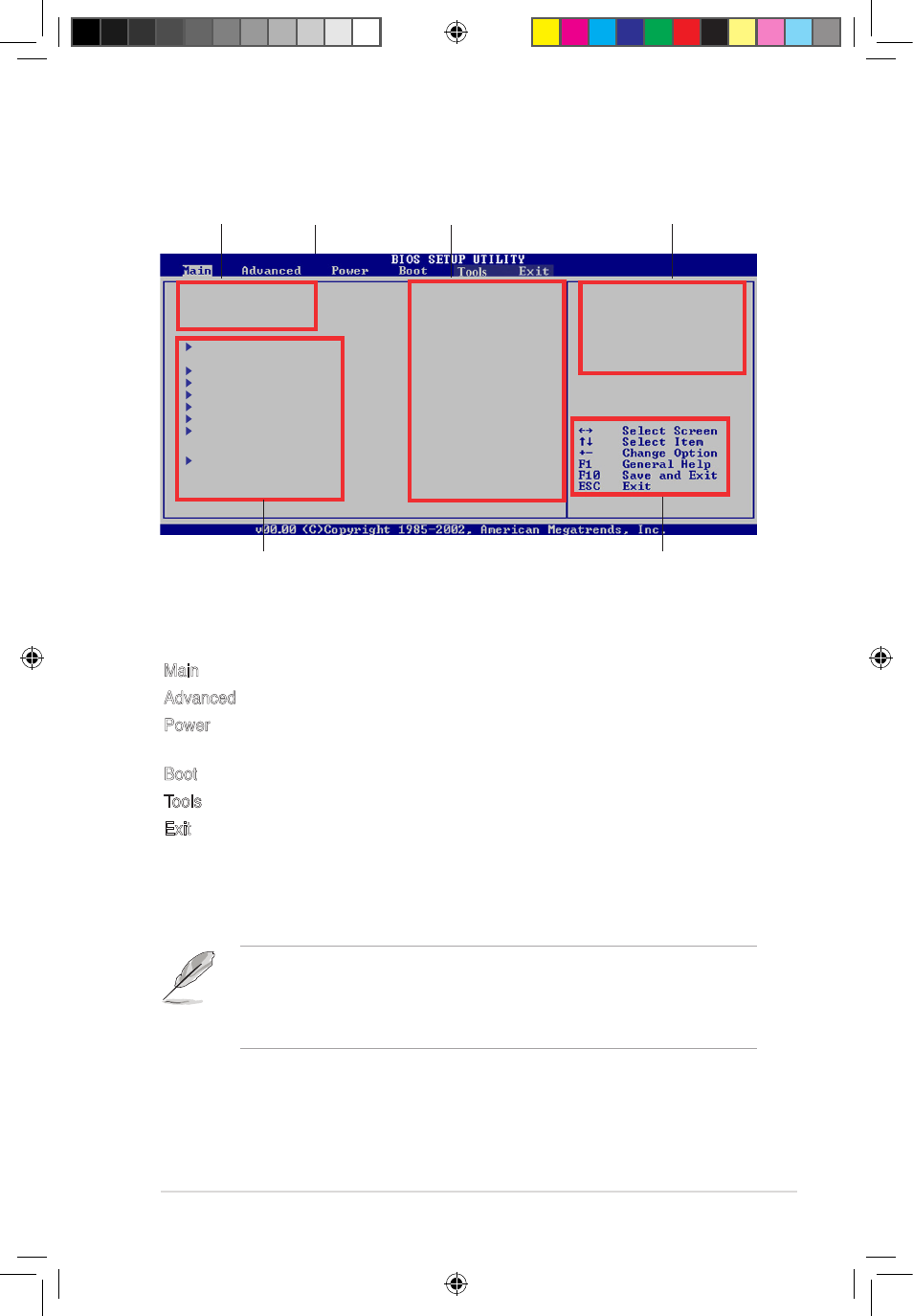
ASUS M2N-VM DVI
2-13
2.2.1
BIOS menu screen
• The BIOS setup screens shown in this chapter are for reference purposes
only, and may not exactly match what you see on your screen.
• Visit the ASUS website (www.asus.com) to download the latest BIOS
information.
Navigation keys
Sub-menu items
General help
Menu bar
Configuration fields
Menu items
2.2.2
Menu bar
The menu bar on top of the screen has the following main items:
Main
For changing the basic system configuration
Advanced
For changing the advanced system settings
Power
For changing the advanced power management (APM)
configuration
Boot
For changing the system boot configuration
Tools
For setting EZ Flash 2
Exit
For selecting the exit options and loading default
settings
To select an item on the menu bar, press the right or left arrow key on the keyboard
until the desired item is highlighted.
2.2.3
Navigation keys
At the bottom right corner of a menu screen are the navigation keys for that
particular menu. Use the navigation keys to select items in the menu and change
the settings.
Use [ENTER], [TAB]
or [SHIFT-TAB] to
select a field.
Use [+] or [-] to
configure system time.
System Time
[00: 38 : 56]
System Date
[Mon 05/14/2007]
Legacy Diskette A [1.44M,3.5in.]
IDE Configuration
Primary IDE Master : [Not Detected]
Primary IDE Slave : [PIONEER DVD-ROM DV]
SATA1 : [ST380011AS]
SATA2 : [Not Detected]
SATA3 : [Not Detected]
SATA4 : [Not Detected]
System Information
E3608_M2N-VM-DVI.indb 2
12/27/07 4:39:33 PM
