2 bios setup program, Bios setup program -6 – Asus P7H55-M/BR User Manual
Page 46
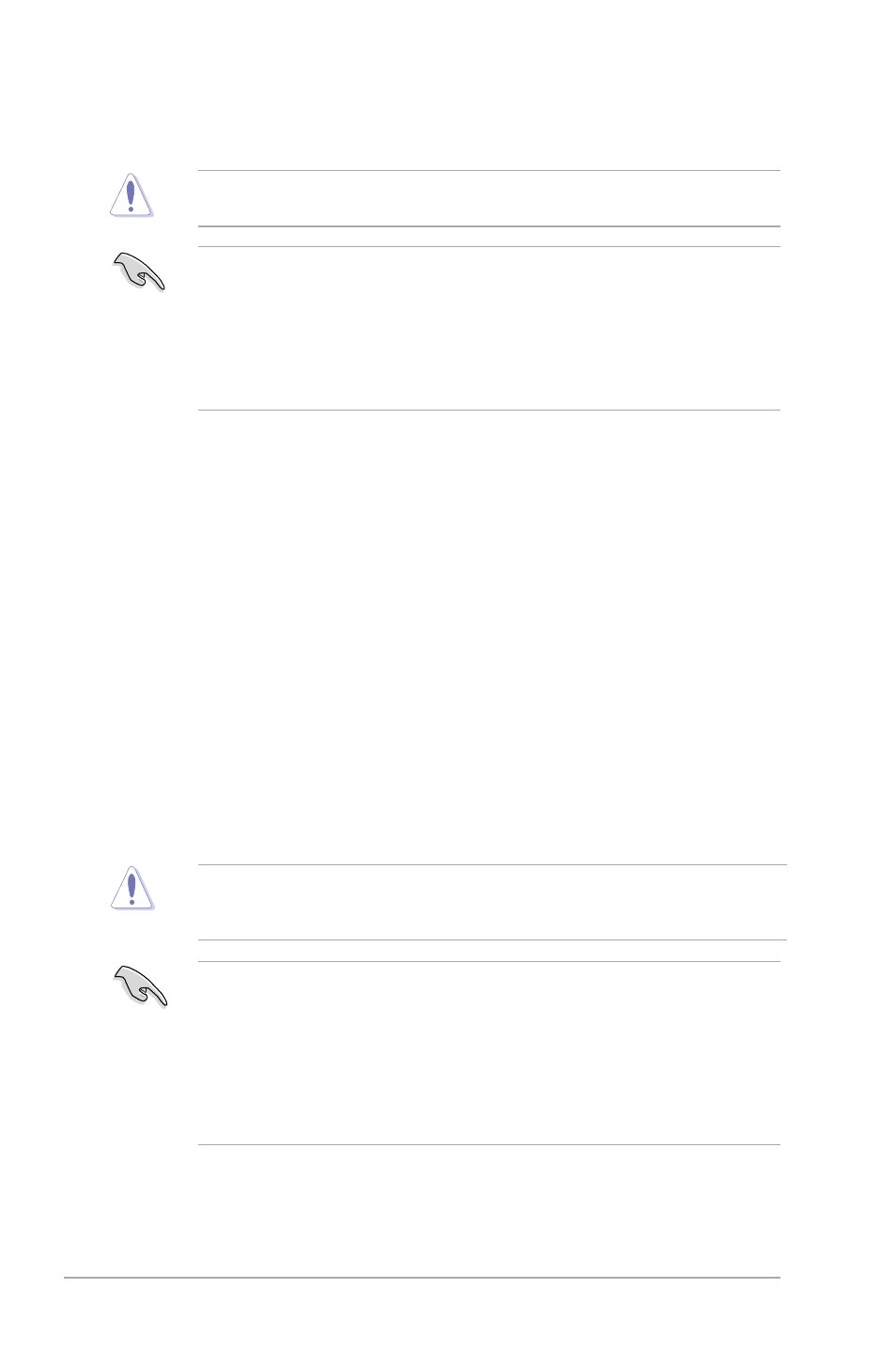
2-6
ASUS P7H55-M
Using the power button, reset button, or the
a running operating system can cause damage to your data or system. We recommend to
always shut down the system properly from the operating system.
• The default BIOS settings for this motherboard apply for most conditions to ensure
optimum performance. If the system becomes unstable after changing any BIOS
settings, load the default settings to ensure system compatibility and stability. Select the
Load Setups Default item under the Exit Menu. See section 2.9 Exit Menu.
• The BIOS setup screens shown in this section are for reference purposes only, and may
not exactly match what you see on your screen.
• Visit the ASUS website at www.asus.com to download the latest BIOS file for this
motherboard.
4.
Select Yes and press
Updater. Restart your computer.
DO NOT shut down or reset the system while updating the BIOS to prevent system boot
failure!
• For BIOS Updater version 1.04 or later, the utility automatically exits to the DOS prompt
after updating BIOS.
• Ensure to load the BIOS default settings to ensure system compatibility and stability.
Select the Load Setup Defaults item under the Exit menu. Refer to section 2.9 Exit
menu for details.
• Ensure to connect all SATA hard disk drives after updating the BIOS file if you have
disconnected them.
2.2
BIOS setup program
Use the BIOS Setup program to update the BIOS or configure its parameters. The BIOS
screens include navigation keys and brief online help to guide you in using the BIOS Setup
program.
Entering BIOS Setup at startup
To enter BIOS Setup at startup:
• Press
POST continues with its routines.
Entering BIOS Setup after POST
To enter BIOS Setup after POST:
• Press simultaneously.
• Press the reset button on the system chassis.
• Press the power button to turn the system off then back on. Do this option only if you
failed to enter BIOS Setup using the first two options.
