4 usb configuration, 5 pcipnp, 6 intel vt-d – Asus P7H55-M/BR User Manual
Page 60: Usb configuration -20, Pcipnp -20, Intel vt-d -20, 6 intel vt-d [disabled
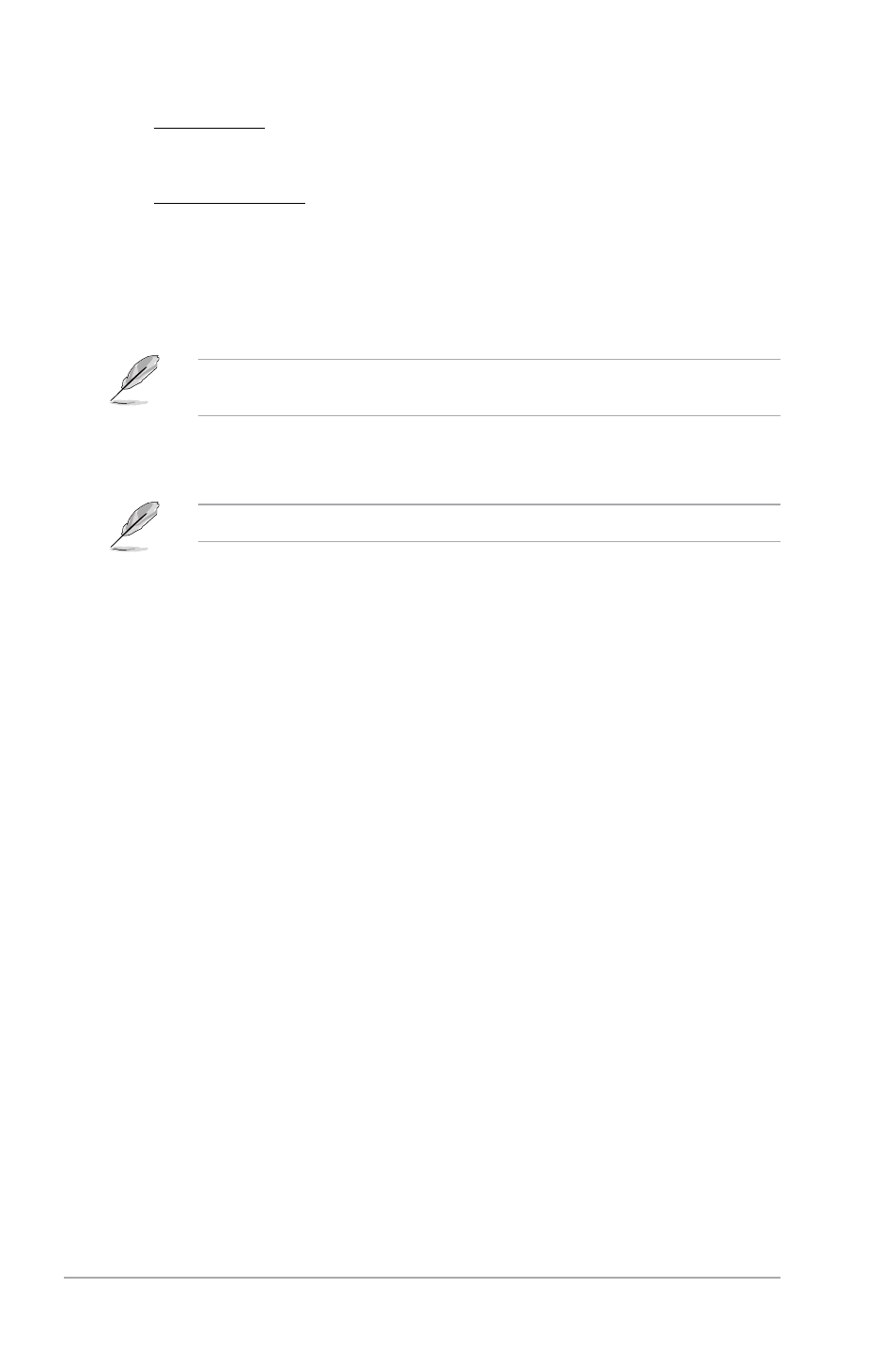
2-20
ASUS P7H55-M
The USB Devices Enabled item shows the auto-detected values. If no USB device is
detected, the item shows None.
USB Functions [Enabled]
Enables or disables the USB Host Controllers. Configuration options: [Enabled] [Disabled]
The following items appear only when you set USB Support to [Enabled].
Legacy USB Support [Auto]
[Disabled]
Disables the function.
[Enabled]
Enables the support for USB devices on legacy operating systems (OS).
[Auto]
Allows the system to detect the presence of USB devices at startup. If
detected, the USB controller legacy mode is enabled. If no USB device is
detected, the legacy USB support is disabled.
BIOS EHCI Hand-off [Enabled]
[Disabled]
Disables the function.
[Enabled]
Enables the support for operating systems without an EHCI hand-off
feature.
2.5.5
PCIPnP
The PCIPnP menu items allow you to change the advanced settings for PCI/PnP devices.
Plug And Play O/S [No]
When set to [No], BIOS configures all the devices in the system. When set to [Yes] and if
you install a Plug and Play operating system, the operating system configures the Plug and
Play devices not required for boot. Configuration options: [No] [Yes]
2.5.6
Intel VT-d [Disabled]
Enables or disables the Intel Virtualization Technology for Directed I/O. Configuration options:
[Enabled] [Disabled]
2.5.4
USB Configuration
The items in this menu allows you to change the USB-related features. Select an item then
press
EPP Version [1.9]
Appears only when the Parallel Port Mode is set to [EPP] or [ECP & EPP].
Configuration options: [1.9] [1.7]
Parallel Port IRQ [IRQ7]
Allows you to select parallel port IRQ. Configuration options: [IRQ5] [IRQ7]
