Hardware connections, Adsl connection, Ethernet connection – Asus DSL-N13 User Manual
Page 8: Wireless connection
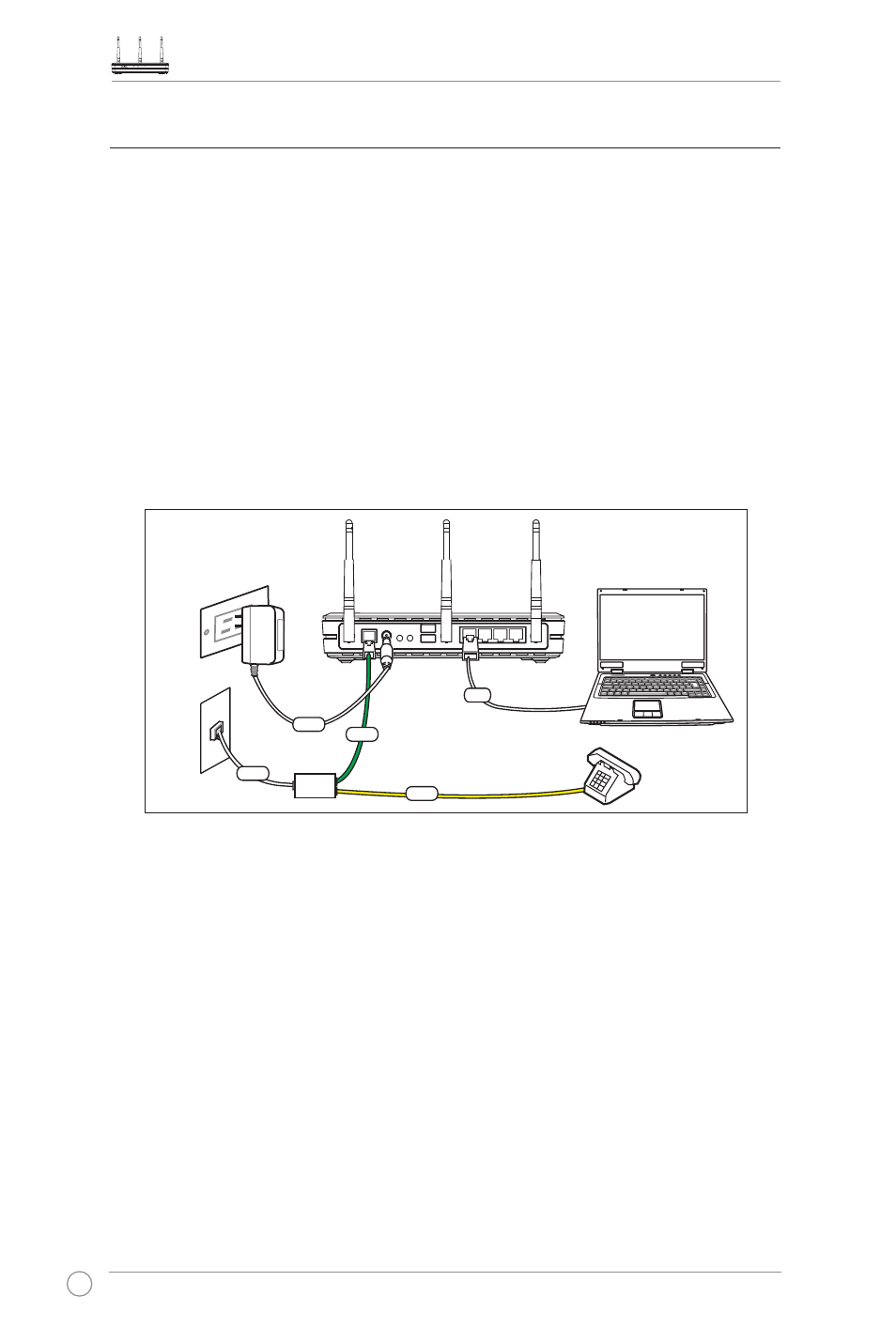
DSL-N13 Wireless ADSL 2/2+ Modem Router User Manual
6
Hardware connections
ADSL connection
Use the ADSL splitter supplied in the package to split ADSL signal and telephone
service. Connect your ASUS DSL-N13 Wireless ADSL2/2+ Modem Router to the
DSL port of the splitter with the telephone cable supplied in the package. Use another
telephone cable to connect your telephone to the Phone port of the ADSL splitter.
Ethernet connection
Use Category 5 (CAT5) Ethernet cable to build up your wired LAN connections. The
ASUS DSL-N13 Wireless ADSL2/ 2+ Modem Router is a Fast Ethernet device that
provides 100Mbps network connection. To ensure the connection quality, use CAT5
Ethernet cable to connect your network devices, such as desktop computers and
network printers.
Wall power outlet
ASUS Wireless Router
Wall telephone outlet
Splitter
Phone
DSL
Power
Line
LAN
DS
L
Ph
on
e
Lin
e
Wireless connection
To access Internet via wireless connection, you need to install an IEEE802.11b/g
wireless adapter on your computer, such as ASUS WL-167g, WL-100gE, WL-100gD,
WL-169gE, WL-106gM, WL-160N, and USB-N11.
