Setting up virtual server – Asus DSL-N13 User Manual
Page 35
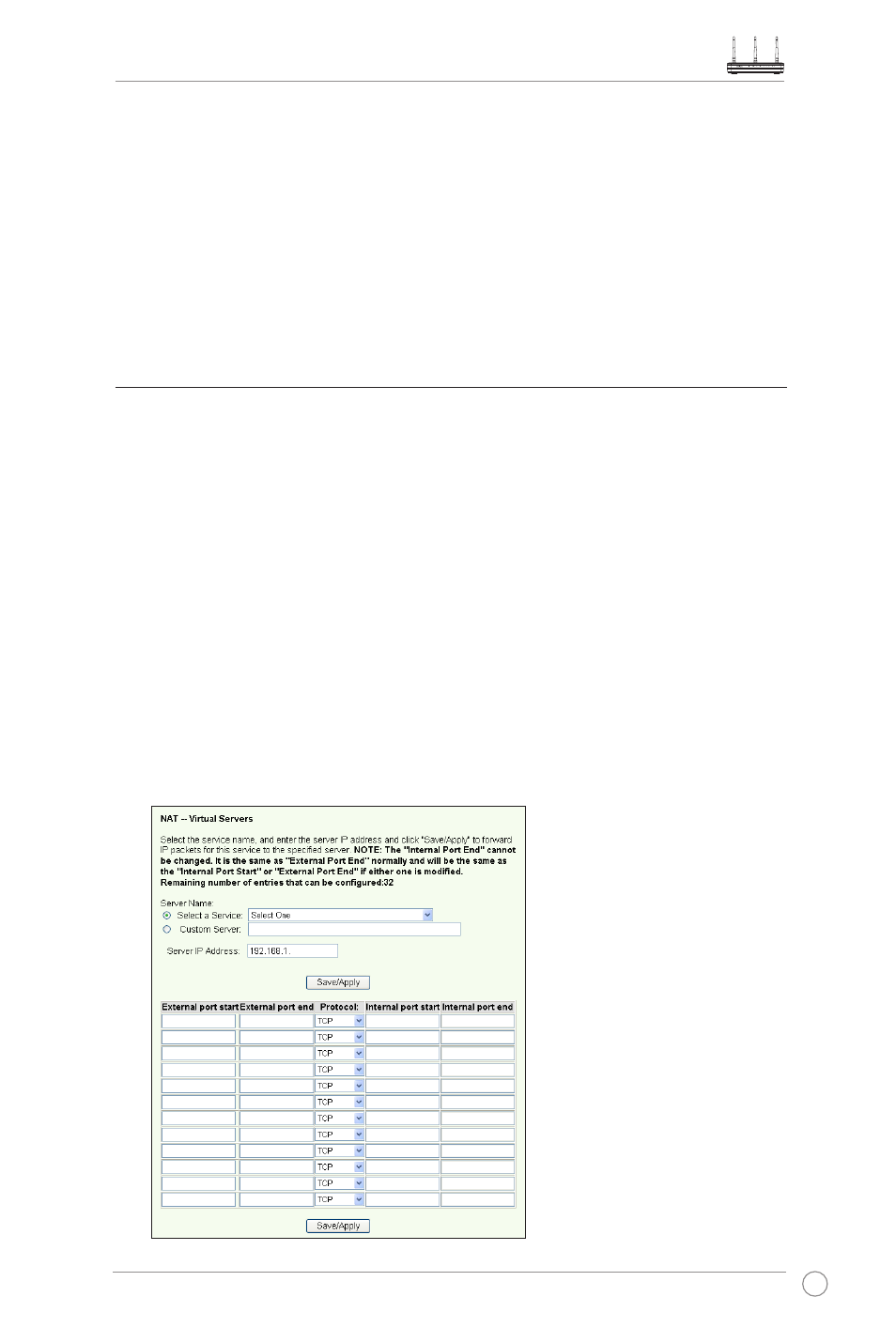
DSL-N13 Wireless ADSL 2/2+ Modem Router User Manual
33
1. Click Advanced Setup -> NAT -> Port Triggering in the left side menu to open the
configuration page. Click Add to create a new rule.
2. Select the service you want to configure and let the system automatically fill in the
external and internal port number and protocol type. You can also select Custom
Server radio button to designate a certain known server.
3. Fill in trigger port (range) and protocol, open port (range) and protocol for the
service if you select Custom Server radio button.
4. Press Save/Apply to save and activate the settings.
Setting up virtual server
Vitual server allows directing WAN incoming traffic to hosts or servers using private IP
addresses within a LAN. With virtual server, the router checks the port number of the
packets sent to the WAN interface, translates the port numbers into private IP address,
and redirects the packets to the corresponding internal hosts and servers. DSL-N13
supports up to 32 virtual server entries. To set up virtual server:
1. Click Advanced Setup -> NAT -> Virtual Server in the left side menu to open the
configuration page. Click Add to create a new rule.
2. Select the service you want to configure and let the system automatically fill in the
external and internal port number and protocol type. You can also select Custom
Server radio button to designate a certain known server.
3. Fill in external port (range), internal port (range), and protocol for the service if you
select Custom Server radio button.
4. Fill the Server IP Address box with the network address of the host or server within
your LAN.
5. Press Save/Apply to save and activate the settings.
