Iii. hardware setup, Installation steps, Motherboard settings – Asus P2V-B User Manual
Page 14
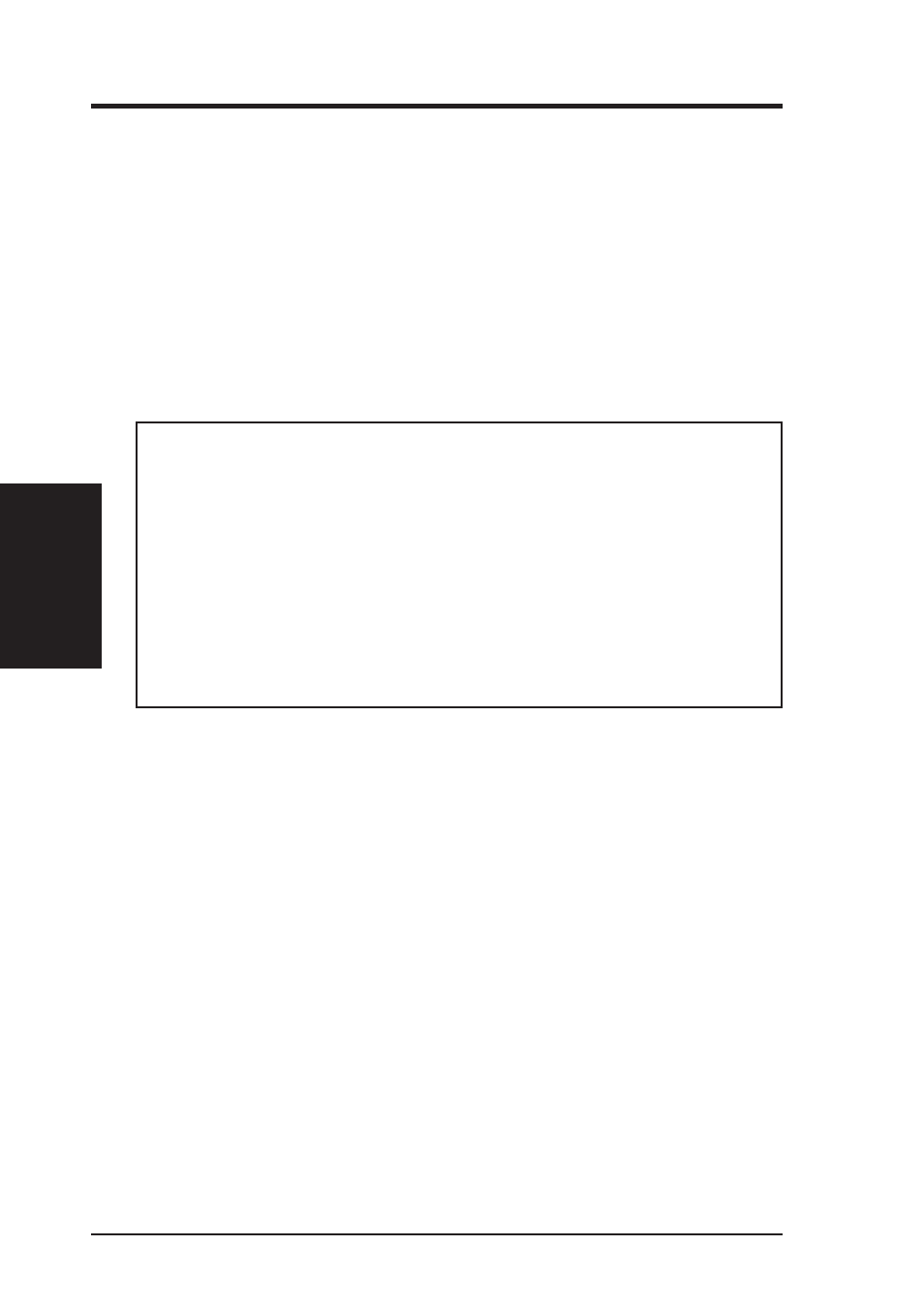
14
ASUS P2V-B User’s Manual
III. HARDWARE SETUP
Installation Steps
1. Check Motherboard Settings
2. Install System Memory Modules
3. Install the Central Processing Unit (CPU)
4. Install Expansion Cards
5. Connect Ribbon Cables, Cabinet Wires, and Power Supply
6. Setup the BIOS Software
1. Motherboard Settings
This section explains how to change your motherboard’s functions settings through
the use of switches and/or jumpers.
WARNING!
Computer motherboards and expansion cards contain very delicate
Integrated Circuit (IC) chips. To protect them against damage from static electric-
ity, you should follow some precautions whenever you work on your computer.
1. Unplug your computer when working on the inside.
2. Use a grounded wrist strap before handling computer components. If you do
not have one, touch both of your hands to a safely grounded object or to a
metal object, such as the power supply case.
3. Hold components by the edges and try not to touch the IC chips, leads or
connectors, or other components.
4. Place components on a grounded antistatic pad or on the bag that came with
the component whenever the components are separated from the system.
Jumpers
III. H/W SETUP
1. Keyboard Power Up (KBPWR)
This allows you to enable or disable the keyboard power up function. Set to
Enable if you want to use your keyboard (by pressing the SPACEBAR) to power
up your system. This feature requires an ATX power supply that can supply at
least 300mA on the +5VSB lead and new BIOS support. The default is set to
Disable because not all computers have the appropriate ATX power supply. Your
computer will not function if you set this to Enable but do not have the appropri-
ate ATX power supply.
