Chapter 3, Updating the bios file – Asus Z87M-PLUS User Manual
Page 114
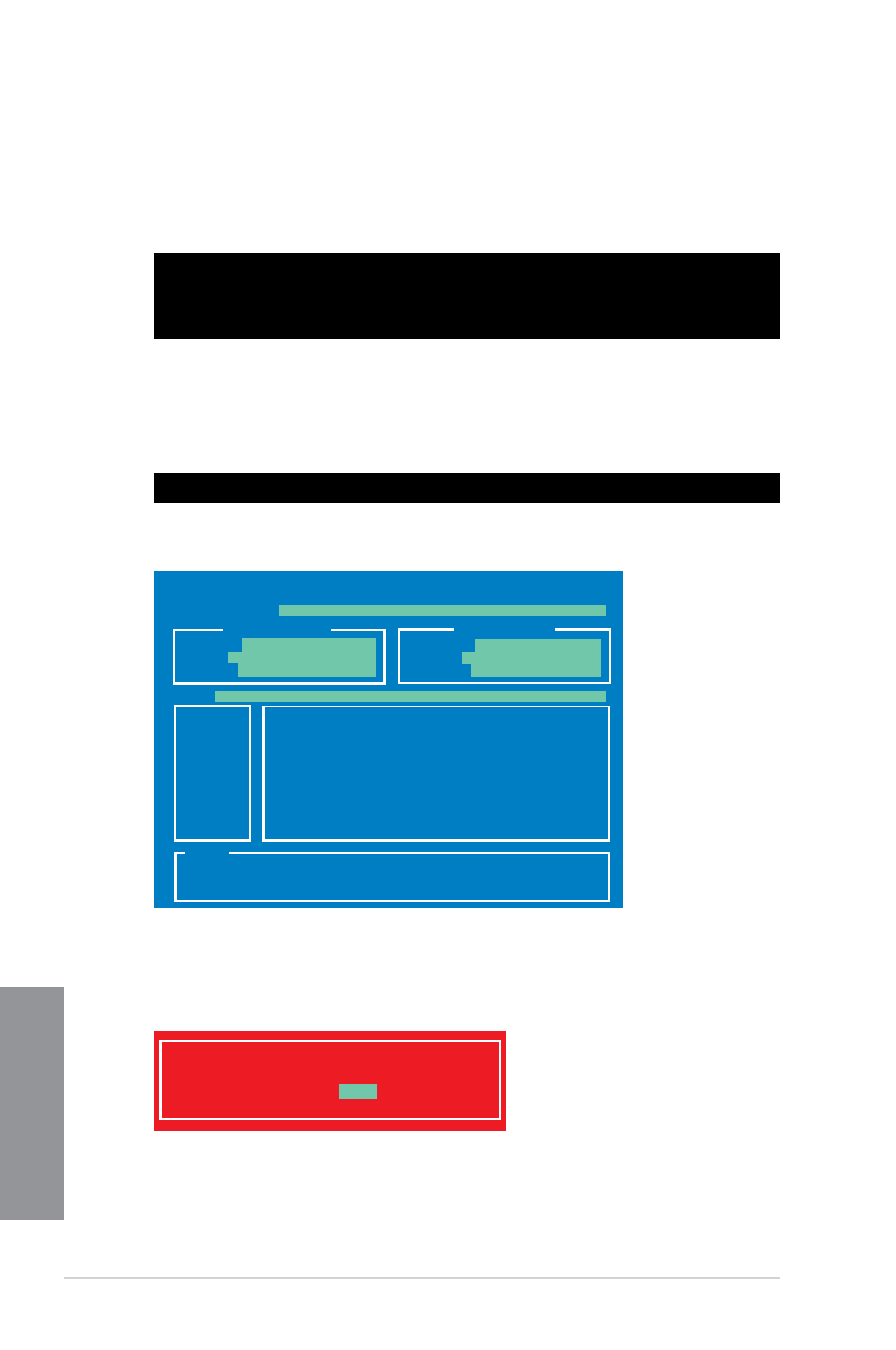
3-56
Chapter 3: BIOS setup
Chapter 3
3. When the Make Disk menu appears, select the FreeDOS command prompt item by
pressing the item number.
4.
At the FreeDOS prompt, type d: and press
(optical drive) to Drive D (USB flash drive).
Updating the BIOS file
To update the BIOS file using BIOS Updater:
1.
At the FreeDOS prompt, type bupdater /pc /g and press
2.
The BIOS Updater screen appears as below.
3.
Press
to select the BIOS file and press
and prompts you to confirm BIOS update.
Welcome to FreeDOS (http://www.freedos.org)!
C:\>d:
D:\>
D:\>bupdater /pc /g
ASUSTek BIOS Updater for DOS V1.30 [2012/12/22]
Current ROM
Update ROM
A:
Note
[Enter] Select or Load [Tab] Switch [V] Drive Info
[Up/Down/Home/End] Move [B] Backup [Esc] Exit
Z87MPLUS.CAP 8390656 2013-03-06 17:30:48
PATH:
BOARD:
VER:
DATE:
FLASH TYPE:
MX1C 25L1065A
BOARD:
VER:
DATE:
A:\
Z87M-PLUS
0236
03/06/2013
UNKNOWN
UNKNOWN
UNKNOWN
Are you sure to update BIOS?
Yes
No
