1 managing and updating your bios, 1 asus update utility, Managing and updating your bios -1 4.1.1 – Asus P5N-D User Manual
Page 67: Asus update utility -1
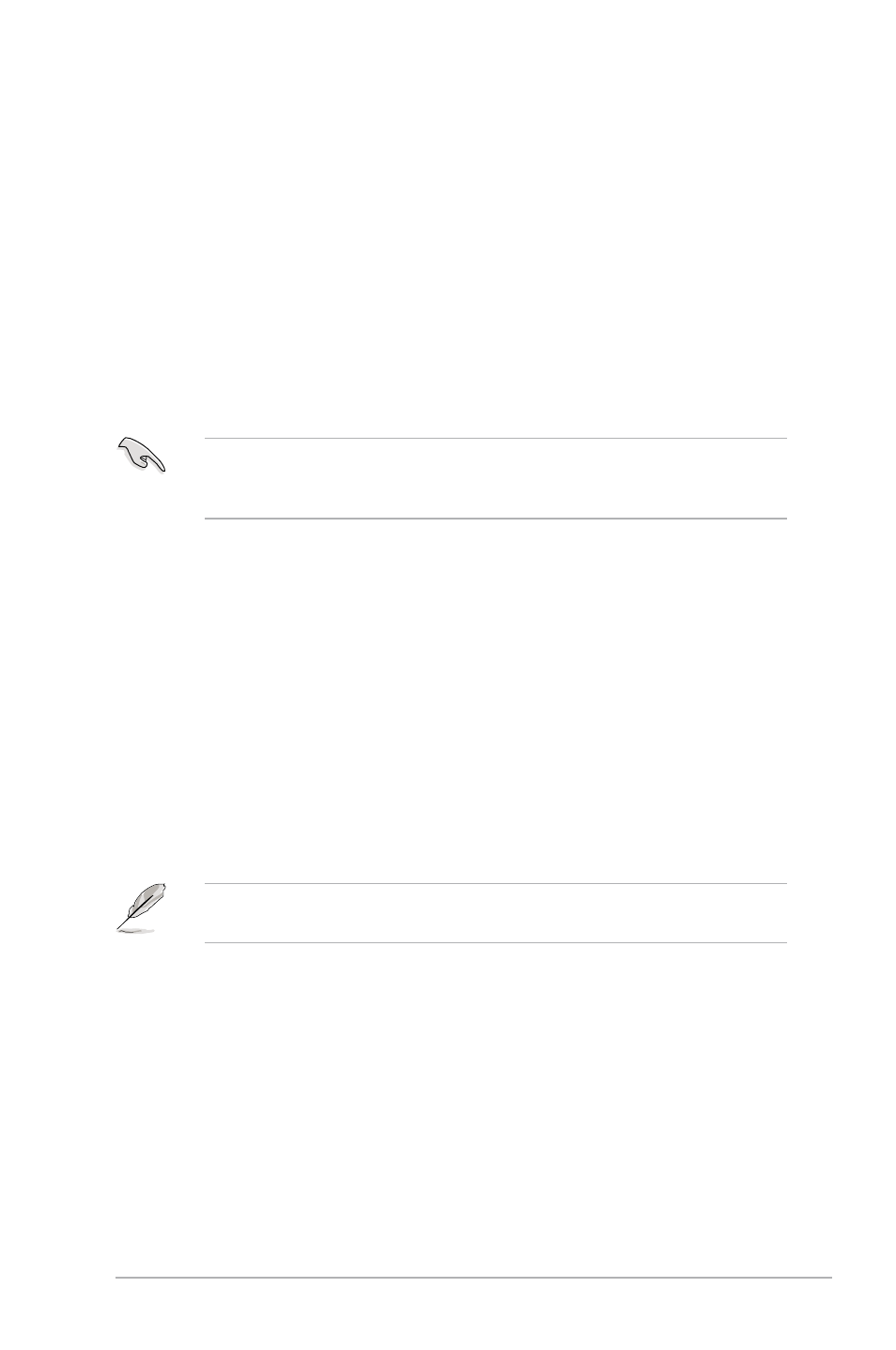
ASUS P5N-D
4-1
4.1
Managing and updating your BIOS
The following utilities allow you to manage and update the motherboard Basic
Input/Output System (BIOS) setup.
1.
ASUS Update (Updates the BIOS in Windows
®
environment.)
2.
ASUS EZ Flash 2 (Updates the BIOS in DOS using a floppy disk or a USB
flash disk.)
3.
Award BIOS Flash Utility (Updates the BIOS in DOS mode using a bootable
floppy disk.)
4.
ASUS CrashFree BIOS 2 (Updates the BIOS using a floppy disk or the
motherboard support CD when the BIOS file fails or gets corrupted.)
Refer to the corresponding sections for details on these utilities.
Save a copy of the original motherboard BIOS file to a bootable floppy disk in
case you need to restore the BIOS in the future. Copy the original motherboard
BIOS using the ASUS Update or Award BIOS Flash utilities.
Installing ASUS Update
To install ASUS Update:
1.
Place the support CD in the optical drive. The Drivers menu appears.
2.
Click the Utilities tab, then click Install ASUS Update VX.XX.XX. See page
5-3 for the Utilities screen menu.
3.
The ASUS Update utility is copied to your system.
4.1.1
ASUS Update utility
The ASUS Update is a utility that allows you to manage, save, and update the
motherboard BIOS in Windows
®
environment. The ASUS Update utility allows you
to:
•
Save the current BIOS file
•
Download the latest BIOS file from the Internet
•
Update the BIOS from an updated BIOS file
•
Update the BIOS directly from the Internet, and
•
View the BIOS version information.
This utility is available in the support CD that comes with the motherboard
package.
ASUS Update requires an Internet connection either through a network or an
Internet Service Provider (ISP).
