Bios setup – Asus P4T-M User Manual
Page 50
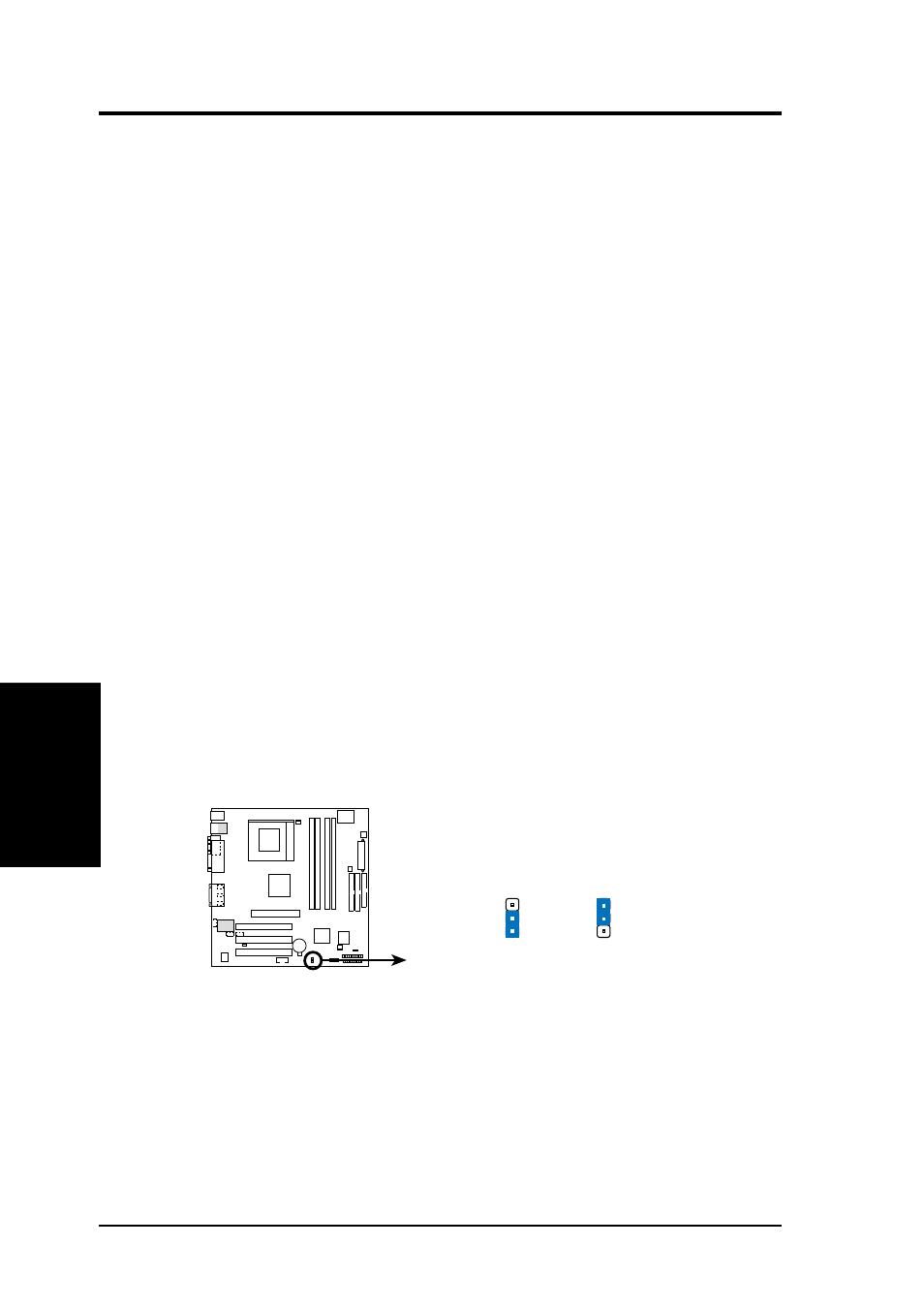
ASUS P4T-M User’s Manual
50
4. BIOS SETUP
4. BIOS SETUP
Keyboard Features
Halt On [All but keyboard]
This field determines which types of errors will cause the system to halt. Configura-
tion options: [All Errors] [No Error] [All but Keyboard] [All but Disk] [All but
Disk/Keyboard]
Installed Memory [XXX MB]
This display-only field displays the amount of conventional memory detected by the
system during bootup. You do not need to make changes to this field.
Language [English]
This allows selection of the BIOS’ displayed language. Currently only English is
available.
Supervisor Password [Disabled] / User Password [Disabled]
These fields allow you to set the passwords. To set the password, highlight the ap-
propriate field and press
type up to eight alphanumeric characters. Symbols and other keys are ignored. To
confirm the password, type the password again and press the
word is now set to [Enabled]. This password allows full access to the BIOS Setup
menus. To clear the password, highlight this field and press
dialog box as above will appear. Press
[Disabled].
A Note about Passwords
The BIOS Setup program allows you to specify passwords in the Main menu. The
passwords control access to the BIOS during system startup. The passwords are not
case sensitive. In other words, it makes no difference whether you enter a password
using upper or lowercase letters. The BIOS Setup program allows you to specify
two separate passwords: a Supervisor password and a User password. When dis-
abled, anyone may access all BIOS Setup program functions. When enabled, the
Supervisor password is required for entering the BIOS Setup program and having
full access to all configuration fields.
Forgot the Password?
If you forgot the password, clear the password by erasing the CMOS Real Time
Clock (RTC) RAM. The RAM data containing the password information is powered
by the onboard button cell battery. To erase the RTC RAM: (1) Unplug your
computer, (2) Move jumpers from the operational default position [1-2] to Clear
CMOS [2-3], then immediately return the jumper cap to the Normal position [1-2],
(3) Turn ON your computer, (4) Hold down
setup to re-enter user preferences.
CLR
TC
P4T-M Clear RTC RAM
CLRTC
P4T-M
1
2
2
3
Operational
Default Position
CLEAR CMOS
