Hardware setup – Asus P4T-M User Manual
Page 30
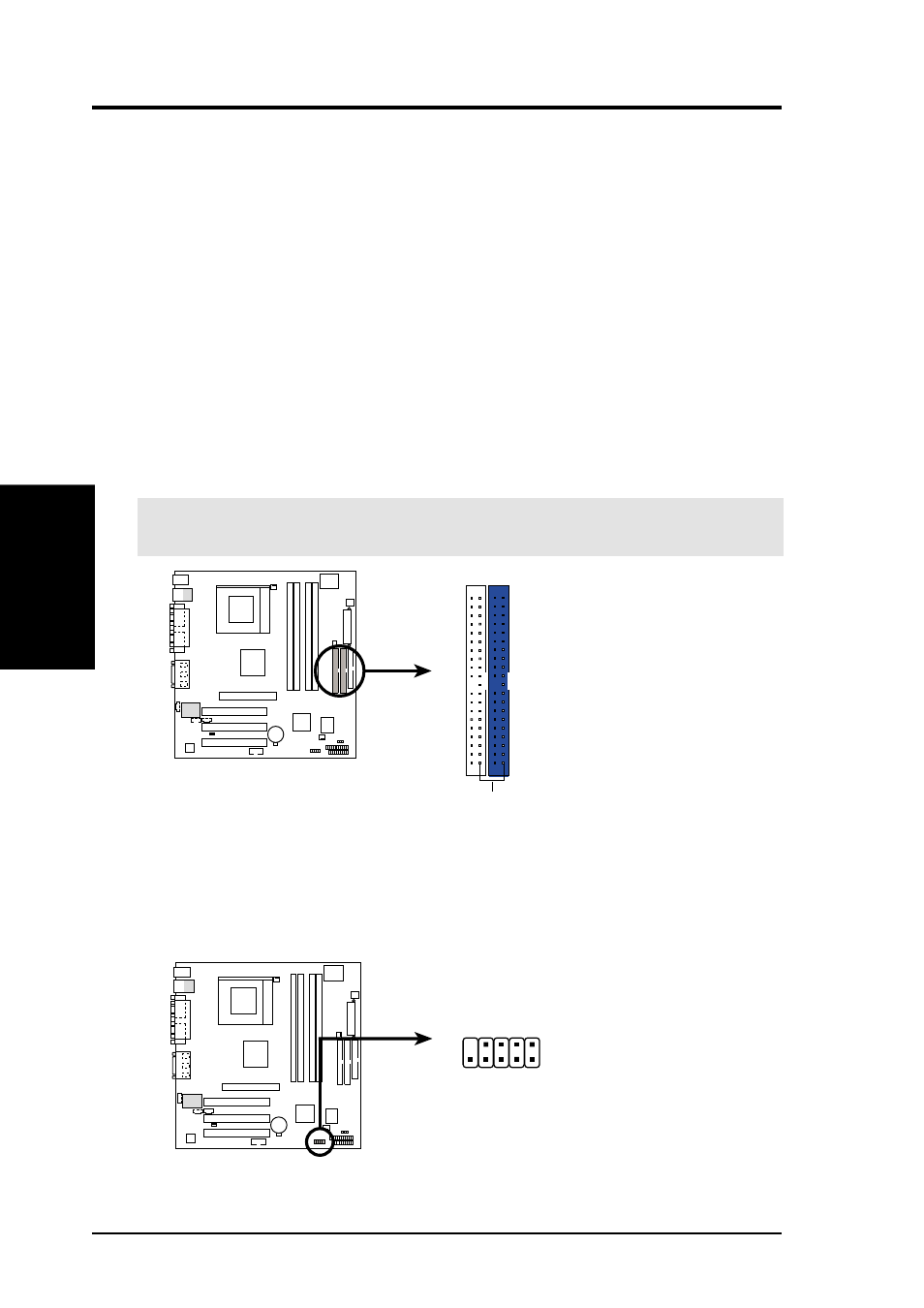
30
ASUS P4T-M User’s Manual
Connectors
3. H/W SETUP
3. HARDWARE SETUP
11) Primary (Blue) / Secondary IDE Connectors (Two 40-1pin IDE)
These connectors support the provided IDE hard disk ribbon cable. Connect the
cable’s blue connector to the motherboard’s primary (recommended) or second-
ary IDE connector. Then connect the gray connector to your UltraDMA/100
slave device (hard disk drive) and the black connector to your UltraDMA/100
master device. It is recommended that non-UltraDMA/100 devices be connected
to the secondary IDE connector. If you install two hard disks, you must config-
ure the second drive to Slave mode. Please refer to your hard disk documenta-
tion for the jumper settings. BIOS now supports specific device bootup (see 4.6
Boot Menu).
(Pin 20 is removed to prevent wrong orientations).
TIP: You may configure two hard disks to be both Masters with two ribbon
cables – one for the primary IDE connector and another for the secondary IDE
connector. You may install one operating system on an IDE drive and another on
a SCSI drive and select the boot disk through 4.6 Boot Menu.
IMPORTANT:
UltraDMA/100 IDE devices must use a 40-pin 80-conductor IDE
cable for 100MByte/sec transfer rates.
P4T-M
P4T-M IDE Connectors
NOTE: Orient the red markings
(usually zigzag) on the IDE
ribbon cable to PIN 1.
Secondary IDE Connector
PIN 1
Primary IDE Connector
12) USB Headers (10-1 pin USB2)
If the USB Ports on the back panels are inadequate, a USB header is available
for two additional USB ports. Connect the 10-1 pin ribbon cable from the pro-
vided 2-port USB connector set to the midboard 10-1 pin USB header and mount
the USB connector set to an open slot on your chassis.
P4T-M
P4T-M USB Headers
USB2
1
5
6
10
1: USB Power
2: USBP2–
3: USBP2+
4: GND
5: NC
6: USB Power
7: USBP3–
8: USBP3+
9: GND
