3 drive xpert configuration, Update to super speed [press enter, Update to ez backup [press enter – Asus P6X58-E WS User Manual
Page 108: Update to normal mode [press enter
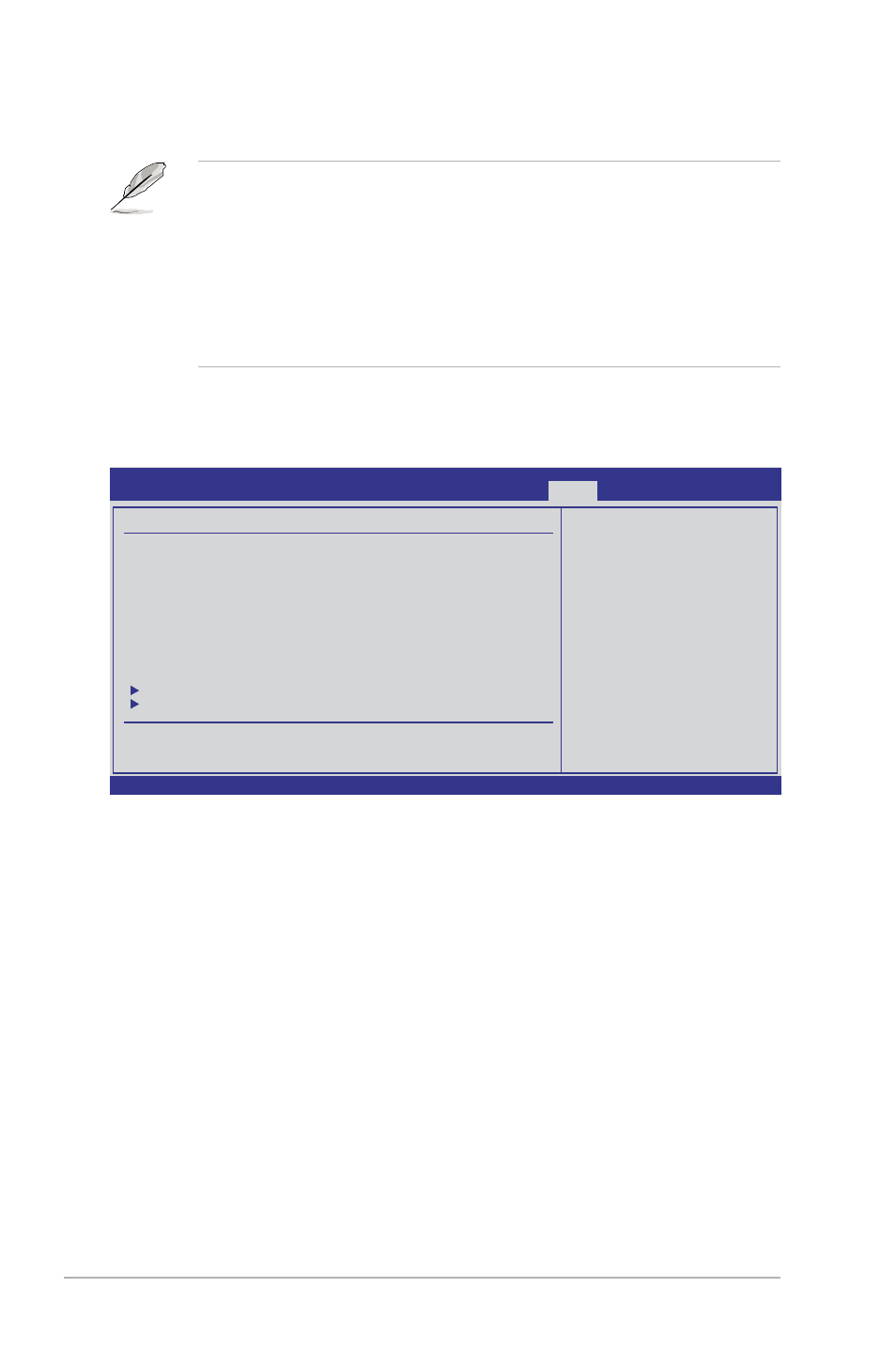
3-38
Chapter 3: BIOS setup
• This function can support devices such as a USB flash disk with FAT 32/16
format and single partition only.
• DO NOT shut down or reset the system while updating the BIOS to prevent
the system boot failure!
• We recommend that you update the BIOS file only coming from the same
memory/CPU configuration and BIOS version.
• Only the CMO file can be loaded.
3.8.3
Drive Xpert Configuration
v02.61 (C)Copyright 1985-2011, American Megatrends, Inc.
Update Drive Xpert
Mode changes after
saving changes and
exiting BIOS setup.
Discard Drive Xpert
Mode changes after
exiting BIOS setup
without saving any
changes.
←→
Select Screen
↑↓
Select Item
+- Change Option
F1 General Help
F10 Save and Exit
ESC Exit
Drive Xpert Configuration
Drive Xpert Group:
Current Mode
:Normal Mode
Driver Xpert Mode Update:
Update To Super Speed
[Press Enter]
Update To EZ Backup
[Press Enter]
Update To Normal Mode
[Press Enter]
Drive Xpert Device(s) List:
Port 0
: [Not Detected]
Port 1
: [Not Detected]
Update To Super Speed [Press Enter]
This item allows you to use Super Speed function. Plug two identical SATA hard
drives in the SATA6G_E1 (gray, port 1) and SATA6G_E2 (gray, port 2) connectors
on the motherboard and press the
Update To EZ Backup [Press Enter]
This item allows you to use EZ Backup function. Plug two identical SATA hard
drives in the SATA6G_E1 (gray, port 1) and SATA6G_E2 (gray, port 2) connectors
on the motherboard and press the
Update To Normal Mode [Press Enter]
This item allows you to use the SATA6G_E1 (gray, port 1) and SATA6G_E2 (gray,
port 2) connectors as normal SATA connectors.
Port 0/1 [XXXXX]
While entering BIOS setup, BIOS automatically detects the connected IDE/SATA
devices. These items display the status of the detected IDE/SATA devices.
BIOS SETUP UTILITY
Tools
