1 bios menu screen, 2 menu bar, 3 navigation keys – Asus M4A88T-I DELUXE User Manual
Page 48: Bios menu screen -8, Menu bar -8, Navigation keys -8, 1 bios menu screen 2.2.2 menu bar
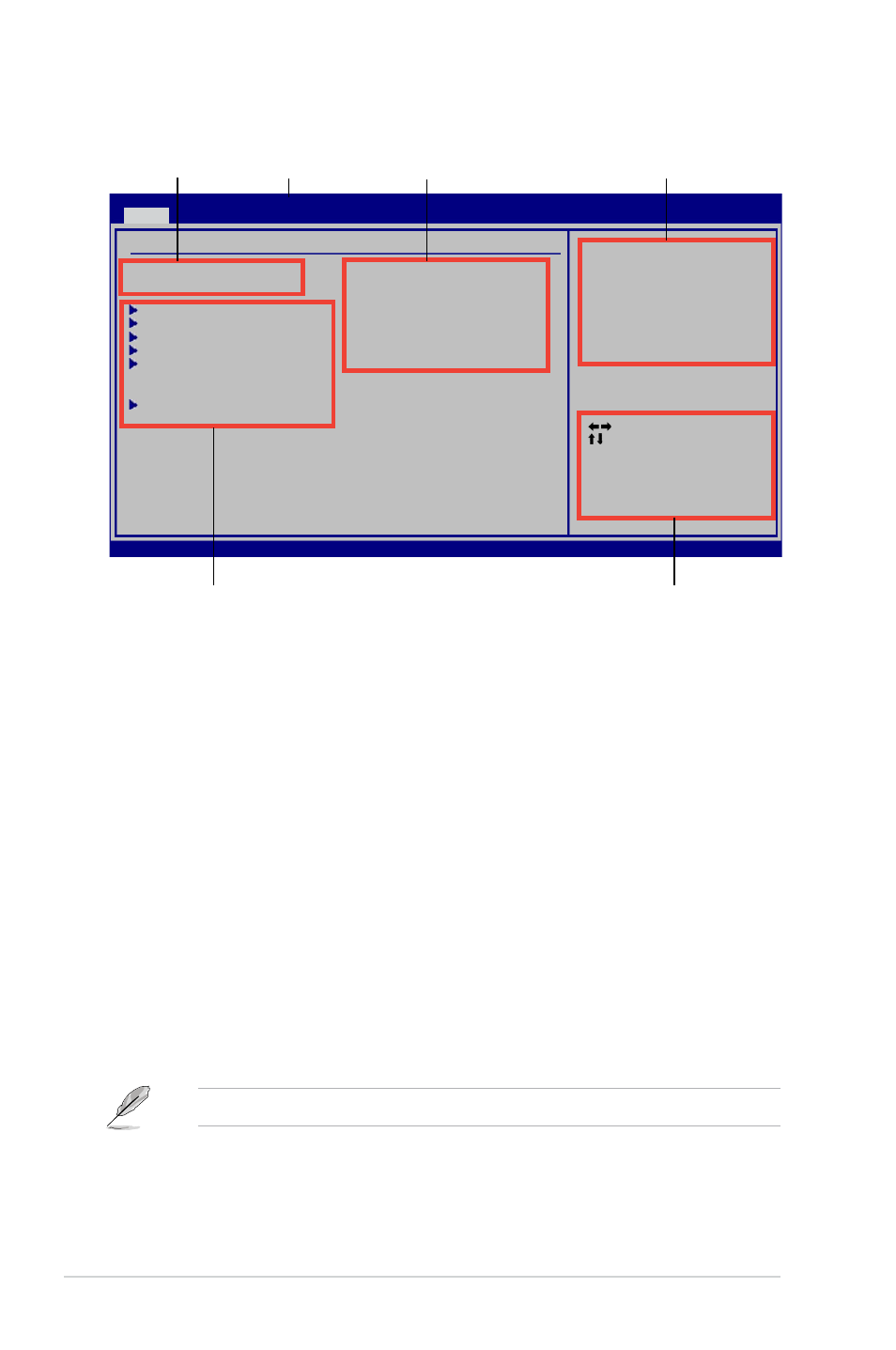
2-8
Chapter 2: BIOS information
2.2.1
BIOS menu screen
2.2.2
Menu bar
The menu bar on top of the screen has the following main items:
Main
For changing the basic system configuration
Ai Tweaker
For changing the overclocking settings
Advanced
For changing the advanced system settings
Power
For changing the advanced power management (APM) configuration
Boot
For changing the system boot configuration
Tools
For configuring options for special functions
Exit
For selecting the exit options and loading default settings.
To select an item on the menu bar, press the right or left arrow key on the keyboard until the
desired item is highlighted.
2.2.3
Navigation keys
At the bottom right corner of a menu screen are the navigation keys for that particular menu.
Use the navigation keys to select items in the menu and change the settings.
Menu items
Select Screen
Select Item
+-
Change Field
Tab Select Field
F1 General Help
F10 Save and Exit
ESC Exit
v02.61 (C)Copyright 1985-2010, American Megatrends, Inc.
M4A88T-I Deluxe BIOS Setup
Main
Ai Tweaker Advanced Power Boot Tools Exit
Use [ENTER], [TAB]
or [SHIFT-TAB] to
select a field.
Use [+] or [-] to
configure system Time.
System Time
[
19
:34:30]
System Date
[Tue 01/15/2002]
SATA1
:[Not Detected]
SATA2
:[Not Detected]
SATA3
:[Not Detected]
E-SATA
:[Not Detected]
SATA Configuration
System Information
Main Settings
Menu bar
Configuration fields
General help
Navigation keys
Submenu items
Some of the navigation keys differ from one screen to another.
Version 0204
