4 advanced menu – Asus P5AD2 Deluxe User Manual
Page 85
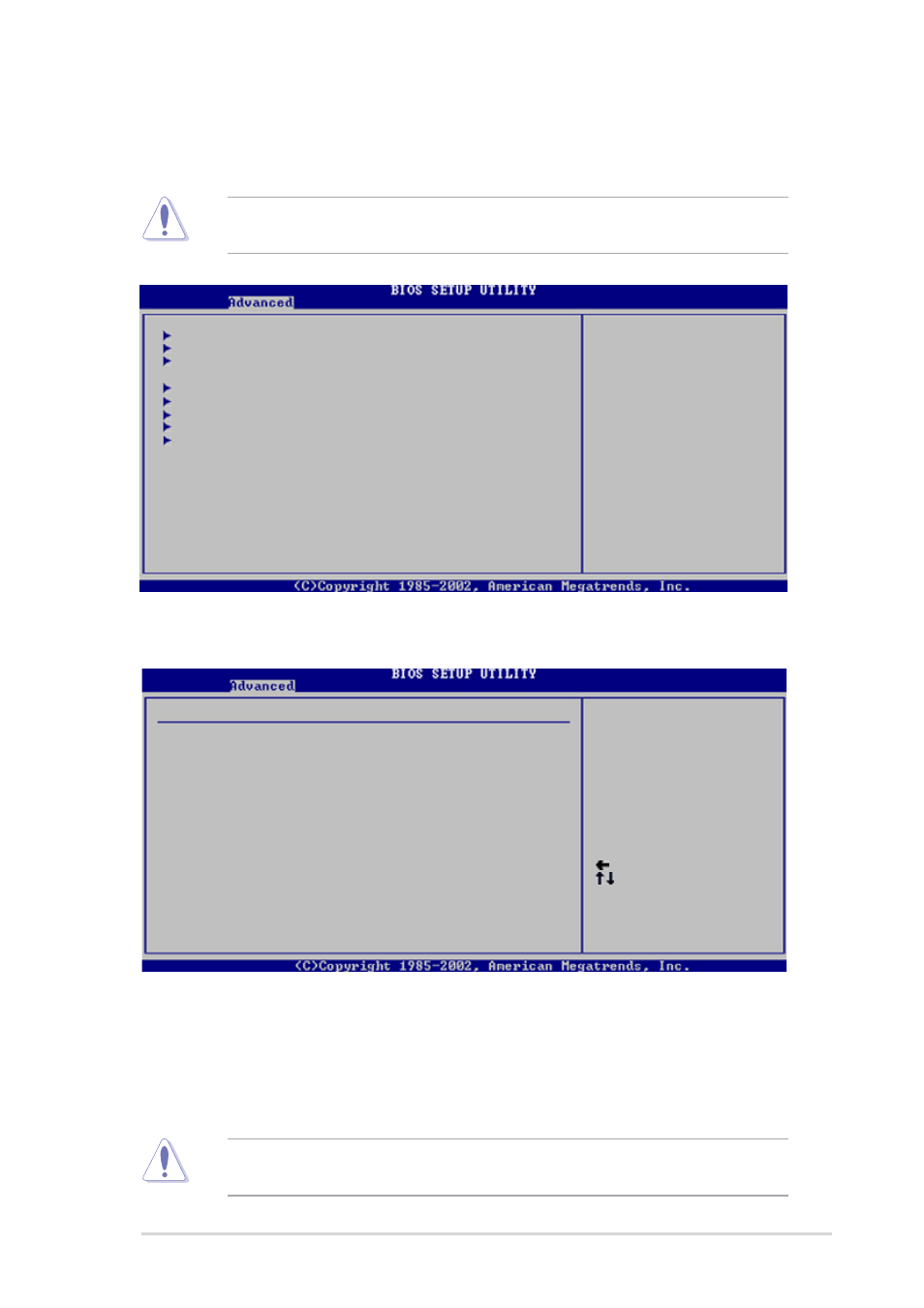
A S U S P 5 A D 2 D e l u x e
A S U S P 5 A D 2 D e l u x e
A S U S P 5 A D 2 D e l u x e
A S U S P 5 A D 2 D e l u x e
A S U S P 5 A D 2 D e l u x e
4 - 1 9
4 - 1 9
4 - 1 9
4 - 1 9
4 - 1 9
4.4
Advanced menu
The Advanced menu items allow you to change the settings for the CPU
and other system devices.
JumperFree Configuration
LAN Cable Status
USB Configuration
CPU Configuration
Chipset
Onboard Devices Configuration
PCI PnP
Speech Configuration
4.4.1
4.4.1
4.4.1
4.4.1
4.4.1
JumperFree Configuration
JumperFree Configuration
JumperFree Configuration
JumperFree Configuration
JumperFree Configuration
AI Overclocking [Auto]
AI Overclocking [Auto]
AI Overclocking [Auto]
AI Overclocking [Auto]
AI Overclocking [Auto]
Allows you to select the overclocking options to achieve the desired CPU
internal frequency. Select either one of the preset overclocking options.
Configuration options: [Manual] [Auto] [Standard] [Overclock Profile]
[AI NOS].
Selecting a very high CPU frequency may cause the system to become
unstable! If this happens, revert to the default setting.
Select Screen
Select Item
+- Change Option
F1 General Help
F10 Save and Exit
ESC Exit
Configure System Frequency/Voltage
AI Overclocking
[Auto]
Performance Mode
[Auto]
Select the targe CPU
frequency, and the
relevant parameters
will be auto-adjusted.
Frequencies higher
than CPU manufacturer
recommends are not
guaranteed to be
stable. If the system
becomes unstable,
return to the default.
Take caution when changing the settings of the Advanced menu items.
Incorrect field values can cause the system to malfunction.
Adjust system
frequency/voltage.
