Hyper-threading technology – Asus P5AD2 Deluxe User Manual
Page 31
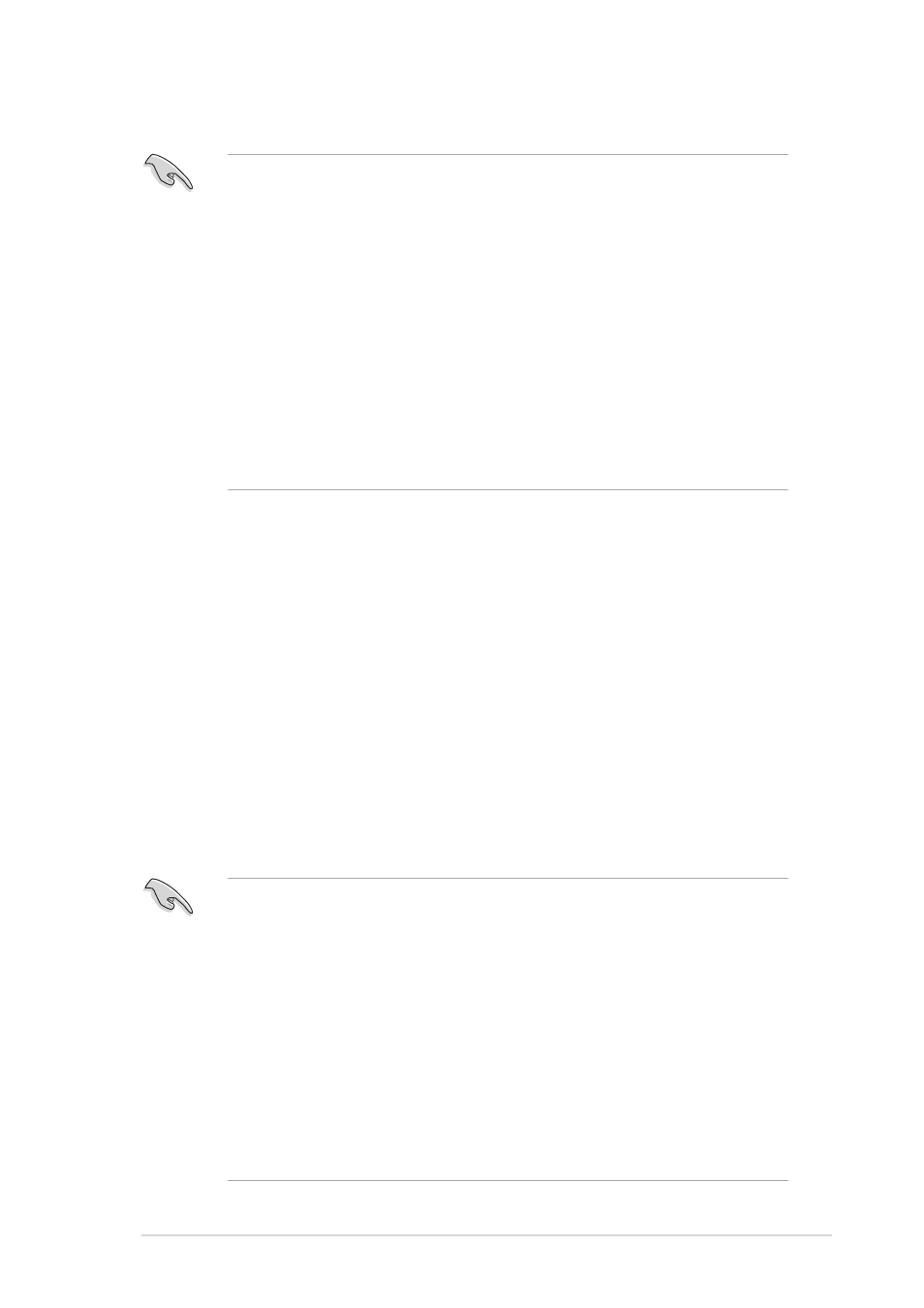
A S U S P 5 A D 2 D e l u x e
A S U S P 5 A D 2 D e l u x e
A S U S P 5 A D 2 D e l u x e
A S U S P 5 A D 2 D e l u x e
A S U S P 5 A D 2 D e l u x e
2 - 9
2 - 9
2 - 9
2 - 9
2 - 9
2.3.2
2.3.2
2.3.2
2.3.2
2.3.2
Installing the CPU heatsink and fan
Installing the CPU heatsink and fan
Installing the CPU heatsink and fan
Installing the CPU heatsink and fan
Installing the CPU heatsink and fan
The Intel
®
Pentium
®
4 LGA775 processor requires a specially designed
heatsink and fan assembly to ensure optimum thermal condition and
performance.
•
Install the motherboard to the chassis before installing the CPU fan
and heatsink assembly
•
When you purchased a boxed Intel
®
Pentium
®
4 processor, the
package includes the CPU fan and heatsink assembly. If you
purchased a CPU separately, make sure that you use only
Intel
®
-certified multi-directional heatsink and fan.
•
Your boxed Intel
®
Pentium
®
4 LGA775 processor package should
come with installation instructions for the CPU, heatsink, and the
retention mechanism. If the instructions in this section do not match
the CPU documentation, follow the latter.
•
Your Intel
®
Pentium
®
4 LGA775 heatsink and fan assembly comes in
a push-pin design and requires no tool to install.
Notes on Intel
Notes on Intel
Notes on Intel
Notes on Intel
Notes on Intel
®
Hyper-Threading Technology
Hyper-Threading Technology
Hyper-Threading Technology
Hyper-Threading Technology
Hyper-Threading Technology
•
This motherboard supports Intel
®
Pentium
®
4 CPUs in the 775-land
package with Hyper-Threading Technology.
•
Hyper-Threading Technology is supported under Windows
®
XP/2003
Server and Linux 2.4.x (kernel) and later versions only. Under Linux,
use the Hyper-Threading compiler to compile the code. If you are
using any other operating systems, disable the Hyper-Threading
Techonology item in the BIOS to ensure system stability and
performance.
•
Installing Windows
®
XP Service Pack 1 or later version is recommended.
•
Make sure to enable the Hyper-Threading Technology item in BIOS
before installing a supported operating system.
•
For more information on Hyper-Threading Technology, visit
www.intel.com/info/hyperthreading.
To use the Hyper-Threading Technology on this motherboard:
1.
Install an Intel
®
Pentium
®
4 CPU that supports Hyper-Threading
Technology.
2.
Power up the system and enter the BIOS Setup (see Chapter 4). Under
the Advanced Menu, make sure that the item Hyper-Threading
Technology is set to Enabled. The item appears only if you installed a
CPU that supports Hyper-Threading Techonology.
3.
Reboot the computer.
