Viewing your raid configuration – Asus P5AD2 Deluxe User Manual
Page 147
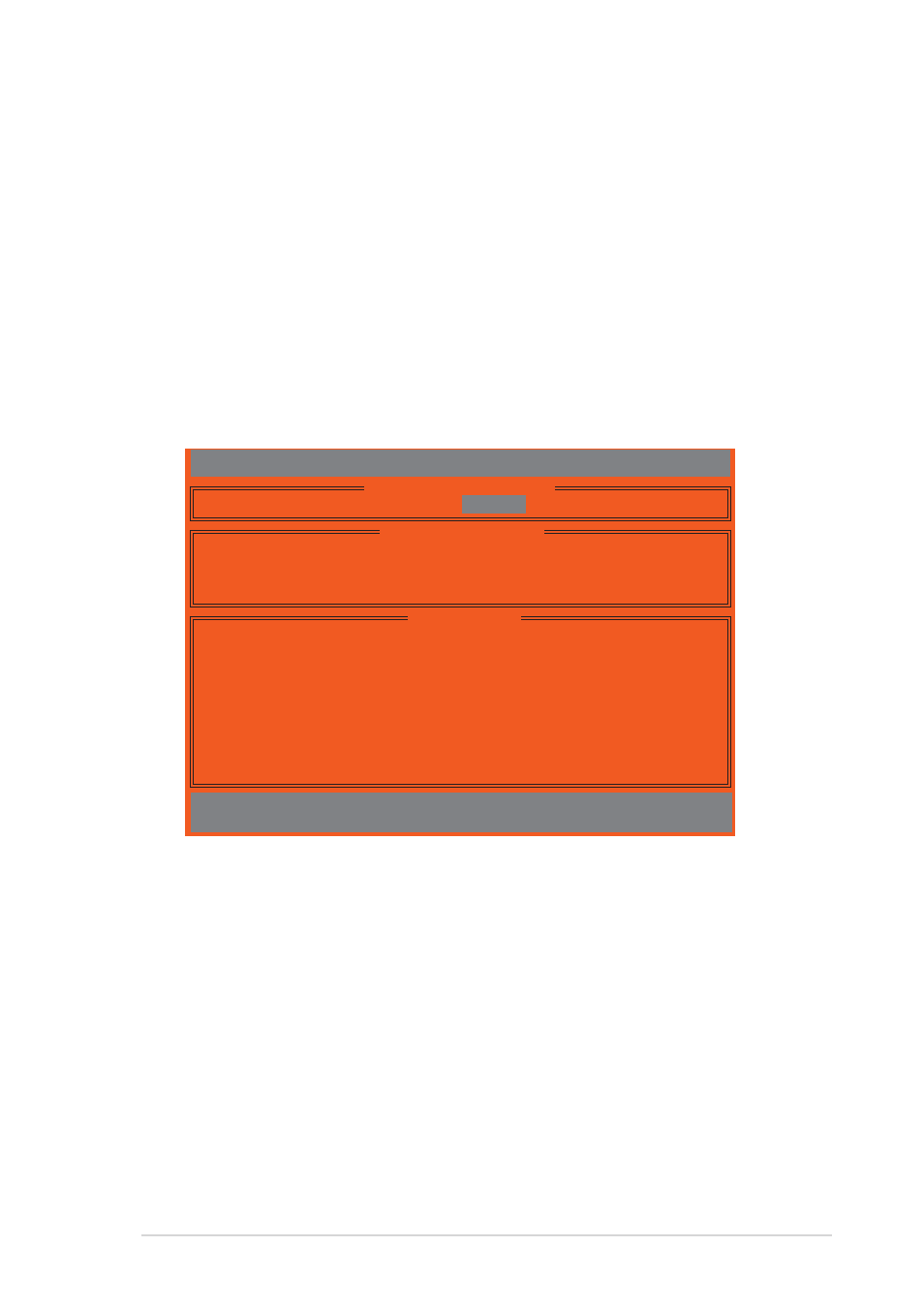
A S U S P 5 A D 2 D e l u x e
A S U S P 5 A D 2 D e l u x e
A S U S P 5 A D 2 D e l u x e
A S U S P 5 A D 2 D e l u x e
A S U S P 5 A D 2 D e l u x e
5 - 3 7
5 - 3 7
5 - 3 7
5 - 3 7
5 - 3 7
Channel 0
Interrupt: B
I/P Port: 0000AC00
Channel 1
Interrupt: B
I/P Port: 0000A800
IT8212 Setup Utility (C)Copyright 2002-2004 ITE, Inc.
[ RAID Card Configuration ]
[ RAID Card Resource ]
Auto-Rebuild:
Enable
∗∗∗∗∗ : Capacity (GB) Drive Mode: P = PIO, D = DMA, U = UDMA
[
→
→
→
→
→,←
←
←
←
←,Space] Change Option
[ESC] Exit
Channel
Size
Drive
ID Drive Name
(MB) Array No Mode
Pri/D0 XXXXXXXXXXXXXX
XXXXXX Array 0 U5
Pri/D1 XXXXXXXXXXXXXX
XXXXXX Array 0 U2
Sec/D0 XXXXXXXXXXXXXX
XXXXXX Array 0 U4
Sec/D1 XXXXXXXXXXXXXX
XXXXXX Array 0 U6
[ Drive Status ]
3.
Use the up or down arrow keys to select a drive, then press
Follow succeeding screen instructions.
4.
Press
Viewing your RAID configuration
Viewing your RAID configuration
Viewing your RAID configuration
Viewing your RAID configuration
Viewing your RAID configuration
This option allows you to view your RAID configuration. You can also enable
or disable the Auto-rebuild function in this section.
To view your RAID configuration:
1.
From the IT8212 Setup Utility screen, press <5>. The following screen
appears.
2.
Use the left or right keys or the space bar enable or disable the
A u t o - r e b u i l d
A u t o - r e b u i l d
A u t o - r e b u i l d
A u t o - r e b u i l d
A u t o - r e b u i l d item.
3.
Press
