Assign ip in web ui – Net Optics iBypass 40G User Manual
Page 16
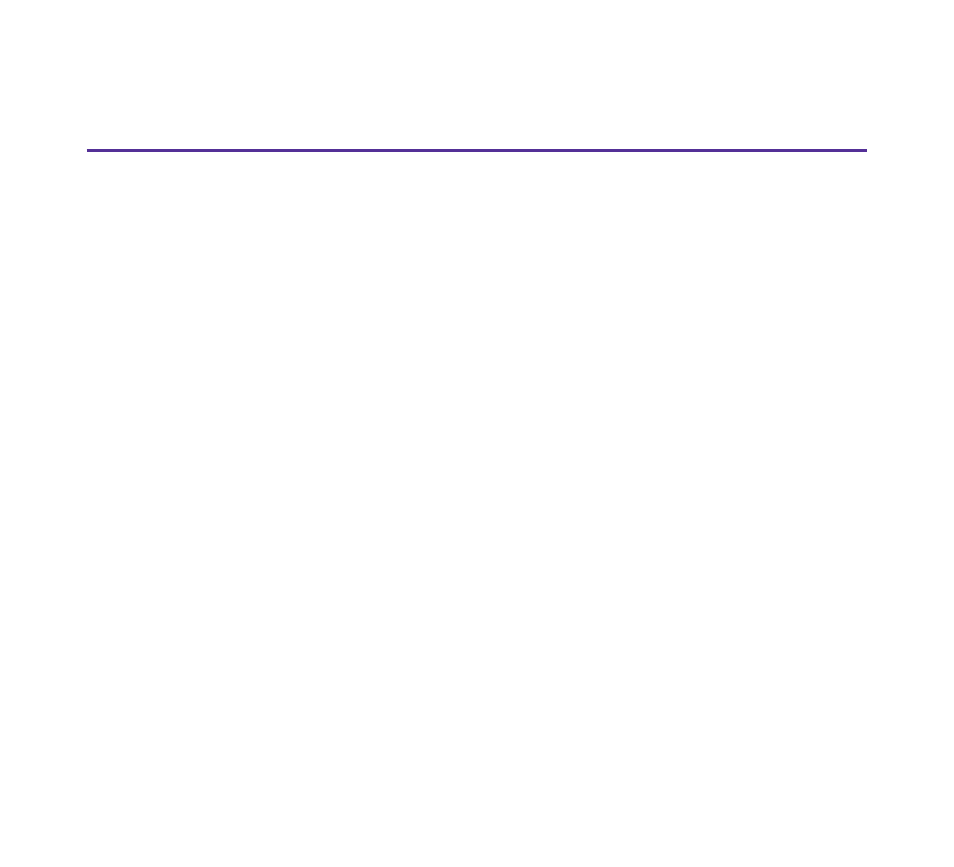
16
Assign IP in Web UI
If you want to change the IP address through the Web UI, do the following:
1. Open a browser on a PC connected to the iBypass switch or on the same
subnet, and enter the default IP address in the URL, https://10.60.4.180.
2. At the iBypass log in banner page, enter Username admin and Password
netoptics. The Home page displays. See Figure 7.
3. At the Home page, click on the Configuration tab. The Configuration page
displays. See Figure 8.
4. Select IP version, select Static or DHCP.
5. If you select Static, enter the IP address, netmask, and gateway.
6. Click the Apply button.
7. Click Reboot.
8. After the iBypass has rebooted, enter the new IP address at the URL.
9. Re-log in. The iBypass home page displays.
See also other documents in the category Net Optics Computer hardware:
- GigaBit Fiber In-Line Regeneration Tap (16 pages)
- GigaBit Fiber SFP Port Aggregator Tap (16 pages)
- 8x1 Regeneration Taps (16 pages)
- 10_100BaseT Tap (16 pages)
- iTap 10 GigaBit Port Aggregator (64 pages)
- Phantom HD (2 pages)
- Spyke v1.2 (1 page)
- 10 GigaBit Optical Bypass Switch (16 pages)
- iBypass Switch 1_10_100_1000 Gigabit (2 pages)
- Flex Tap (13 pages)
- Fiber Taps (14 pages)
- Director Pro (4 pages)
- Director xStream Pro (2 pages)
- iTap 2 Port Aggregator (2 pages)
- iTap GigaBit Fiber Port Aggregator with SFP (4 pages)
- 10_100 to Triple-speed Port Aggregator (16 pages)
- xStream 40 (16 pages)
- Director xStream (2 pages)
- GigaBit Fiber Media Converter (16 pages)
- xBalancer (2 pages)
- iLink Agg Link Aggregator Tap (2 pages)
- 10 GigaBit Media Converter (10 pages)
- iBypass HD (49 pages)
- Director Network Module (1 page)
- Fiber Mode Converters (20 pages)
- 10_100_1000BaseT Tap (16 pages)
- 10_100_1000 Copper Port Aggregator (16 pages)
- Phantom (2 pages)
- Optical Bypass Switch w_Heartbeat (20 pages)
- xFilter (2 pages)
- 10_100_1000 Bypass Switch (16 pages)
- 10_100BaseT Multi-Station Tap (16 pages)
- GigaBit SX_LX to TX Tap (16 pages)
- iTap 10_100_1000BaseT Port Aggregator (8 pages)
- 10 GigaBit In-Line Regeneration Taps (20 pages)
- Fiber Tap HD8 (16 pages)
- GigaBit Media Converters (20 pages)
- iLink Agg xStream (2 pages)
- 10_100BaseT Teeny Tap (1 page)
- 4 Station Bypass Switch w_Heartbeat (20 pages)
