Configuring the qe65000 in ooibase32, Qe65000 controls in ooibase32 – Ocean Optics QE65000 User Manual
Page 16
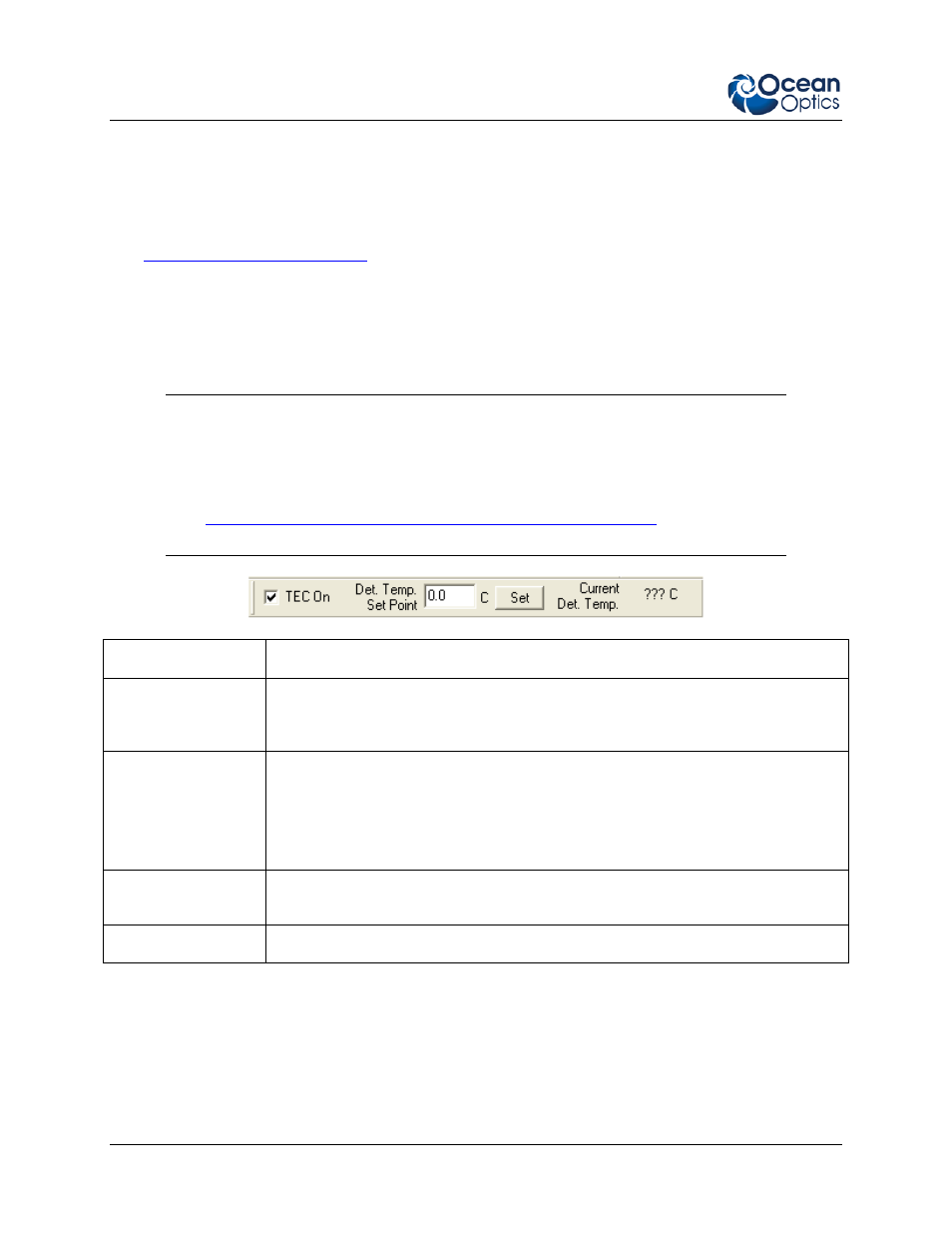
2: Installing the QE65000
10
220-00000-000-02-201303
Configuring the QE65000 in OOIBase32
Once you install the QE65000, you must configure OOIBase32’s Configure Spectrometer options so
that OOIBase32 recognizes the QE65000 Spectrometer. Consult the OOIBase32 Spectrometer Operating
Software Operating Instructions for detailed instructions on configuring the spectrometer in OOIBase32
(see
QE65000 Controls in OOIBase32
The QE65000 toolbar in OOIBase32 allows you to control a variety of options on the QE65000
Spectrometer. Click your right mouse button while in the OOIBase32 toolbar to display the QE65000
toolbar.
Note
If your version of OOIBase32 does not have the options listed below, you should upgrade
your version of OOIBase32 to the latest release.
Visit
to obtain the
latest software version.
Control
Description
TEC On
Check this box to enable (recommended setting for laboratory conditions) or
uncheck to disable the thermoelectric cooler. Be sure to always turn on TEC
power before applying USB power.
Det. Temp. Set Point Enter the target temperature of the spectrometer detector in the range of 30 to 45
degrees below ambient temperature. The TEC and fans will operate until the
detector reaches this temperature. The default is -10ºC.
NOTE:
This assumes that your spectrometer is in the standard lab environment
(no extreme temperatures).
Apply
Click this button to apply the changes made in this toolbar to the QE65000
Spectrometer.
Current Det. Temp.
Displays the current temperature of the detector in the spectrometer.
