Chapter 2: installing the usb2000-flg, Overview usb2000-flg installation, Usb mode – Ocean Optics USB2000-FLG User Manual
Page 13: Chapter 2, Installing the usb2000, Installing the usb2000-flg, Overview, Usb2000-flg installation
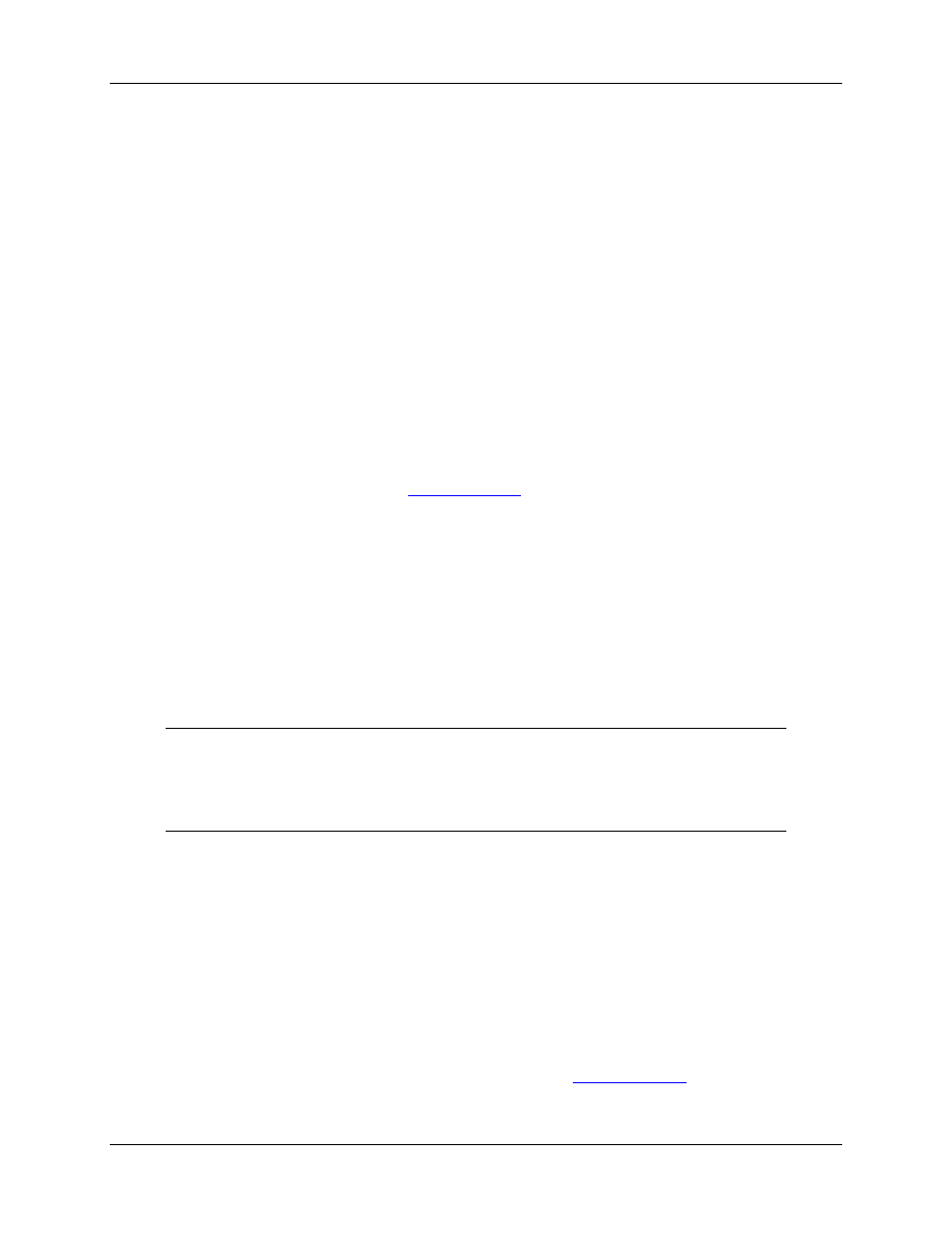
170-00000-FLG-02-201009
7
Chapter 2
Installing the USB2000-FLG
Overview
You must install the SpectraSuite software application prior to connecting the USB2000-FLG
Spectrometer to the computer. The SpectraSuite software installation installs the drivers required for
USB2000-FLG installation. If you do not install SpectraSuite first, the system will not properly recognize
the USB2000-FLG.
If you have already connected the USB2000-FLG to a computer running on a Windows platform prior to
installing SpectraSuite, consult Chapter 3:
for information on correcting a corrupt
USB2000-FLG installation.
Note the spectrometer(s) that you have installed are listed in the Data Sources pane.
USB2000-FLG Installation
This section contains instructions for connecting the USB2000-FLG via both USB and serial modes.
USB Mode
Note
The USB port on a computer can power up to five USB2000-FLG spectrometer channels.
Systems with more than five channels require a powered USB hub.
►
Procedure
Follow the steps below to connect the USB2000-FLG to a computer via the USB port:
1. Install SpectraSuite on the destination computer.
2. Locate the USB cable (USB-CBL-1) provided with the USB2000-FLG.
3. Insert the square end of the cable into the side of the USB2000-FLG.
4. Insert the rectangular end of the cable into the USB port of the computer.
If you installed SpectraSuite prior to connecting the USB2000-FLG, the SpectraSuite installs the
USB2000-FLG drivers. If the drivers do not successfully install (or if you connected the USB2000-FLG
to the computer before installing SpectraSuite), consult Chapter 3:
