Transferring jsl to jaz, Downloading from the ocean optics website – Ocean Optics Jaz Scripting Language and Scripting Engine User Manual
Page 18
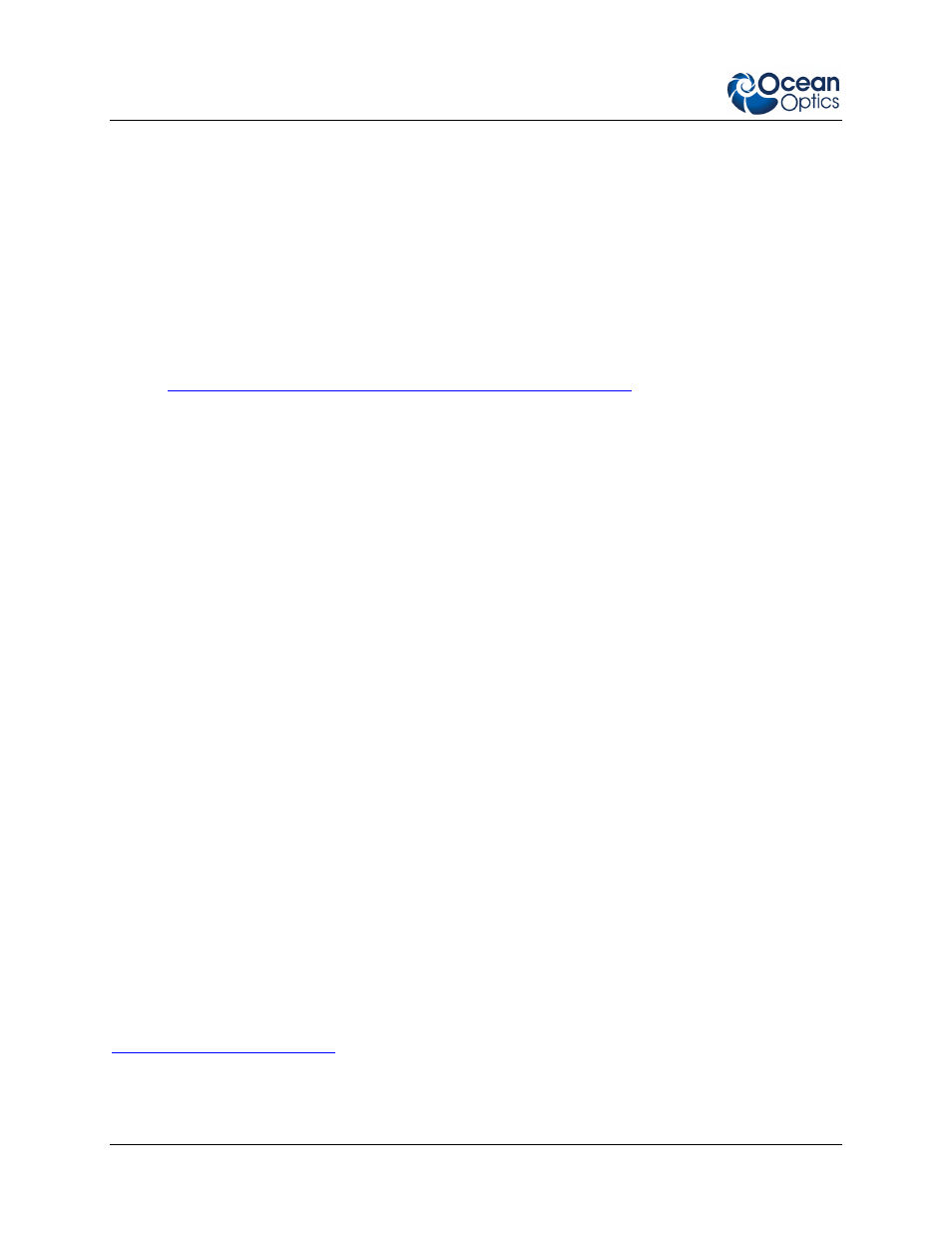
3: Installation
10
013-RD000-000-12- 201010
Downloading from the Ocean Optics Website
Installing on a Windows Platform
Total download is approximately 3.4 MB.
► Procedure
1. Close all other applications running on the computer.
2. Start Internet Explorer.
2. Browse to the Software Downloads page on the Ocean Optics website at
3. Click on the JSL software for your Windows operating system.
4. Save the software to the desired location. The default installation directory is C:\Program
Files\Ocean Optics\JSL. The installer wizard guides you through the installation process. Your
JSL password is located on the jacket of the CD containing the JSL software. The JSL icon
location is Start | Programs | Ocean Optics | JSL | Scriptor Launcher and your desktop.
Installing on a Linux Platform
Total download is approximately 3.9 MB.
► Procedure
1. Download the Linux installer from the Software Downloads page on the Ocean Optics website at
2. Follow the wizard prompts. Your JSL password is located on the jacket of the CD containing the
JSL software. The default installation directory is your home directory/Ocean Optics.
Transferring JSL to Jaz
To run JSL scripts on the Jaz directly (without the use of a computer) it is necessary to transfer the JSL
application (Scriptor) and your desired scripts to a specially organized SD card. To simplify this process,
Ocean Optics provides a ZIP file that contains the files and directories necessary to use the JSL directly
on the Jaz. This ZIP file is password-protected using the same password as the installers. This ZIP file
should be extracted and its contents copied onto the SD card such that the boot directory in the ZIP file is
copied to the top (root) directory of the SD card. The Jaz will not recognize the JSL if the ZIP file is
copied directly to the SD card without first extracting it. Note that multiple SD cards can be set up in this
way and a freshly formatted SD card can be reinitialized for use with the JSL by following this
procedure. The ZIP file may contain sample scripts to illustrate where they should be placed and how they
may be named; these should be replaced with the desired scripts.
See your Jaz Installation and Operation Manual for instructions on using an SD card with Jaz (see
).
