Zonepro, Appendix – dbx ZonePRO InstallGuide User Manual
Page 51
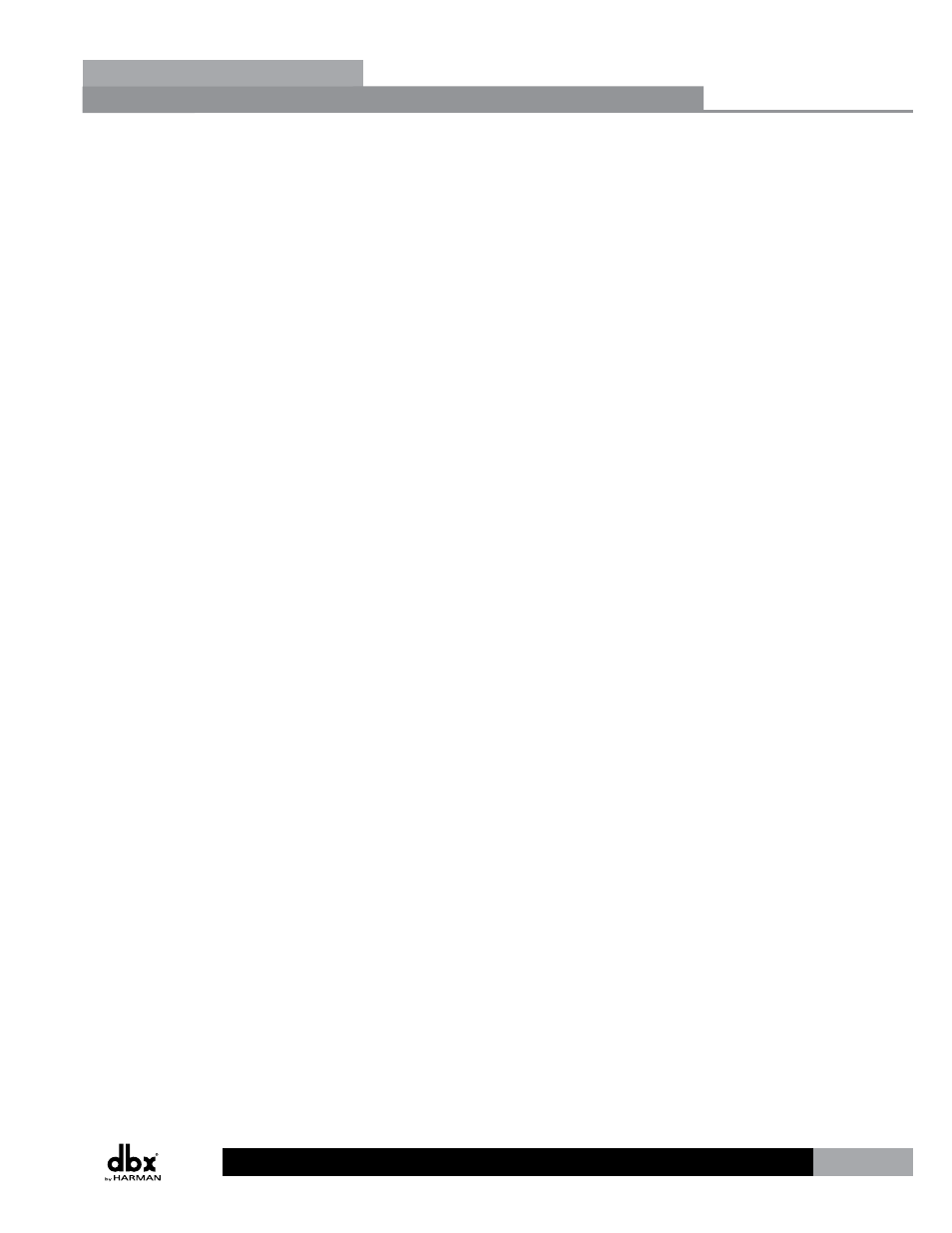
45
ZonePRO
TM
The results of performing a “Hard” reset are:
• A “Soft” reset is performed.
• The Node Address for the device is reset back to the factory default.
• The DHCP flag for the device is reset to 0.
• The IP Address for the device is reset to the factory default.
• The IP Subnet Address for the device is reset to 255.255.0.0.
• The IP Gateway Address for the device is reset to 0.0.0.0.
• The “Fire” state of the device is reset to UNARMED.
• The entire User Flash Memory is erased and initialized to contain the Factory Default
Configuration and the Factory Default Scene 1.
• Real Time Clock schedule reset (nothing scheduled) and stored to User Flash Memory.
Factory “Soft” Reset From the Front Panel
(1260, 1260m, 640, 640m)
Press and hold the <3> button on power-up until the following message appears in the
display:
! SOFT RESET?”
Yes
No
To activate a “Soft” Reset, press the
Factory “Soft” Reset From ZonePRO Designer
(1261, 1261m, 641, 641m)
From ZonePRO Designer’s program screen, select Help > Reset > Soft Reset. This sends a message
to the ZonePRO to perform a “Soft” Reset and restart itself. ZonePRO Designer will go offline as
the processor reboots. Wait for the ZonePRO device to reboot (typically around 30 seconds) then
go back online by selecting Go Online from ZonePRO Designer’s Network menu.
Factory “Hard” Reset From the Front Panel
(1260, 1260m, 640, 640m)
Press and hold the <2> button on power-up until the following message appears in the
display:
! HARD RESET?”
Yes
No
To activate a “Hard” Reset, press the
Factory “Hard” Reset From ZonePRO Designer
(1261, 1261m, 641, 641m)
From ZonePRO Designer’s program screen, select Help > Reset > Hard Reset. This sends a
message to the ZonePRO to perform a “Hard” Reset and restart itself. ZonePRO Designer will
go offline as the processor reboots. Wait for the ZonePRO device to reboot (typically around 30
seconds) then go back online by selecting Go Online from ZonePRO Designer’s Network menu.
Section 8
Appendix
