Section 6 - networking, 1 default zonepro network settings, 2 networking overview – dbx ZonePRO InstallGuide User Manual
Page 31: Zonepro, Networking
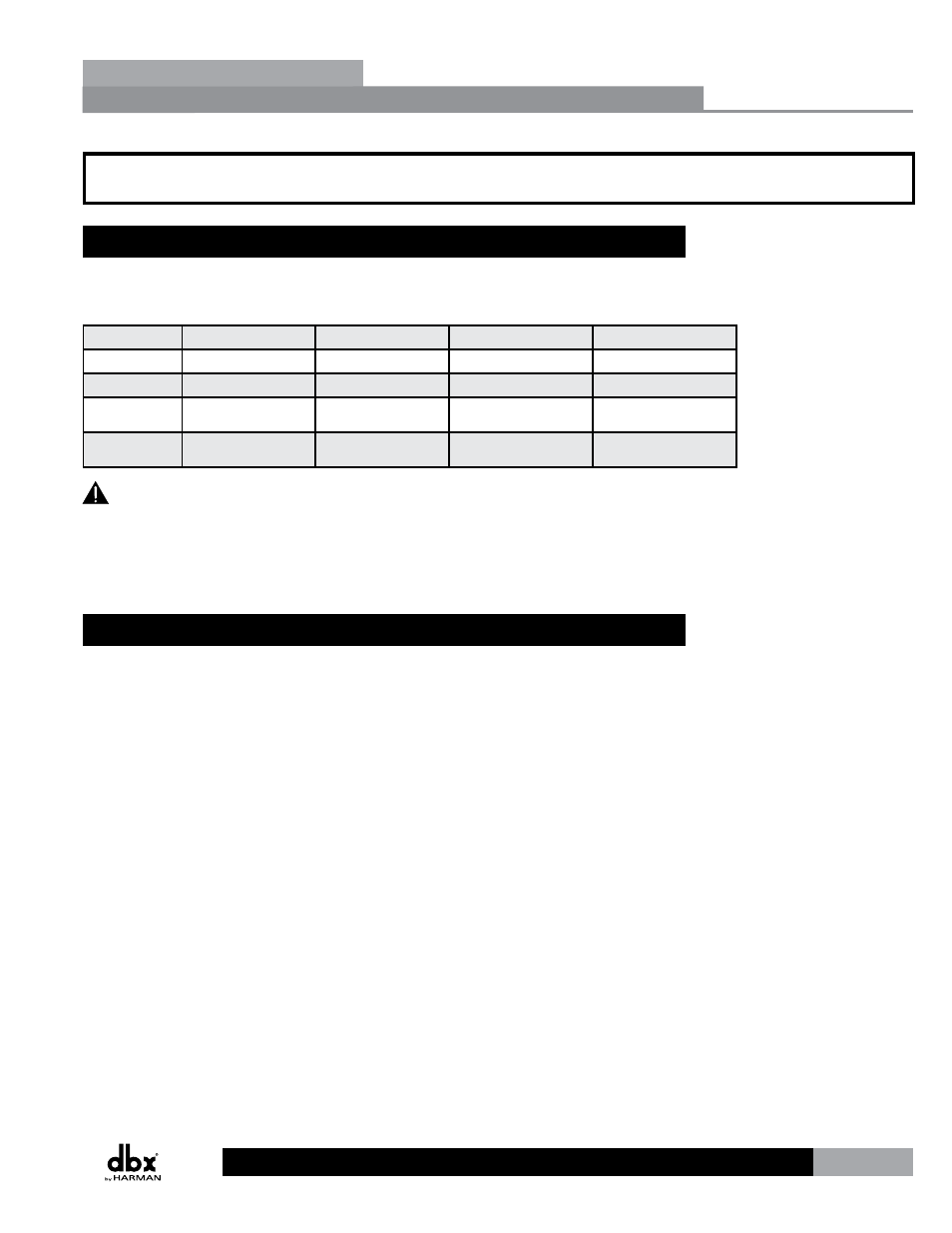
25
ZonePRO
TM
Section 6 - Networking
6.1 Default ZonePRO Network Settings
The below table shows the factory default Internet Protocol (IP) settings and ZonePRO
Designer Node IDs for the ZonePRO series products.
640, 641
1260, 1261
640m, 641m
1260m, 1261m
IP Address
N/A
169.254.2.2
169.254.XXX.XXX
169.254.XXX.XXX
Subnet Mask N/A
255.255.0.0
255.255.0.0
255.255.0.0
Gateway
N/A
0.0.0.0
0.0.0.0
0.0.0.0
ZPD Node ID
48
32
Dynamic
Dynamic
The ZonePROm processors derive their Node ID and the last two octets of their IP address
from the processor’s Mac address. This helps prevent IP address and Node ID conflicts when
networking multiple ZonePROm processors. The ZonePRO 1260 and 1261 have a static IP
address as shown in the above table. Therefore, when networking multiple ZonePRO 1260s or
1261s, their IP addresses must be changed manually in order to avoid IP conflicts.
6.2 Networking Overview
This section provides a step-by-step guide on how to properly connect and configure LAN
settings for three different network architectures. The first topology is a simple direct
connection using the provided Ethernet crossover cable. The second method describes how
to connect several ZonePROs to an isolated network and configure them with the ZonePRO
Designer GUI. The final configuration details how to add one or more ZonePRO devices to
an existing Local Area Network (LAN). The following subsections explain how and when to
connect to a remote ZonePRO using the proxy feature and some tips and examples of how to
access your ZonePRO by setting up a Virtual Private Network (VPN). This section concludes
with some further networking considerations and troubleshooting tips that will help with
connecting to your ZonePRO device via Ethernet.
Careful planning needs be made before placing a ZonePRO on a network that provides any
access to the public. Some examples of public access are direct access to the device from
the Internet, an unsecured or weakly secured wireless network, a network jack in a public
area that provides network access to the ZonePRO, or having a computer on the LAN that is
not secured so that someone could use the ZonePRO Designer software to reconfigure the
ZonePRO. It is highly recommended that the equipment be placed on a protected, isolated
network that does not have any connection to the public to prevent unauthorized users from
reconfiguring the device. Please refer to the VPN portion of this section for more information.
At the current time, ZonePROs do not support DHCP or Auto IP (see the “Default ZonePRO
Network Settings” section for more information). In order to use Ethernet to manage the
device from the ZonePRO Designer GUI, modifications to the network settings may be needed
Section 6
Networking
