Operating the driverack pa2, Editing parameters – dbx DriveRack PA2 User Manual
Page 28
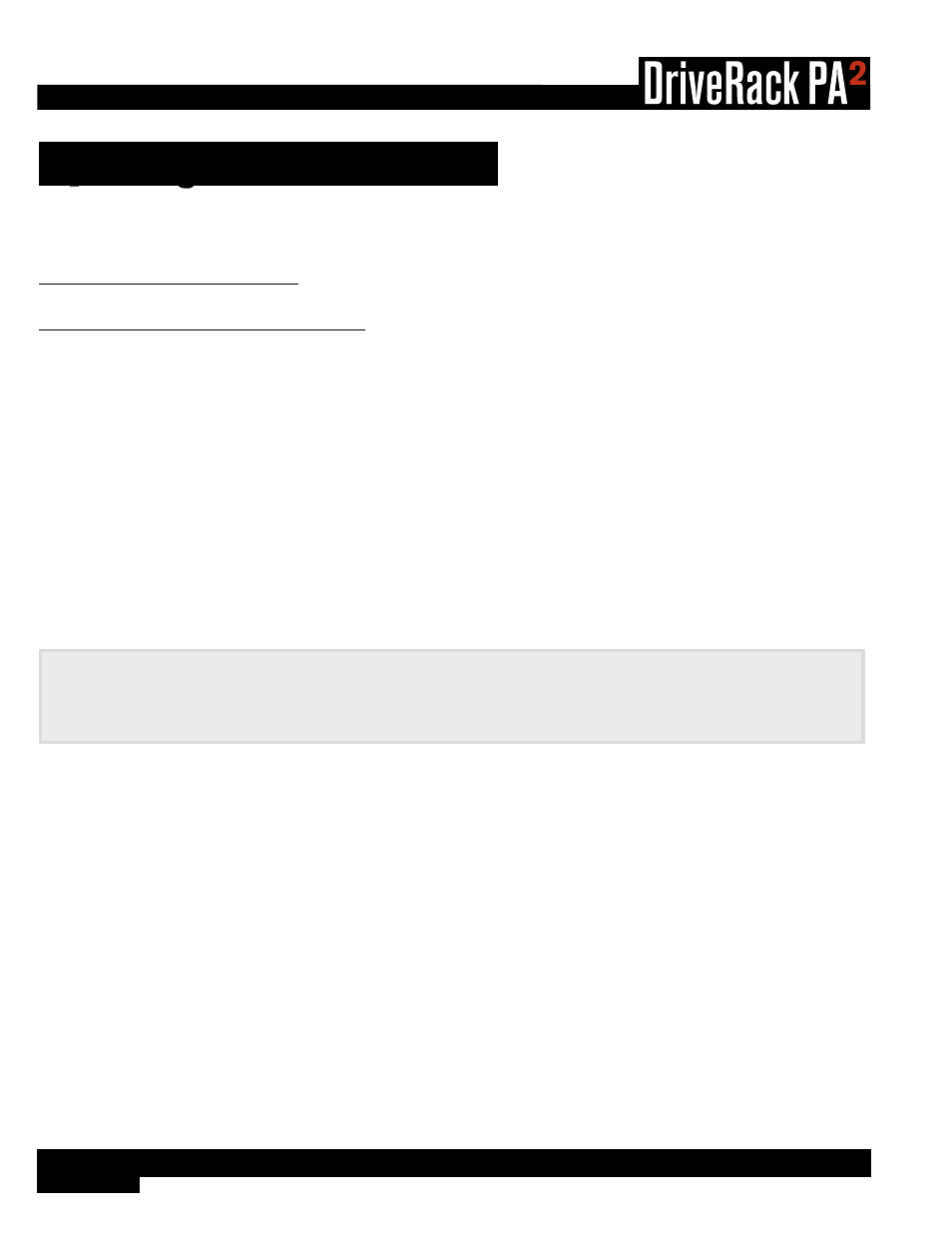
24
®
Operating The DriveRack PA2
This section of the manual describes how to operate the DriveRack PA2 after you have initially configured and optimized the
system using the Wizards. This includes editing parameters and managing presets.
Editing Parameters
To edit a processing module’s parameters:
1�
Press the module’s button (e.g.,
GEQ
,
AFS
,
SUB
, etc.).
2�
Some menus will offer a list, depending upon the currently loaded configuration, where you can select which module you
want to edit. For example, if you have configured a 3-way system and press the
PEQ
button, you will be presented with
a list containing the AutoEQ PEQ, HIGH PEQ, MID PEQ, and LOW PEQ. If you see such a list, turn the
DATA
wheel to
highlight the desired option then press the
DATA
wheel to make the selection.
3�
Turn the
DATA
wheel to select the parameter you wish to edit.
4�
Press the
DATA
wheel to edit the selected parameter.
5�
Turn the
DATA
wheel to edit the setting. Press the
DATA
wheel then repeat steps 3-5 to make any further edits in the
current menu or use the alternative method of editing multiple parameters within a menu described in the following hint
box.
6�
When done editing, press the
BACK
button to exit the menu. Note that you may have to press the
BACK
button
repeatedly to exit the menu, depending upon how deeply you’re nested in the menu.
HiNt:
When in a module’s edit menu, subsequent presses of the selected module’s button will navigate down the
selected column in the menu, allowing for quicker parameter editing by directly jumping from one parameter to the next.
For example, when editing the GEQ module, pressing the
GEQ button with the right hand and turning the DATA wheel with
the left hand allows you to edit the frequency bands in the GEQ with much more efficiency.
