Configuring the driverack pa2, Using the wizards – dbx DriveRack PA2 User Manual
Page 18
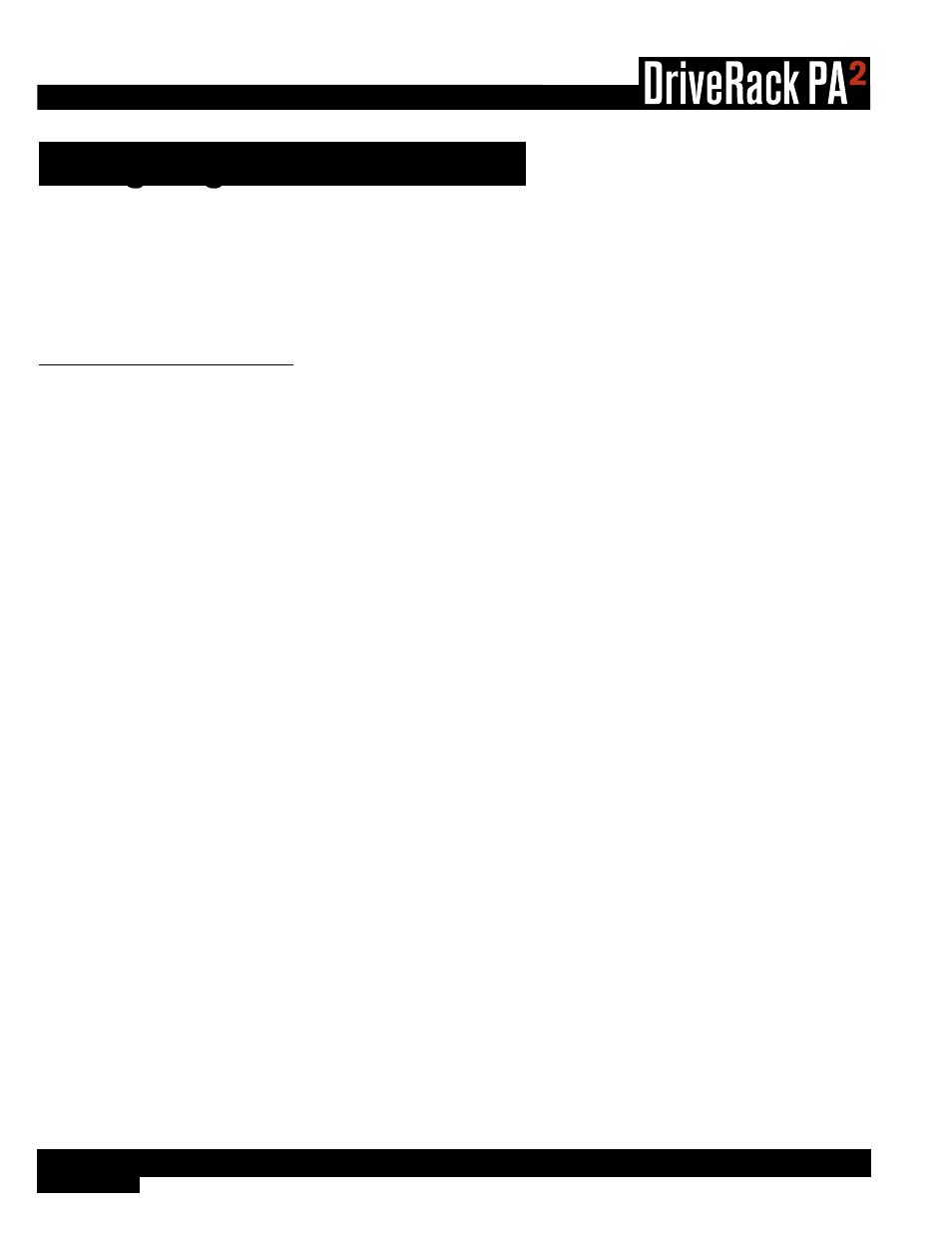
14
®
Configuring The DriveRack PA2
This section of the manual describes how to configure the DriveRack PA2 for your application. The easiest way to configure
the PA2 is to use the built-in Wizards. However, for the veteran sound engineers and DriveRack power users, the PA2 can
also be configured and tweaked manually. Power users can create the basic configuration using the Setup Wizard, or load an
existing preset, then tweak the parameters as necessary from there. The RTA can be used to analyze the system’s frequency
response and make manual adjustments or for troubleshooting system issues.
Using The Wizards
The PA2 Wizards are accessed by pressing the
WIZARD
button. These Wizards walk you through the configuration process
with simple, step-by-step instructions, making it easy to configure the PA2 for your amplifiers, speakers, and the venue.
Using the optional dbx RTA-M measurement microphone, the Wizards can optimize your sound system by helping adjust your
left/right speaker balance, low/mid/high level balance, and analyzing your room and applying accurate room EQ – in a fraction
of the time it would take to manually analyze and calibrate the system.
The updated DriveRack PA2 Wizard section now also includes options for altering existing configurations (presets), making
it possible to use the Wizards to update portions of a configuration without having to recreate the whole configuration from
scratch. Below is a list and description of each of the available options in the PA2’s Wizard menu.
RUN ALL WIZARDS
[CURRENT SETTINGS, NEW SETTINGS]
Select this option to run through all the Wizards in succession. Select the NEW SETTINGS option to default all the Wizard
settings and configure a new system from scratch. Select the CURRENT SETTINGS option to alter an existing configuration
or to view the selections made when the preset was configured – note that you can only view these settings if the currently
loaded preset was created using the Setup Wizard.
RUN SETUP WIZARD
This Wizard allows you to enter your speaker and amplifier models and automatically sets the crossover, output parametric
EQ, driver alignment delay, polarity, and limiter settings. The Setup Wizard in the PA2 now stores all selections made with the
preset. So if you load a preset that was created using the Setup Wizard, all the selections made during creation can be viewed
at any time by entering the Setup Wizard. The available options in this menu are:
•
RUN ALL SETUP
Select this option to run through the entire Setup Wizard (which consists of all Setup Wizard items listed below).
•
RUN INPUT SETUP
[MONO, STEREO]
Select this option to switch the input configuration between mono and stereo.
•
RUN GEQ SETUP
[DUAL MONO, STEREO LINKED]
Select this option to switch the GEQ configuration between dual mono and stereo linked.
•
RUN SPEAKER/AMP SETUP
Select this option to update speaker and/or amp selections (tunings).
