1 mobile phone pairing, 2 multipoint pairing – Sena Bluetooth EXPAND v1.0 User's Guide User Manual
Page 17
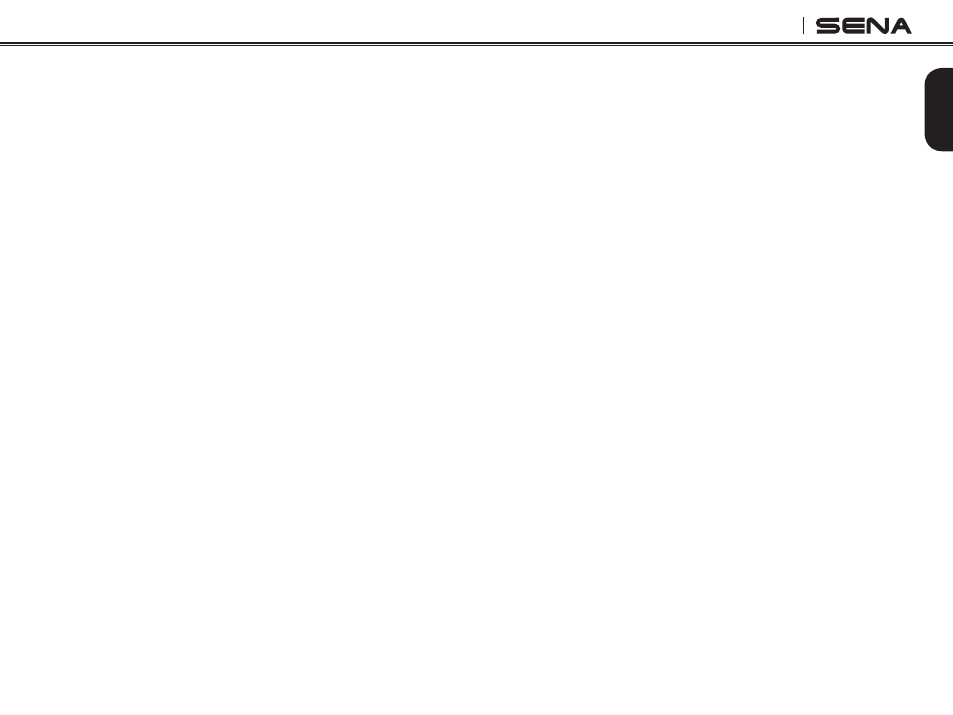
17
EXPAND
English
6.1 Mobile Phone Pairing
1. To enter the voice configuration menu, press and
hold the Center Button for 10 seconds until you
hear the voice prompt, “Configuration menu”.
2. By pressing the (+) Button, you will hear the voice
prompt, “Phone pairing”.
3. Search for a Bluetooth device on your mobile
phone. Select Sena Expand in the list of devices
detected on the mobile phone.
4. Enter 0000 for the PIN. Some mobile phones may
not ask for a PIN.
5. The mobile phone confirms that pairing has completed
and the Sena Expand is ready to use. You will hear the
voice prompt, “Your headset is paired”.
6. If the pairing process is not completed within three
minutes, the Sena Expand will return to stand-by
mode.
6.2 Multipoint Pairing
Typical Bluetooth headsets can connect with only
one HFP (Hands-Free Profile) device, but multipoint
pairing allows the headset to connect with two HFP
devices at the same time. So, when you already have
a mobile phone connected with the Sena Expand,
you can also pair and connect a second mobile
phone or other HFP device such as the Sena SR10,
Bluetooth adapter.
1. To enter the voice configuration menu, press and
hold the Center Button for 10 seconds until you
hear the voice prompt, “Configuration menu”.
2. Press the (+) Button twice then you will hear the
voice prompt, “Multipoint pairing”.
3. If you want to pair a second mobile phone, search
for the Bluetooth device on your mobile phone,
and select Sena Expand in the list of devices
detected on the mobile phone.
4. Enter 0000 for the PIN. Some mobile phones may
not ask for the PIN.
5. The mobile phone confirms that pairing has
completed and the Sena Expand is ready to use.
You will hear the voice prompt, “Your headset is
paired”.
6. If you want to pair the Sena SR10, Bluetooth
adapter, please refer to the section “6.4 Pairing
with the Sena SR10, Bluetooth Two-way Radio
Adapter".
