6 enabling/disabling voice prompts, 7 delete all bluetooth pairing information, 8 reset to factory default setting – Sena Bluetooth EXPAND v1.0 User's Guide User Manual
Page 15: Expand
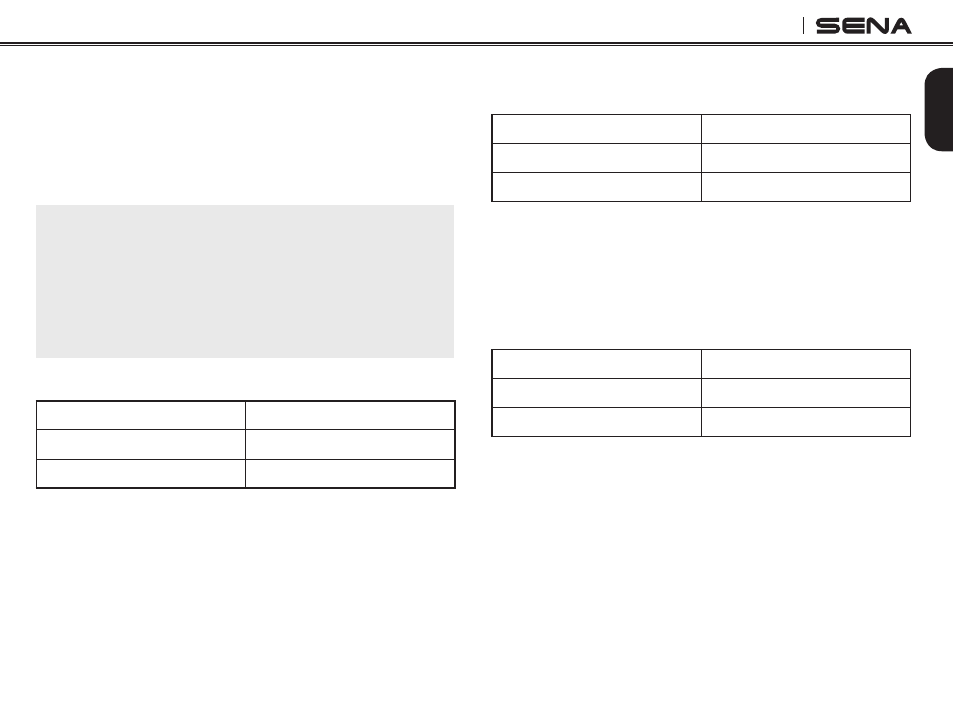
15
EXPAND
English
Button until you hear a voice prompt, “Cancel”,
and tap the Center Button to confirm. You will then
hear a voice prompt, “Cancel”. If any button is not
pressed within 1 minute, the Sena Expand will exit
the configuration menu and go back to stand-by
mode.
Note:
1. After assigning a phone number to one of three speed
dials, you can continually assign another phone number to
the rest of two speed dials.
2. You can assign phone numbers to speed dials in your
PC. Please visit the Sena Bluetooth web site at www.
SenaBluetooth.com for more information.
5.6 Enabling/Disabling Voice Prompts
Voice Prompt
“Voice prompt”
Factory Default
Enable
Enable / Disable
Press the Center Button
You can disable voice prompts by configuration
setting, but the following voice prompts are always
on.
- Voice prompts for configuration setting menu
- Voice prompts for battery level Indicator
- Voice prompts for factory reset
5.7 Delete All Bluetooth Pairing
Information
Voice Prompt
“Delete all pairings”
Factory Default
N/A
Enable / Disable
Press the Center Button
To delete all Bluetooth pairing information on the
Sena Expand, press the (+) Button or the (-) Button
until you hear the voice prompt, “Delete all pairings”.
Press the Center Button to confirm.
5.8 Reset to Factory Default Setting
Voice Prompt
“Factory reset”
Factory Default
N/A
Execute
Press the Center Button
To restore factory default settings on the Sena
Expand, press the (+) Button or the (-) Button until
you hear the voice prompt, “Factory reset”. Press the
Center Button to confirm. The Sena Expand powers
off with a voice prompt, “Headset reset, goodbye”.
