Warning, Installing tilt brackets – Peerless-AV WL-ST660-200 - Installation User Manual
Page 8
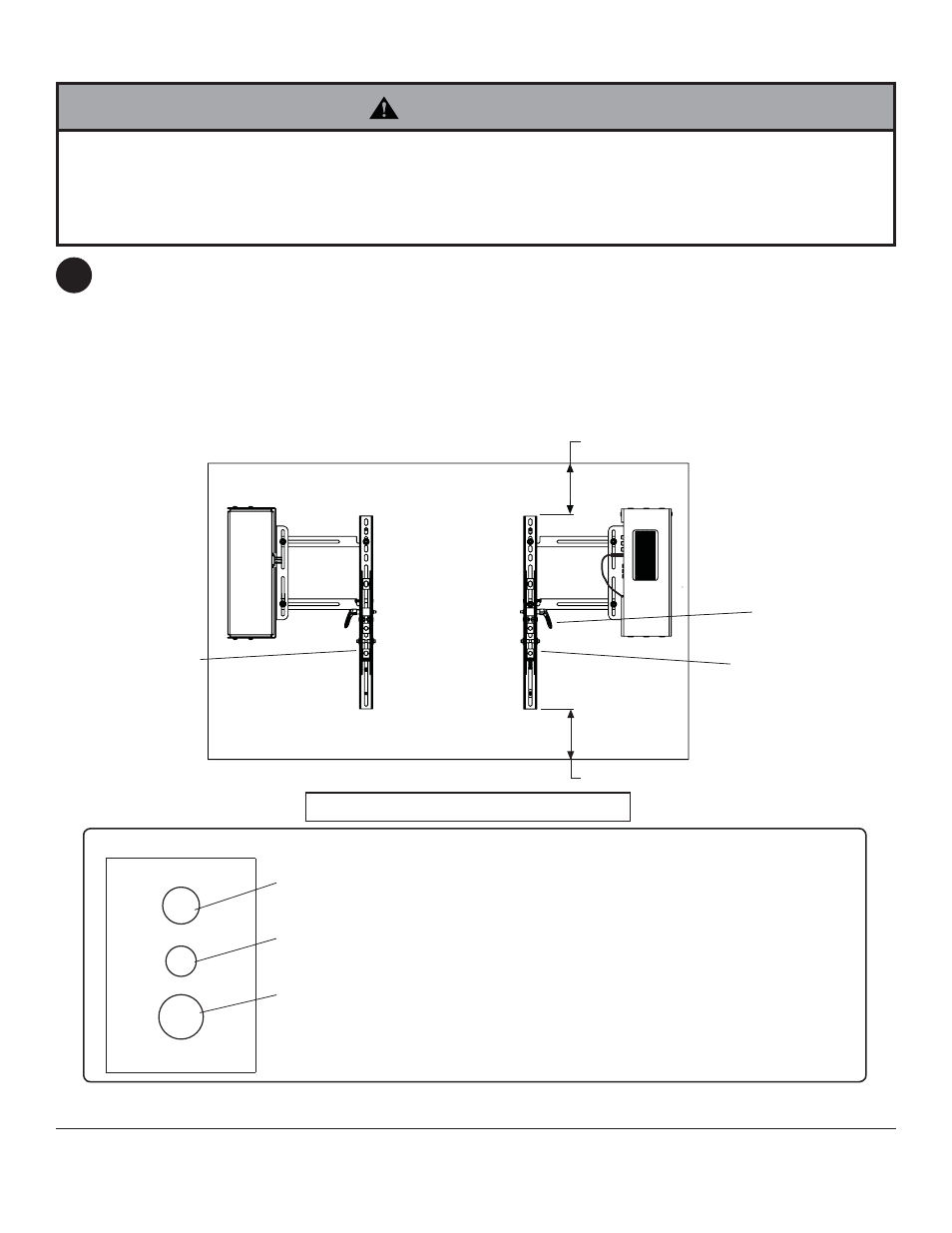
8 of 14
ISSUED: 08-24-12 SHEET #: 180-9038-2 10-30-12
To prevent scratching the display, set a cloth on a fl at, level surface that will support the weight of the display. Place
display face side down. If display has knobs on the back, remove them to allow the tilt brackets to be attached.
Place tilt brackets (B or C) on back of display, align to holes, and center on back of display as shown below. Attach
the tilt brackets to the back of the display using the appropriate combination of screws, multi-washers, and spacers
as shown in fi gure 4.1.
NOTE: "X" dimensions should be equal.
CENTER BRACKETS
VERTICALLY ON BACK
OF DISPLAY
X
X
HANDLES
FACE OUT
4
Notes:
• The number of fasteners used will vary,
depending upon the type of display.
• Multi-washers and spacers may not
be used, depending upon the type of
display.
• Use the corresponding hole in the multi-
washer that matches your screw size as
shown.
MEDIUM HOLE FOR M5 SCREWS
SMALL HOLE FOR M4 SCREWS
LARGE HOLE FOR M6 SCREWS
MULTI-WASHER
Installing Tilt Brackets
NOTE: Top and bottom mounting holes on display must be used for attaching brackets.
NOTE: Be sure to attach tilt brackets with handles facing outward as shown below. Verify that all holes are properly
aligned, and then tighten screws using a phillips screwdriver.
• Tighten screws so tilt brackets are fi rmly attached. Do not tighten with excessive force. Overtightening can cause
stress damage to screws, greatly reducing their holding power and possibly causing screw heads to become
detached. Tighten to 40 in. • lb (4.5 N.M.) maximum torque.
• If screws don't get three complete turns in the display inserts or if screws bottom out and tilt bracket is still not
tightly secured, damage may oCur to display or product may fail.
WARNING
B
C
