Using device manager, Accessing device manager, Exploring device manager screens – B&B Electronics SPPXP-100 - Manual User Manual
Page 17: Windows xp / vista
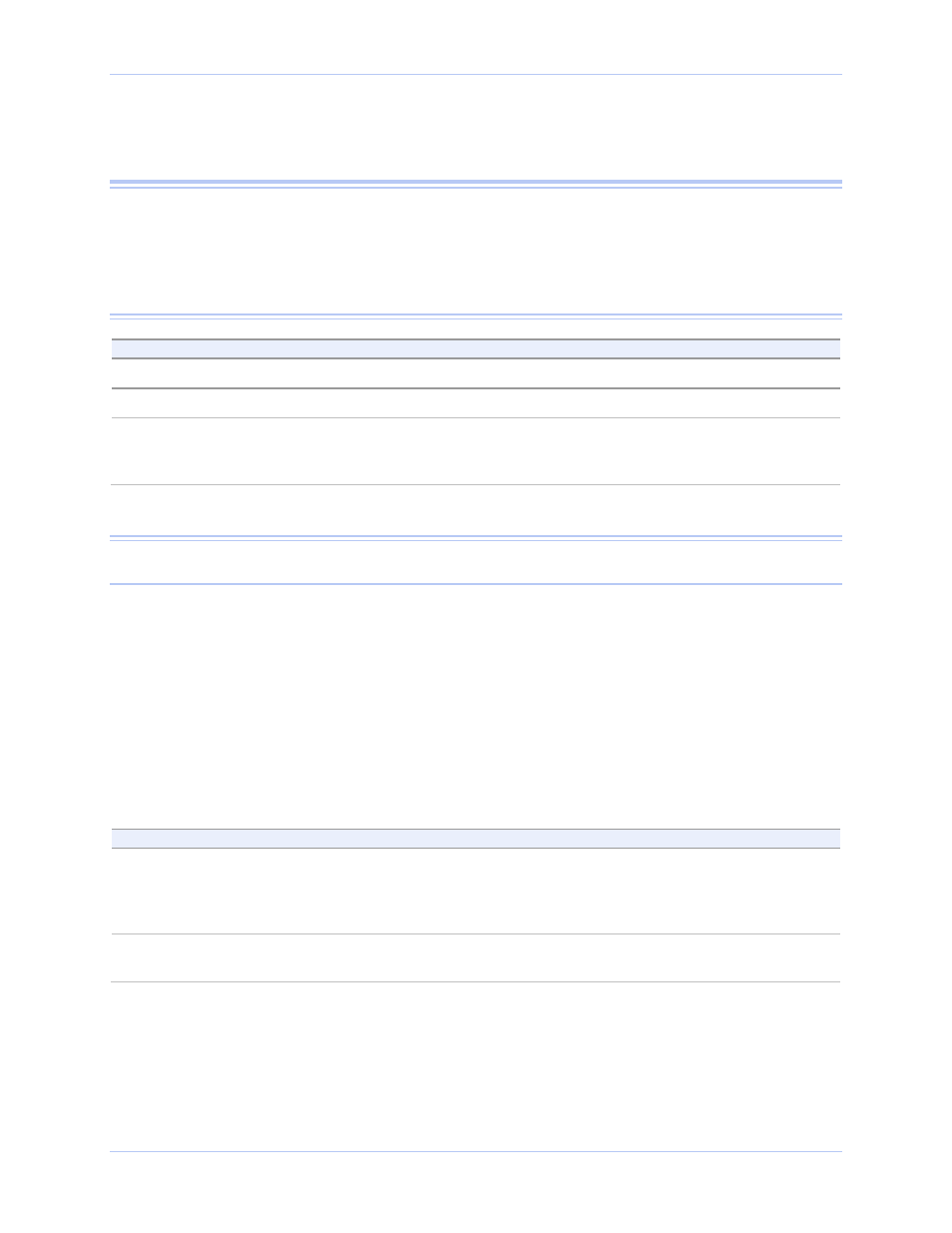
ExpressCard Parallel Port Adapter User’s Manual
Using configuration utilities
Rev 1.00 (July 2007)
Page 13
Using Device Manager
This section explains how to use Device Manager to view the
properties of the parallel ports enumerated by the Parallel Port
Adapter.
Accessing Device Manager
Step
Procedure
Description
Step 1
Select Start – Control Panel.
Step 2
Double click the System icon.
The System Properties dialog box opens.
Step 3
Click the Hardware tab, and then press
the Device Manager button.
Device Manager lists all the hardware
devices that are registered inside the
Windows registry.
Exploring Device Manager screens
Windows XP / Vista
Device Manager provides one property dialog that applies to the
Parallel Port Adapter.
Ports (COM & LPT) device group property box
Use the Ports (COM & LPT) device group property box to view and
set the port settings and to view device usage and driver information
for the parallel ports.
Vista Users, please note that aside from some aesthetic changes, the
on-screen displays are virtually identical to the ones shown from XP
Step
Procedure
Description
Step 1
With Device Manager open, expand the
PORTS group.
Your Parallel Port Adapter should
appear in the list – for example, SPPXP-
100 ExpressCard IEEE-1284 Parallel
Adapter (LPT3) (see fig.6)
Step 2
Double click the Parallel Port Adapter.
The Properties dialog box opens and
displays the General tab.
