Mesr424, Recommended accessories and power supplies, Industrial modbus ethernet to serial gateways – B&B Electronics MESR424T_D-MT_D-SC - Quick Start Guide User Manual
Page 3: Set up serial port, Finish and log out, Set up modbus port, Set up port id remap, Setup modbus id routing, Setup modbus priority
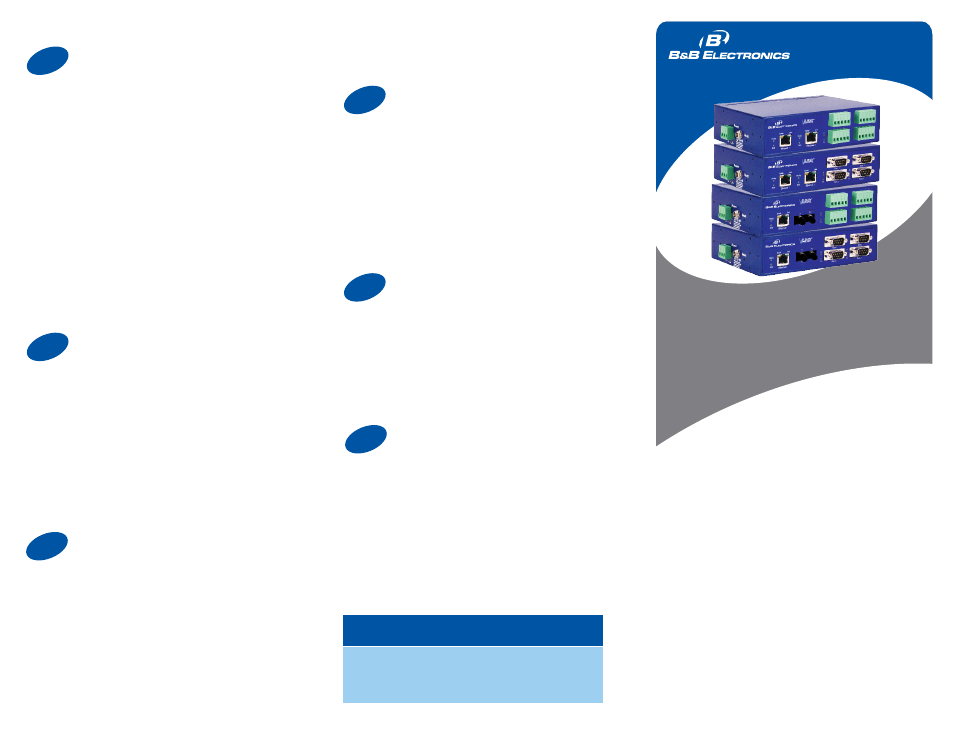
Note: The Vlinx Modbus Gateway Manager
software contains default parameter values
that are common to most Modbus networks.
1. Change the Description of the serial port if
needed.
2. Set the Mode to RS-232, RS-422 (4-wire),
RS-485 (2-wire) or RS-485 (4-wire).
3. Set the Baud Rate to control the speed of the port.
Valid rates range between 75 and 230.4k bits per
second.
5. Set the Data Bits to control the number of bits
in each character. Only 8 bits is valid when the
protocol of the device connected to the port is RTU.
4. Stop Bits controls the number of bits for end of
character.
5. Parity controls the error checking mode, with
options of No Parity, Odd, Even, Mark and Space.
Q
uick
S
tart
G
uide
Industrial MODBUS
Ethernet to Serial Gateways
MESR424
Recommended Accessories
and Power Supplies
5
Set Up Serial Port
Th
If you have completed the configuration, click Save to
save the configuration to the serial server. Allow 15
seconds for the Gateway to reboot.
Click “Connect.” You should see a list of all
devices on the network, including your new
device. If you do not see your new device,
please refer to the Troubleshooting tips.
You may now log out.
6
Finish and Log Out
Information - FCC rules
This device complies with Part 15 of the FCC rules.
Operation is subject to the following two conditions:
(1) This device may not cause harmful interference.
(2) this device must accept any interference that may
cause undesired operation.
Set Up Modbus Port
Select the Attached as Master or Slave.
1. Select the Modbus protocol to be used, either RTU
or ASCII.
2. As needed, check option boxes for “Enable
Modbus broadcast, “Enable 0Bh Exception” and
“Enable serial message buffering.”
3. Select from 0 to 5 Modbus Serial Retries.
4. Enter Milliseconds Modbus Message Timeout, from
1 to 65535.
5. Enter Milliseconds TX Delay, from 1 to 65535.
6. Set up additional Modbus ports the same way.
7
Set Up Port ID Remap
Use this screen if Modbus Slave IDs are to be
remapped. On each line select a range of serial ports
to remap.
1st box - enter the first serial port of the range to
remap FROM. Valid port IDs range from 1 to 247.
2nd box - enter the last serial port of the range to
remap.
3rd box - enter starting ID of the range to remap
TO.
4th box - auto fills based on ranges entered in the
first three columns.
Set up additional ports the same way.
8
Setup Modbus ID Routing
Use this screen if Modbus Slave IDs are to be
rerouted.
On each line select the range of IDs to re-route.
1st box - enter the starting ID. Valid IDs range from
1 to 247.
2nd box – enter the last ID of the range to re-route.
3rd box - enter the IP Address or Port that has slave
devices attached.
4th box - shows the IP address of the slave device,
if an IP address is chosen in the third box.
9
Setup Modbus Priority
Use this screen if Modbus Priority is to be set.
Enter up to five different priorities, based on
Originating IP Address, Modbus ID, Modbus Function
Code, or a combination of these.
Modbus ID has a valid range from 1 to 247.
Function Code has a valid range from 1 to 99.
10
