Software upgrades for the 9216-oe-dm, Performing software upgrades – Cobalt Digital COMPASS 9216-OE-DM AES_EBU Fiber Audio De-Embedder User Manual
Page 20
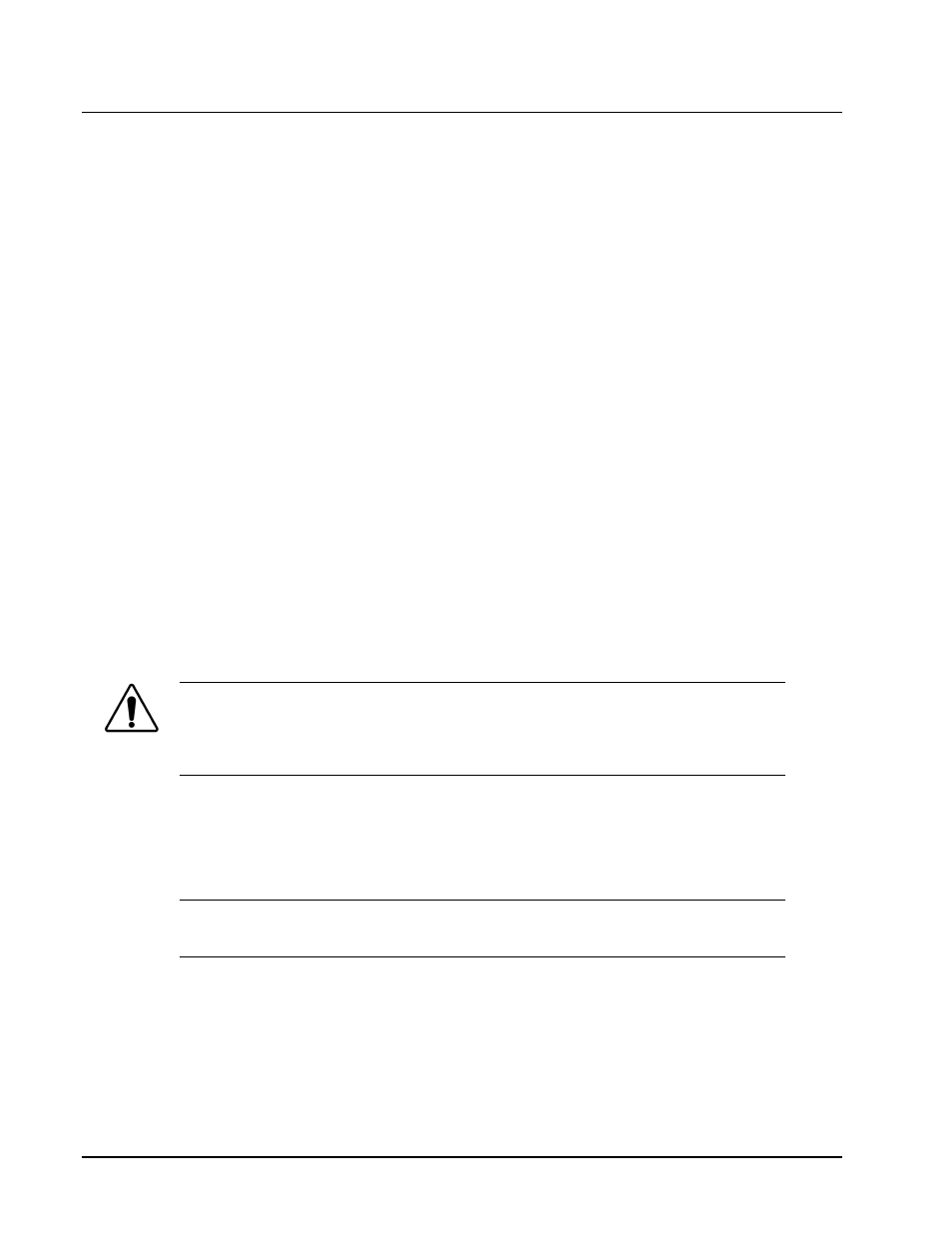
2-6
••••
Installation
9216-OE-DM User Manual
••••
(V 1.1)
Software Upgrades for the 9216-OE-DM
This section provides instructions for installing a license key and upgrading the software for your 9216-
OE-DM using the DashBoard Control System™.
Performing Software Upgrades
DashBoard enables you to upload software updages to the 9216-OE-DM.
Use the following procedure to upload software to the 9216-OE-DM:
1.
Contact Technical Support for the latest software version file.
2.
In DashBoard, display the Device tab of the 9216-OE-DM by double-clicking its status
indicator in the Basic Tree View.
3.
From the Device tab, click
Upload
to display the Select File for upload dialog box.
4.
Navigate to the *.bin upload file you wish to upload. DashBoard automatically selects the
last directory that you loaded from.
5.
Click
Open
to display a confirmation dialog box. This dialog box displays the selected
upload file name, type, size, and the file creation date.
6.
From the Confirmation dialog box, select one of the following:
•
Cancel
— Select this option to cancel the upload of the file and return to the Device
View.
•
Continue
— Select this option to upload the file. While uploading, an Uploading
Progress dialog box opens.
Notice
— Pressing the Cancel button while uploading will leave the card in an invalid state. Do
not click Cancel unless the uploading progress has stopped completely for 60 seconds or more.
If upload fails, repeat the upload process from DashBoard. If the upload process fails again, refer
to the section “Bootload Button”.
7.
Monitor the upgrade progress bar displayed in DashBoard while the software is upgraded
on your 9216-OE-DM.
8.
To complete the upgrade process, you must reboot the card as follows:
Note
— The communications processor of the 9216-OE-DM requires approximately 30
seconds to re-start and re-establish network communications.
•
The 9216-OE-DM automatically saves all your settings before starting the reboot
process.
•
The status of all the cards in the frame are grayed out until the reboot process is
complete.
This completes the procedure to upload software to the 9216-OE-DM.
