Quattro operation on the pc, Using the input and output level switches, Using direct monitoring – M-AUDIO Quattro USB User Manual
Page 8
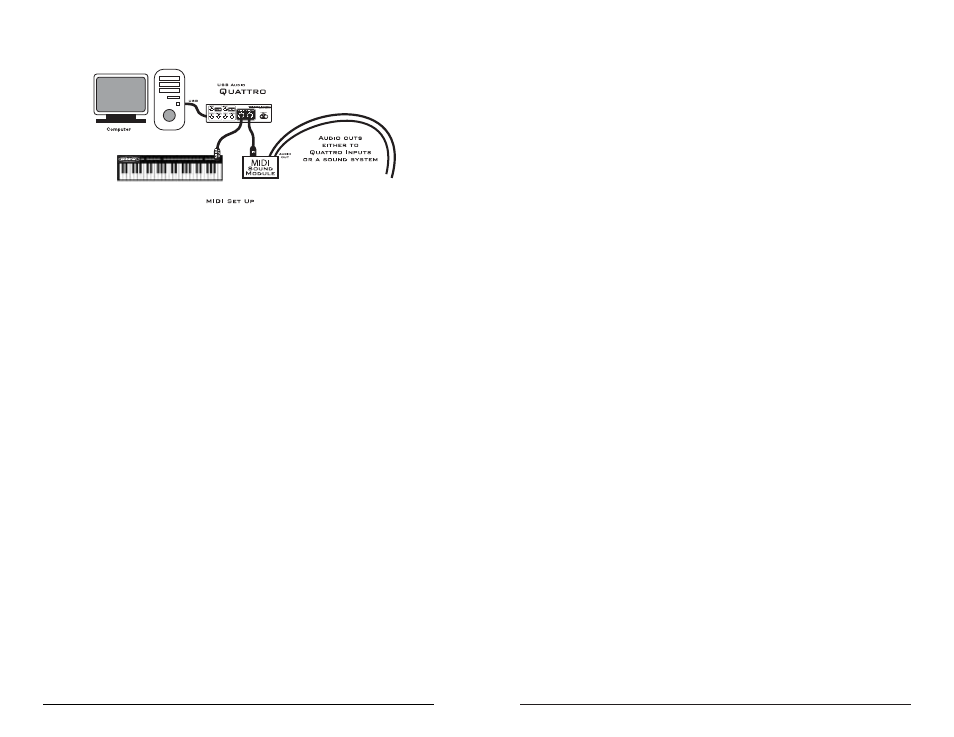
recording source with reduced latency, while using the Windows Multimedia
drivers introduces latency that is generally considered unacceptable. The
Quattro’s Direct Monitor option will allow you to monitor your recording source
with zero latency.
Direct monitoring with the Quattro is optimized when using a mixer to monitor
all four of the Quattro outputs. Two outputs can be dedicated to direct monitoring,
while the other two outputs can monitor the software, which is playing back the
audio that you’ve already recorded. Here’s a possible scenario for this:
1. Plug your line level signal into Quattro inputs 1 & 2. Plug Quattro outputs 1, 2, 3, & 4
into your mixer (let’s assume, for this example, that you plug Quattro outputs 1, 2, 3, &
4 into your mixer’s inputs 1, 2, 3, & 4).
2. Press the “Direct Monitor” switch for inputs 1/2 on the Quattro front panel to the “In”
position. This will engage direct monitoring for inputs 1 & 2.
3.
In your music software, set each track to Quattro outputs 3/4 for audio playback. This
way, you’ll be monitoring your recorded tracks from Quattro Outs 3/4.
4.
Use the meters in your music program to set the record levels for the signal present at
Quattro inputs 1 & 2. Adjust the gain associated with your line level signals accordingly.
5.
Adjust your monitoring (listening) level for Quattro inputs 1 & 2 on the mixer channels
1 & 2. Add effects if you wish, as these will not affect the signal being recorded.
6.
Playing back the recorded tracks in your music software, rehearse the parts
to-be-recorded and fine-tune the record levels. Adjust the levels on your mixer for a
blend of the Direct Monitor signal on 1 & 2 and the recorded tracks on 3 & 4.
7.
Enable or “Arm” the track for recording, and begin recording audio.
Once you are done recording, you can do one of two things. You can set the tracks
you have just recorded to play back at the Quattro Outs 3/4, along with all of your
other recorded tracks. The second option is to disengage the Direct Monitor
switch, set the tracks you have just recorded to play back at the Quattro Outs 1/2
while all other tracks continue to play back on 3/4. Since you’re hearing this
playback on mixer channels 1 & 2, choosing the second option will allow you to
hear the same effects, panning, and other channel settings during playback as you
did when you were recording the tracks.
Quattro Operation on the PC
The USB Audio Configuration Manager
When the Quattro drivers are installed, a control panel is also installed into the
systray on your Windows taskbar. This control panel is the “USB Audio
Configuration Manager.” The configuration manager allows you to choose
between the USB Audio ASIO drivers, and the Windows “MME” drivers, which
are WDM drivers compatible with Windows 98SE or higher. To open the USB
Audio Configuration Manager, locate the M-Audio icon on the right side of your
taskbar, then double click the M-Audio icon.
15
Using the Input and Output Level Switches
Using the front panel Input Level and Output Level switches, you may change the
operating line level for each of the Quattro stereo pairs. In the “out” position, the
Quattro is set to a +4dBu line level. Pressing the input level switch and locking it
to the “in” position changes the operating line level to a -10dBV setting.
Each switch affects the line level for one of the input or output stereo pairs, i.e.
1/2 or 3/4. It is possible to have one setting for one of the stereo pairs, and a
different setting for the other. This will depend on the operating line level of the
device that is attached to that particular input or output. You can, in fact, have an
input set to one line level and the corresponding output set to another, depending
on your needs.
Generally speaking, a device that runs at a -10dB line level will have outputs or
inputs that are single conductor with a ground, such as RCA jacks, or 1/4” tip-sleeve
phone jacks. Devices that run at a +4dB line level will have outputs or inputs that
are two conductor with a ground, such as XLR or 1/4” tip-ring-sleeve jacks.
Using Direct Monitoring
When you wish to directly monitor the signal at the inputs of the Quattro, you
may engage the “Direct Monitor” switch for Input 1/2 and/or Input 3/4 by
pressing and locking it to the “in” position. Doing so connects the input (1/2 or
3/4) directly to the corresponding outputs, bypassing the computer and software.
You may choose to use the Direct Monitoring option to avoid any latency
inherent in your music recording system. Using the ASIO drivers and an ASIO
capable music program with the Quattro will allow you to monitor your
14
