M-AUDIO Quattro USB User Manual
Page 10
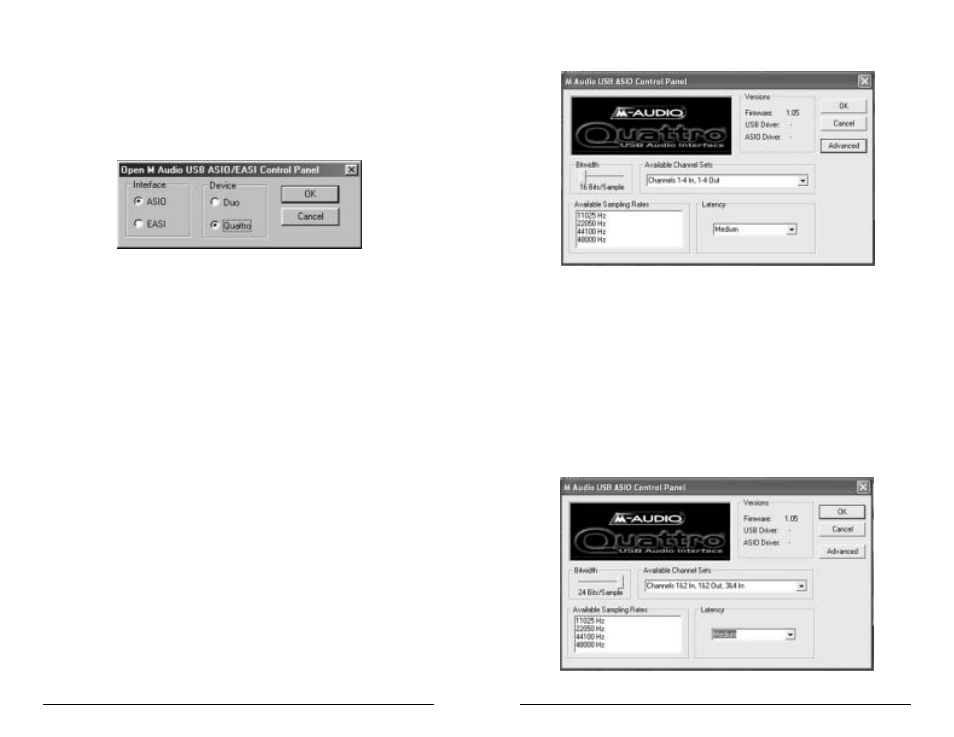
With all four stereo pairs enabled, i.e., Channels 1-4 In and Channels 1-4 Out,
the Quattro behaves as a “4x4” audio device at 16-bits, and at sample rates of
48000Hz and below (that is, 48kHz, 44.1kHz, 22.05 and 11.025kHz). These
sampling rate options as well as the bit depth setting will then be available and
selectable from within your music program.
Clicking on the Bitwidth slider and moving it to the “24-Bits/Sample” setting
will cause the Available Channel Sets list to drop down, forcing you to make a
selection. At the 24-Bit/Sample setting, all four stereo input and output pairs will
no longer be available. In this next example, we have disabled Output 3&4 by
choosing the “Channels 1&2 In, 1&2 Out, 3&4 In” option. The maximum
sample rate is still 48000 Hz.
19
ASIO Control Panel and Operating Modes on the PC
Once the M-Audio USB ASIO driver is selected in your music program’s audio
setup page, you may launch the Quattro’s “M-Audio USB ASIO Driver” control
panel. Within the program’s audio setup page you will find a button that allows
you to launch the ASIO device’s control panel, which in this case is the USB
Audio Quattro. Clicking this button will launch the “M-Audio USB ASIO
Driver” control panel, and allow you to access the USB Audio Quattro Settings.
Normally, you will want to launch the M-Audio USB ASIO Driver panel from
within your music program. You can, however, also launch this control panel
from the USB Audio Configuration Manager, which is useful in special
circumstances. For instance, if you have been using the Quattro with only one
port enabled (such as in 96k operation), some programs will not launch without
having both an input and output port enabled. In this case, you will want to
launch the M-Audio USB ASIO Driver panel from the Quattro’s USB Audio
Configuration Manager and enable both the input and output ports before
attempting to launch your music program.
To launch the ASIO or EASI control panel from the USB Configuration Manager:
1.
Double click the M-Audio logo in your Windows System Tray, located on the right side
of your Windows Taskbar. (You can also right-click the icon, then choose “Open
M-Audio USB ASIO/EASI Control Panel.”)
2.
Click the button, “Open ASIO/EASI Control Panel.”
3. In the column labeled “Interface,” choose which driver panel you wish to
launch (ASIO or EASI).
4.
In the column labeled “Device,” choose which M-Audio USB Audio product you are
using--in this case, it’s the Quattro.
5.
Click “OK”.
The M-Audio USB ASIO Driver page shows you the M-Audio and the Quattro logo.
In the upper right-hand corner you will see the “Versions” section, with a readout of
the Firmware version, the USB driver and the ASIO driver versions currently in use
by the USB Audio Quattro.
Following is a screenshot of the M-Audio USB ASIO Driver panel with all four input
and output channels activated. There are two sections, one labeled “Available Channel
Sets” and the other labeled “Bitwidth.” Settings in these two sections interact with
each other. At the 16-Bit setting, you will notice that only the “Channels 1-4 In, 1-4
Out” option is available, and the maximum sample rate shown is 48000 Hz.
18
