M-AUDIO Quattro USB User Manual
Page 13
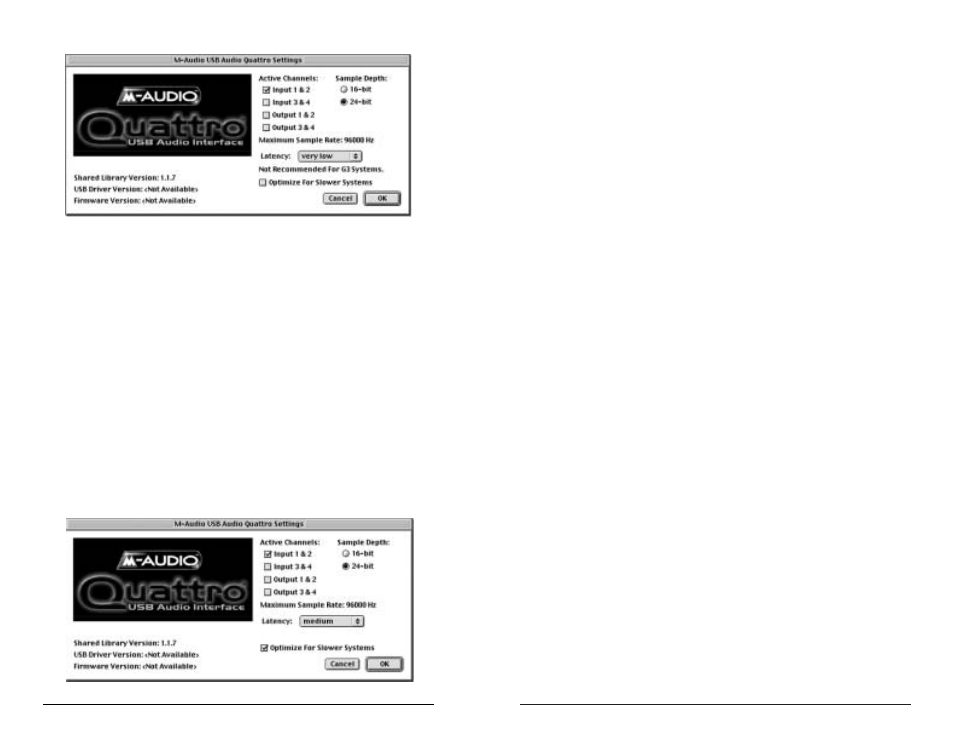
By checking this box, the available latencies include Low, Medium, High and
Very High with Very Low omitted due to performance constraints.
Optimizing Your System for Audio
Network cards and devices such as print monitors or WinFaxes can cause
interference with USB audio, the resulting effect being clicks and pops in your
audio performance. As stated in the “Theory of Operation” section, the USB
Audio Quattro requires all of the USB bandwidth, so definitely do not have any
active USB devices attached when using the Quattro. If you experience clicks
and pops in your audio tracks, consider temporarily disabling network cards or
modems.
Also, if your system board has an AGP graphics slot and you are using a
PCI-based graphics card, purchasing an AGP graphics card and utilizing the
dedicated AGP bus may improve performance both in audio and graphics.
Additionally, minimizing graphics use in your audio program, such as defeating
waveform displays while recording, can improve performance. It is also
important that you avoid running applications other than your music program
while recording audio, as recording and streaming digital audio is already rather
processor intensive.
Some PC motherboards have additional USB channels not mounted directly on
the motherboard but which instead connect to the motherboard with a ribbon
cable type connector. The channels of this second type sometimes exhibit better
USB response than the type mounted on the motherboard riser.
Here are some other things to consider:
• If you use an IDE hard disk, enable Direct Memory Access, or DMA.
Go to the device manager in Windows, open the “Disk Drives” list by
clicking on the plus sign next to it. Highlight the IDE drive, then click
“Properties”. Under Options, check the box that says “DMA.”
Note: Windows XP has this function enabled by default.
• A hard drive that is dedicated to audio data is recommended. With the
operating system and programs on a separate drive, audio data will
be placed as close to the “front” of the drive as possible, optimizing
performance. Drives with low seek times that run at a minimum of
7200 RPM are best.
• You can’t be too rich or have too much RAM. It’s a good idea to have
at least 128MB, while 256MB or more will greatly enhance
performance.
25
In the USB Audio Quattro Settings control panel, below the Sample Depth column
you will see a drop-down list that will set the “Latency” that you will experience
in monitoring input through your music program by setting the Quattro’s buffer
size. How low you will able to set the latency will depend on several factors, such
as your system’s performance and the performance of the music program itself. Try
the “very low” setting first (as shown in the previous screenshot), and if your
system stutters or performance falters, try the next higher setting until the system
performance stabilizes. Once you are satisfied with any of the control panel
settings, click “OK” to close the USB Audio Quattro Settings page.
Optimize for Slower Systems
This check box was provided for users of some Macintosh G3 systems with
Native USB support. USB Audio at times can put a strain on slower processors
effecting system performance. Checking this box will help compensate in
correcting output-timing issues encountered with the Macintosh G3 Tower,
I-Book and I-Mac series of machines.
24
