M-AUDIO Quattro USB User Manual
Page 14
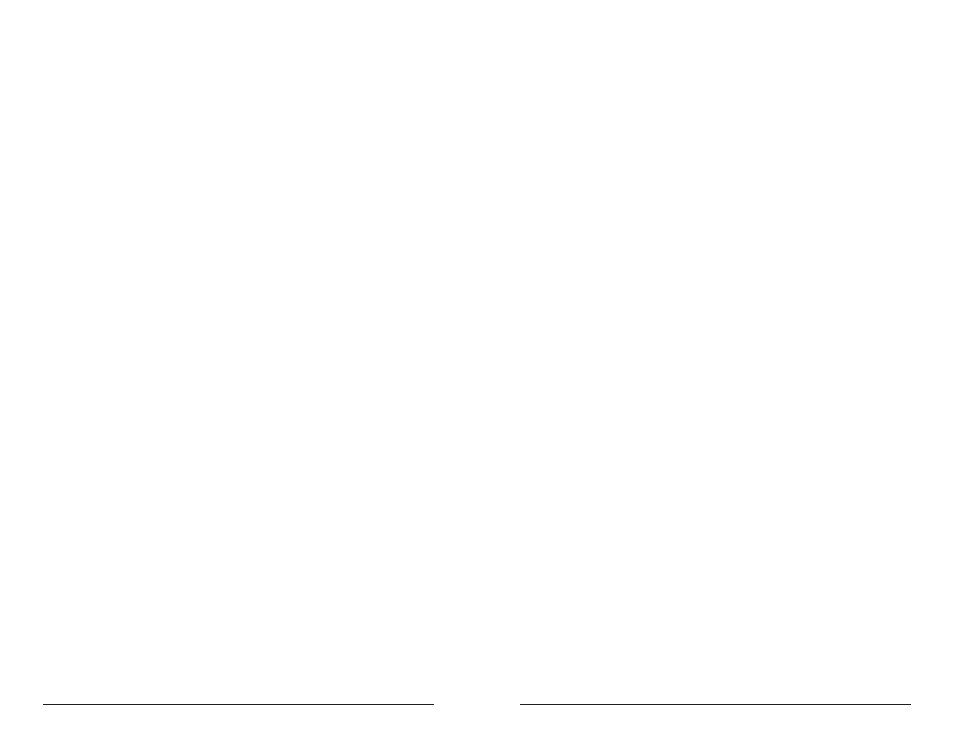
26
Troubleshooting
Problem: No sound.
Possible Cause1: Drivers have not been installed, or the Quattro has not
been properly configured in your music software.
Possible Cause2: Audio connections have not been properly made.
Check your connections and your cables for continuity.
Problem: I can select the M Audio USB ASIO driver in my music program,
but it gives me an error message.
Possible Cause1: On the PC, make sure that ASIO is selected in the USB
Audio Configuration Manager, located in the systray of your Windows Taskbar.
If it is not, the ASIO driver will test and configure properly, but an error message
will advise you that you can’t use MME and ASIO at the same time.
Possible Cause2: On the Mac, if the Quattro ASIO driver is placed in the
music program’s ASIO folder, you will be able to select it in the audio setup.
However, if the Quattro is not being recognized by the system, then you will be
told that no USB Audio is attached. Check your USB connections, and make sure
that the Quattro is powered up.
Problem: I can’t hear my system sounds.
Possible Cause1: On the PC, if you are using the ASIO drivers, and
ASIO is selected in the USB Audio Configuration Manager, then you will not be
able to hear you system sounds (using the MME drivers) if they are being
directed to the Quattro. If you have another sound device in your system, you can
go to Control Panel | Multimedia and select this other device. Then you will hear
system sounds, provided you are monitoring the alternate sound device in some
fashion.
Possible Cause2: On the Mac, you must restart once after installing the
USB Audio Quattro drivers. Then, go to Apple | Control Panel | Sounds, and set
the output (and the input, if you like) to “USB Audio.” If the Quattro is set to
“built-in” in the Apple Sound Control Panel, then you will be able to hear the
system sounds through the computer’s internal speaker(s).
Problem: I hear a ticking sound along with my audio.
Possible Cause1: This could be due to an internal device interfering with the
USB bus. Refer to the section, “Optimizing Your System for Audio” in this manual.
Possible Cause2: The thread priority for USB Audio may need to be
adjusted. For PC please refer to page 20 (usage of the “Advanced” function) or for
Mac refer to page 24 (usage of the “Optimized for Slower Systems” button).
For additonal help, contact Midiman/M-Audio Technical Support by telephone
(626-445-8495, 9-5 PST M-F), by fax (626-445-8495) or by e-mail
([email protected]).
Technical Specs
Analog Audio
Peak Analog Input Signal:
+19.6dBu (+4dBu setting)
+2.1dBV (-10dBV setting)
Peak Analog Output Signal:
+20.0dBu (+4dBu setting)
+2.0dBV (-10dBV setting)
Dynamic Range:
Outputs:
104dB (a-weighted)
Inputs:
101dB (a-weighted)
THD (at 0dBFS):
Outputs:
less than 0.002%
Inputs:
less than 0.002%
Frequency Response:
22Hz - 22kHz
Input Impedance:
10k ohms minimum
Input Connectors:
1/4" female TRS-type, balanced or
unbalanced
Output Connectors:
1/4" female TRS-type, balanced or
unbalanced
Digital Audio
Digital Output Sample Rate:
44.1kHz to 96kHz.
27
