Panasonic WV-NF284 User Manual
Page 30
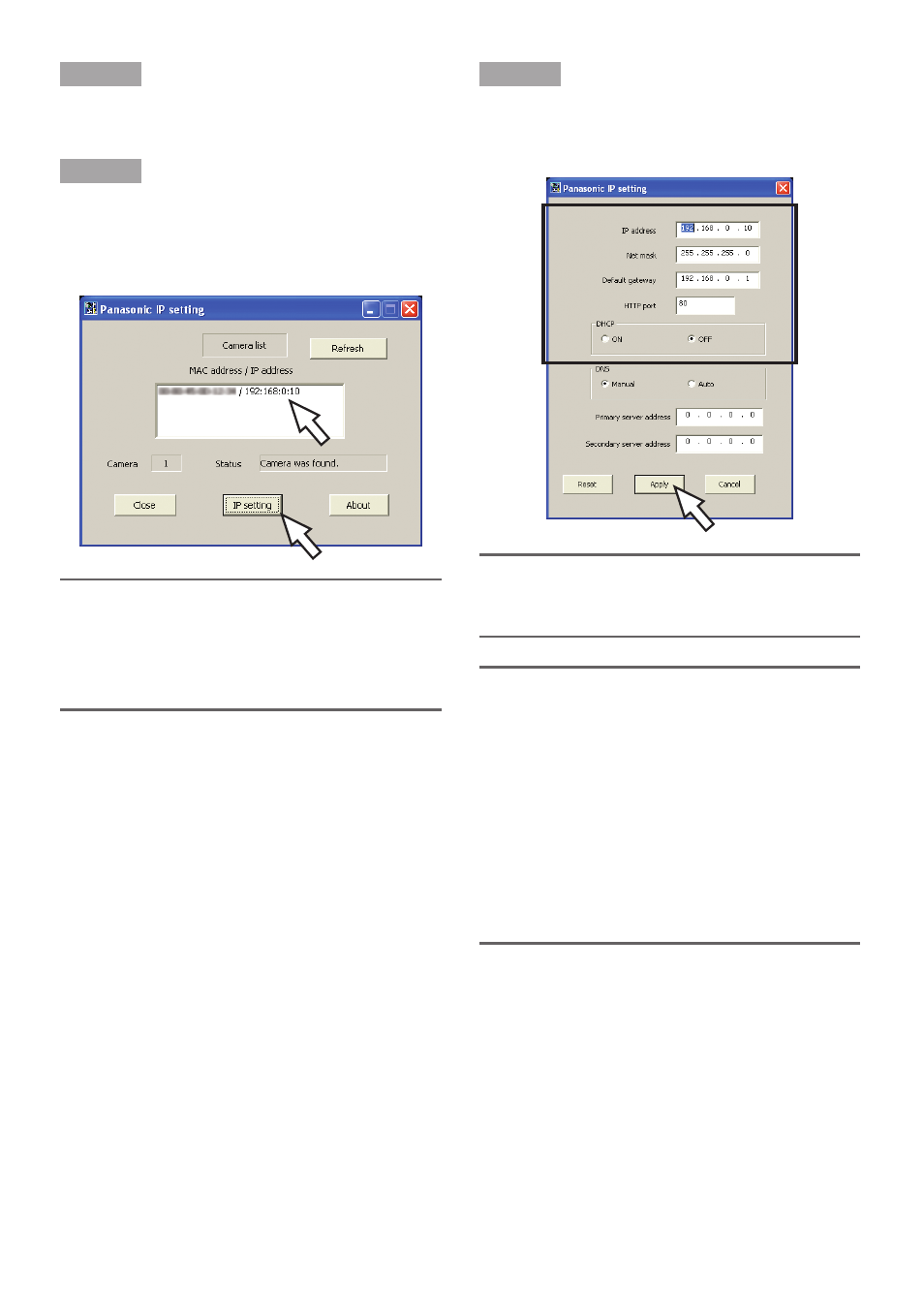
30
Step 1
Start the Panasonic IP setting software.
Step 2
Click the [IP setting] button after selecting
the MAC address/IP address of the camera
to be configured.
Note:
When using a DHCP server, the IP
address assigned to the camera can be
displayed by clicking the [Refresh] but-
ton of the IP setting software.
Step 3
Complete each network setup item and click
the [Apply] button.
Note:
When using a DHCP server, it is possible
to set "DNS" to "AUTO".
Important:
• It may take around 30 seconds to com-
pletely upload the settings of the camera
after clicking the [Apply] button. The set-
tings may be invalidated when the AC 24
V or DC 12 V power supply is cut or
when the LAN cable is disconnected
before completing the upload. In this
case, configure the settings again.
• When using a firewall (including soft-
ware), allow access to all UDP ports.
- GP-US522HBP (5 pages)
- BB-HCM531 (2 pages)
- WV-BP104 (20 pages)
- BB-HCM371A (160 pages)
- PCF6W (5 pages)
- WV-NF284 (2 pages)
- WV-CP160 (20 pages)
- WV-CP470 (12 pages)
- III PLUS (5 pages)
- WV-CS564 (52 pages)
- GP-US932 (12 pages)
- BL-C101 (2 pages)
- 3CCD (16 pages)
- WV-7220D (10 pages)
- WV-CP460 (11 pages)
- WV-CP250 (1 page)
- KX-HCM110 (2 pages)
- AW-CH600 (16 pages)
- GP-US932CUSE (32 pages)
- III (5 pages)
- CCTV CAMERA WV-BP102 (22 pages)
- WV-CL924A (43 pages)
- GP-MF130 (16 pages)
- PMCH8 (3 pages)
- WV-CPR654 (48 pages)
- BB-HCM581 (2 pages)
- WV-CP474H (6 pages)
- BB-HCM381A (198 pages)
- BB-HCM381A (160 pages)
- WV-NW474SE (35 pages)
- WV-CW374 (2 pages)
- BB-HNP11A (100 pages)
- WV-CP484 (2 pages)
- VL-G201 (40 pages)
- VIDEOLARM PCV3 (3 pages)
- AW-E600 (55 pages)
- WV-CW960 (3 pages)
- WV-CS854B (56 pages)
- WV-BP330 (20 pages)
- WV-CF202 (23 pages)
- WV-CP212 (22 pages)
- DOME COVER WV-CS1S (2 pages)
- BL-C121 (2 pages)
- WV-CP500 (35 pages)
