Velleman CAMIP10 User Manual
Page 9
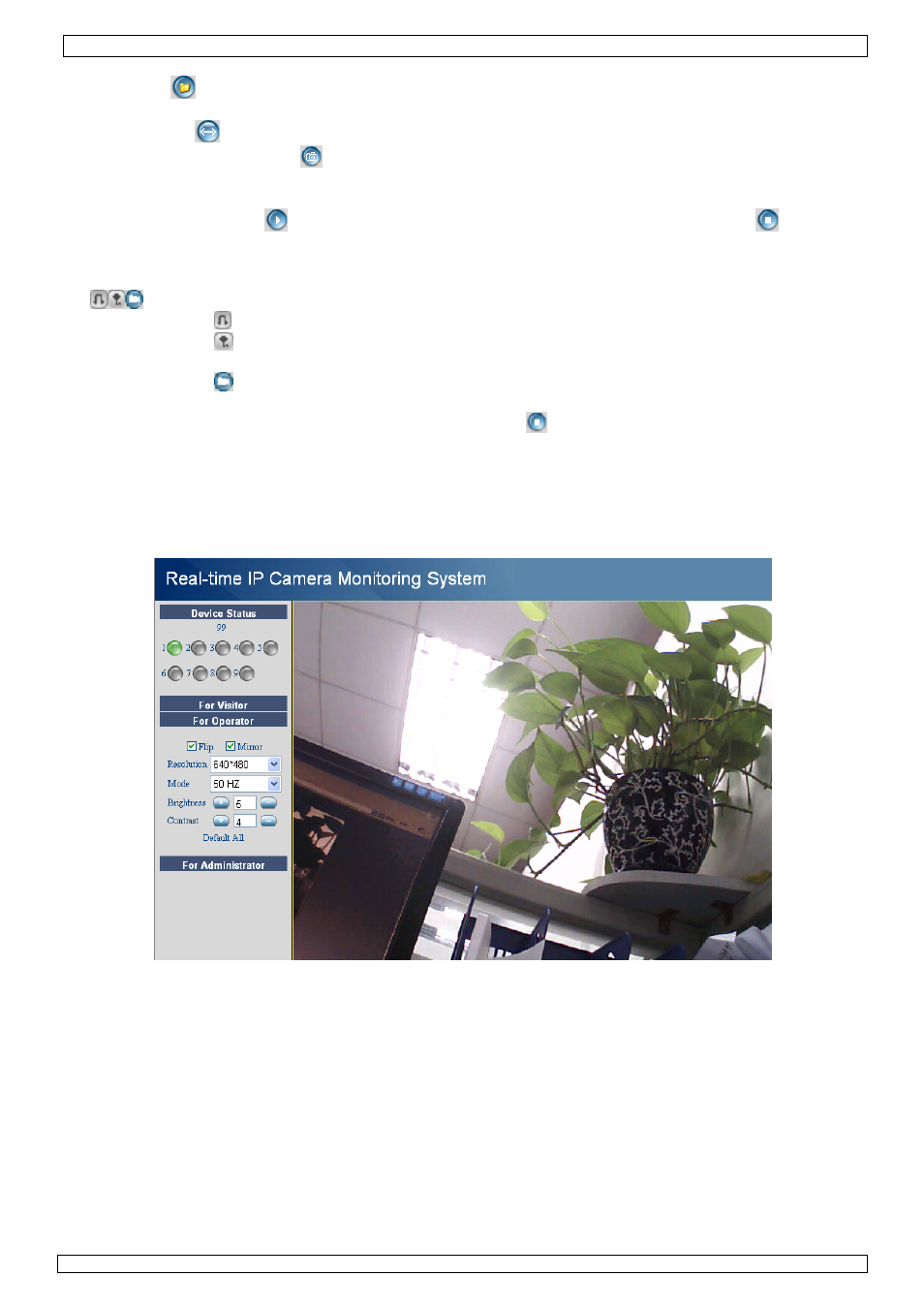
CAMIP10
16.12.2011
©
Velleman nv
9
• Set the audio buffer. The speaker output will be delayed for the indicated number of seconds.
• When the
-icon is shown the alarm record path (see User Settings below) is opened once an
alarm triggered recording is finished. Click on the icon to switch this function off. The icon
changes into
.
• Press the snapshot button
to take a snapshot of the camera display. In multiple screen
layouts, select the desired camera display first by left clicking on it. A new window with the
picture is opened. Press the Save button and select the desired location to save the picture.
• Press the view button
to start viewing the camera images, press the stop button
to stop
viewing.
• At the bottom of the left pane, each of the 9 possible cameras has 3 icons. Unavailable cameras
are greyed out.
= audio – talk – record
• Press on the icon to enable the cameras’ microphone
• Press on the
icon to enable the cameras’ speaker/audio port; a PC microphone (not incl.) is
required.
• Press on the
icon to start recording the selected cameras’ images.
Notes:
• When an icon is pressed, it changes to the stop icon
. Press this icon to stop the underlying
function.
• The recorded file name is cameraname_timestamp.avi
e.g. Counter_20081211134442.avi
• The path where the movies will be stored can be set by the administrator in the For
Administrator screen (see further).
For Operator layout
• When entering an administrator password, the user can open the For Operator layout.
• Check the Flip checkbox in case the image is shown upside down.
• Check the Mirror checkbox to mirror the image.
• Set the resolution to 320*240 or 640*480.
• Set the mode to 50Hz or 60Hz.
Note: the camera is not suitable for outdoor use! The outdoor setting could be used in case the
camera is pointed towards a bright natural light source.
• Set the brightness and contrast of the image with the “+” and “-” buttons.
