Velleman CAMIP10 User Manual
Page 5
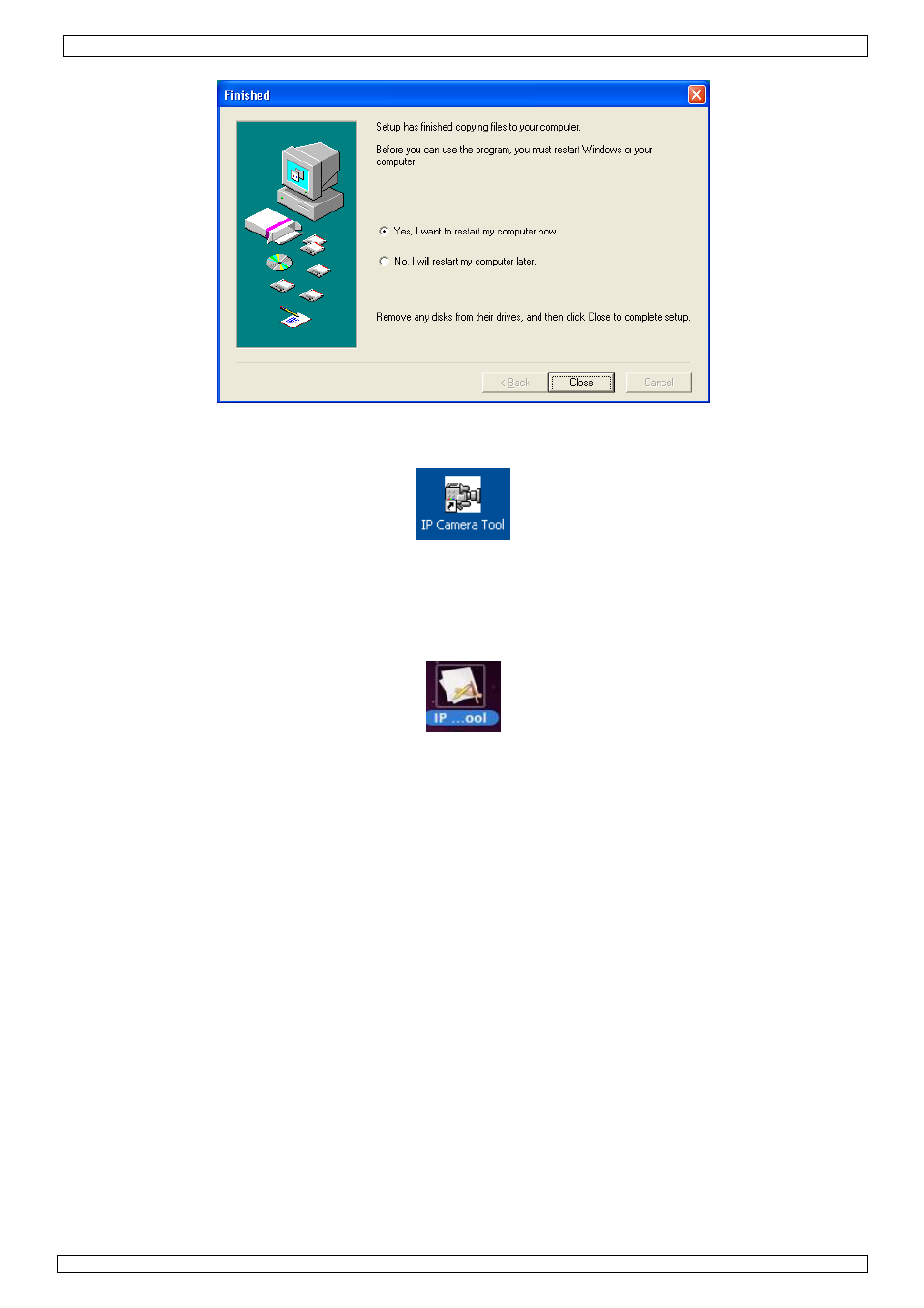
CAMIP10
16.12.2011
©
Velleman nv
5
• Click Next again.
• To finish software installation, the computer must be restarted. Select ‘Yes I want to restart my
computer now’ and click on Close.
• After reboot, the IP Camera Tool icon appears on the desktop.
Note: when the icon does not appear on a Windows 7 system, check the path of the camera and
adjust it when necessary. The shortcut should point to C:\Windows\SysWOW64\IPCamera.exe
Mac
• Locate and open the folder “For MAC”.
• Open the folder “IP camera Tool” and copy the tool to your MAC to use it.
8. Software set-up
• Make sure all connections are properly made (see also §6) and double click on the IP Camera
Tool icon to start the software.
8.1
IP Camera Tool
• The software starts searching for cameras over the LAN. 3 Situations can occur:
o
No cameras are found on the LAN. If after 1 minute the software does not detect any cameras,
check all cabling of the system and make sure the camera is powered.
o
Cameras are found and listed (see image below).
o
Cameras are found but are not on the same subnet as the PC. The message ‘Subnet doesn’t
match, dbclick to change’ appears. Change the subnet settings via the network configuration
menu (see further).
Note: make sure DHCP is enabled in the router and MAC address filter is disabled. When
problems remain, disable any active firewall or antivirus and try again.
