Altronix NetWay8M Installation Instructions User Manual
Page 7
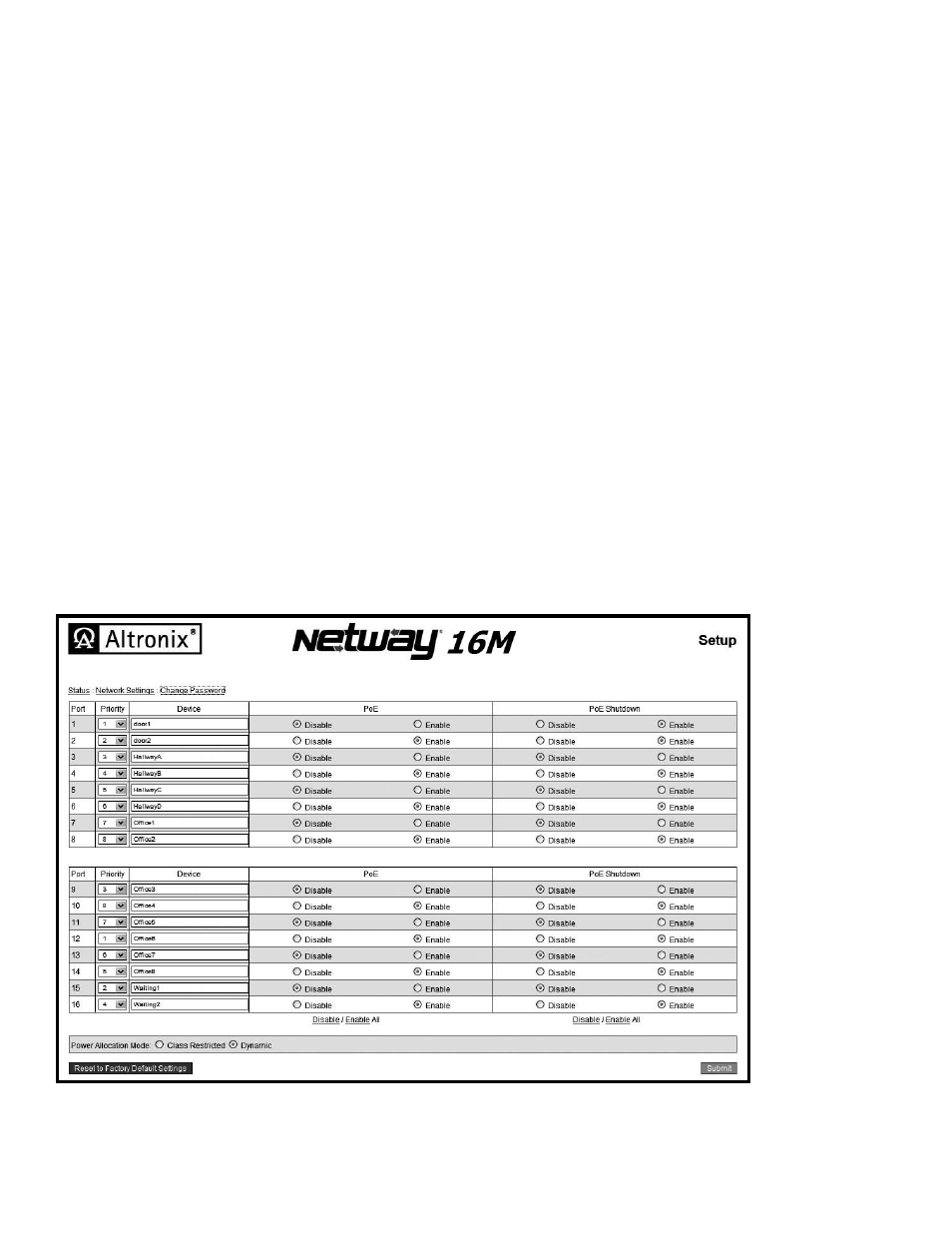
NetWay8M/ NetWay16M
- 7 -
PoE port setup:
Individual ports may be disabled if those ports are not used or to avoid the connection of unauthorized PoE devices.
1. To disable one or more ports click on the
Disable radio button(s) in the PoE column (Fig. 5, pg. 7).
2. To enable one or more ports click on the
Enable radio button(s) in the PoE column (Fig. 5, pg. 7).
Note: To enable all ports click on the Enable All link below PoE column.
3. Click
Submit to save the changes or proceed with programming.
PoE port shutdown:
Individual ports may be set for PoE shutdown. PoE shutdown affects only enabled ports and only
occurs when a trigger input is applied to the PoE shutdown terminals on the NetWayM.
1. To enable PoE shutdown for one or more ports click on the
Enable radio button(s) in the PoE shutdown
column (Fig. 5, pg. 7).
2. To disable PoE shutdown for one or more ports click on the
Disable radio button(s) in the PoE shutdown
column (Fig. 5, pg. 7).
Note: To enable or disable PoE shutdown for all ports click on corresponding link below PoE shutdown column.
3. Click
Submit to save the changes or proceed with programming.
Power Allocation Mode:
NetWayM features the ability to select how total power is allocated to the ports.
-
Class Restricted Power Mode - each port will be allocated the maximum rated power that the PoE device will
broadcast.
-
Dynamic Power Mode - each port will supply the specific amount of power that the PoE device requires
for operation.
Note: Be sure not to exceed the total power NetWay8M/NetWay16M is rated at.
1. Click on the corresponding radio button to set the Power Mode desired (Fig. 5, pg. 7).
2. Click
Submit to save the changes or proceed with programming.
Fig. 5 - NetWay8M/NetWay16M Setup Page
